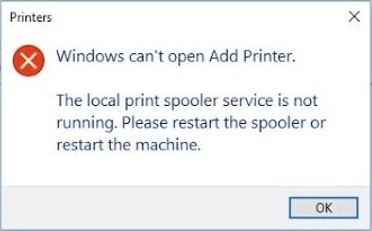
See a print spooler service is not running error when you using your printer on your Windows computer? This is an error that a lot of Windows users have seen. And there has also been some effective solutions to this problem. If you’re looking for a fix, then take a look at the list below:
Run the printer troubleshooter
Step 1: Press the Win key, type trouble, and select Troubleshoot settings.
Step 2: Click Additional troubleshooters.
Step 3: Select Printer.
Step 4: Follow the instructions to complete the Printer troubleshooting, and test to see if this fixes your print spooler not running error.
Restart your Print Spooler service
Step 1: Press the Win and R keys on your keyboard.
Step 2: Enter “services.msc”.
Step 3: Click Print Spooler, and click Restart.
Step 4: Double click Print Spooler, and select Automatic for Startup type.
Step 5: Select Restart the Service for First failure, Second failure, and Subsequent failures.
Step 6: Click OK, and test if this fixes your print spooler not running error
Reinstall your printer
Step 1: Press the Win key, type printer, and select Printers & scanners.
Step 2: Select your printer and click Remove device.
Step 3: Restart your computer and reconnect your printer. And then test your issue.
Has any of the fixes above worked for you? Or do you have any other effective solutions? Tell us by leaving a comment below!