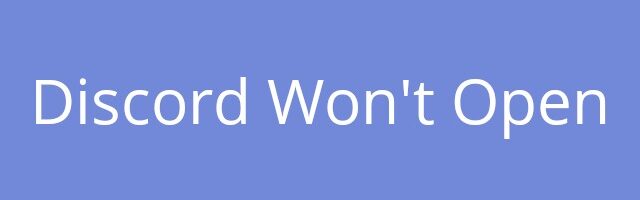
There has been a lot of complaints saying Discord won’t open on Windows. A lot of Discord users tried to launch this app but it was just not opening.
If you’re also one of them, just try the troubleshooting tips below! These are the effective methods that have helped a lot of Discord users fix the not opening issue.
1. Run your Discord app as an administrator
This is the simplest fix. Just right click your Discord icon and select Run as administrator.
If this is helpful, Discord should now open.
2. Kill your Discord task in the background
Another reason of your problem is that there is still Discord task running in the background and it blocks the app from running. And you can fix this by killing the task.
To kill your Discord task, press Win and R on your keyboard to open the Run box, and then enter taskkill /f /im discord.exe.
Now try launching your Discord app. It should open. But if not, then probably your Discord app is broken and you need to reinstall it.
3. Reinstall your Discord app
To reinstall your Discord app is similar to reinstall your other apps. But there is one extra thing you should do (for this fix to work better for fixing your issue) — you need to delete the Discord folders under your profile.
Step 1: Delete the Discord folders in these two directories:
%appdata% %localappdata%
Not familiar with these commands? Check out this post!
Step 2: Go to Program and Features (press Win and R and then enter appwiz.cpl) and delete your Discord app there.
Step 3: Download the latest Discord app from the official website, and install it on your computer.
Has any of the tips above worked for you? Tell us by leaving a comment below!