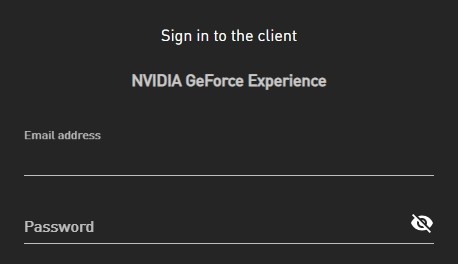
Can’t sign in your NVIDIA account on GeForce Experience? See an error message when logging in? This is a very common issue for the GeForce Experience users.
But there are also some effective ways to fix this issue. Just take a look at the troubleshooting methods below!
Restart your computer and network
The first thing you should try to fix your GeForce Experience sign in issue is to try restarting your router/modem:
Turn off your computer, and then turn off your router/modem. After that, wait for 2-3 minutes, and restart these devices.
If your issue still persists, then you should try the fix below.
Use a proxy or VPN
This issue usually occurs because your connection to NVIDIA is not working properly. And using a proxy or VPN can be an effective ways to fix your connection.
You can set up a proxy or VPN connection on your own, or use a free VPN service. But here we recommend using NordVPN.
NordVPN can help you set up a connection to NVIDIA easily. You’ll be able to establish a VPN connection with just a few mouse-clicks. And its fast speed servers at multiple locations offers you a comfortable and reliable experience.
Also, NordVPN is one of the few services that has strict no logs policy. With its military-grade encryption, NordVPN provides you with top-level security and privacy.
The best thing about NordVPN is that it has a 30-day money back guarantee, so you can try it out without taking any risk.
Renaming the message bus configuration file
Step 1: Quit GeForece Experience.
Step 2: Press Win and E on your keyboard, then go to the following address:
C:\Program Files\NVIDIA Corporation\NVIDIA GeForce Experience\data\configs
Step 3: Rename the file name of “messagebus.conf” to “messagebus.old”.
Step 4: Launch GeForce Experience and test your log in issue.
Has any of the fixes above worked for you? Or do you have any other effective ways to fix the GeForce Experience can’t log in issue? Tell us by leaving a comment below!