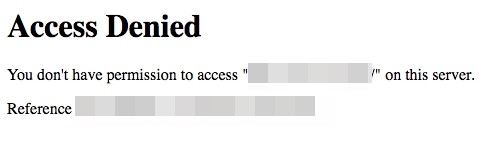
See an Access Denied website error? This is a very common issue for a lot of people. It usually occurs when they are trying to access a specific website, and they see a message “Access Denied, You don’t have permission to access on this server“.
Although it’s very common, it’s also fixable. In this post, we will show you a list of effective ways to fix the Access Denied on this server error.
Clear your browser cache
Step 1: Visit the webpage where you experienced Access Denied on this server error.
Step 2: Click the lock icon next to the web address on your address bar.
Step 3: Select Cookies and then click Remove.
Step 4: Refresh the webpage and see if the Access Denied error is fixed.
Disable the proxy server for your LAN
Step 1: Press Win + R on your keyboard, and enter “inetcpl.cpl”.
Step 2: Select the Connections tab, and click the LAN settings button.
Step 3: Check Automatically detect settings and uncheck Use a proxy server for your LAN, and click OK.
Step 4: Click OK. Then test to see if this fixes your Access Denied on this server error.
Reset your network settings using the Command Prompt
Step 1: Press Win + R on your keyboard.
Step 2: Type “cmd” and press Ctrl + Shift + Enter on your keyboard.
Step 3: Enter the following commands:
ipconfig /flushdns
ipconfig /renew
ipconfig /registerdns
Step 4: Close the window and restart your computer. Then try visiting the Finish Line webpage again to see if this helps.
Use an unblocker
Your Access Denied on this server error may occur because you’re blocked from visiting the website. To fix this, one effective way you can try is to use an unblocker, such as a VPN. It can redirect your traffic to one of those available country, and the web server will think you are visiting their website from there. And the Access Denied error is gone.
Using a VPN usually requires some time and computer skills. If you want an easier option, you should try a VPN service. And we recommend using NordVPN.
NordVPN is an easy-to-use and fast VPN service. You’ll be able to set up a VPN connection with just a few mouse-clicks. And its fast speed servers at multiple locations offers you a comfortable and reliable experience.
Also, NordVPN is one of the few services that has strict no logs policy. With its military-grade encryption, NordVPN provides you with top-level security and privacy.
To use NordVPN on your computer:
Step 1: Download and install NordVPN on your computer.
Step 2: Run NordVPN and sign in your account.
Step 3: Click the Connect switch. This will automatically connect you to the VPN server recommended for your device.
Has any of the fixes above worked for you? Or do you have other effective solutions to the Access Denied on this server error? Tell us by leaving a comment below!
Thank you so much I accidentally clicked “enter” in rockstar’s site without entering my age because I was in a hurry and ever since I couldn’t log in, but thanks to you it worked!