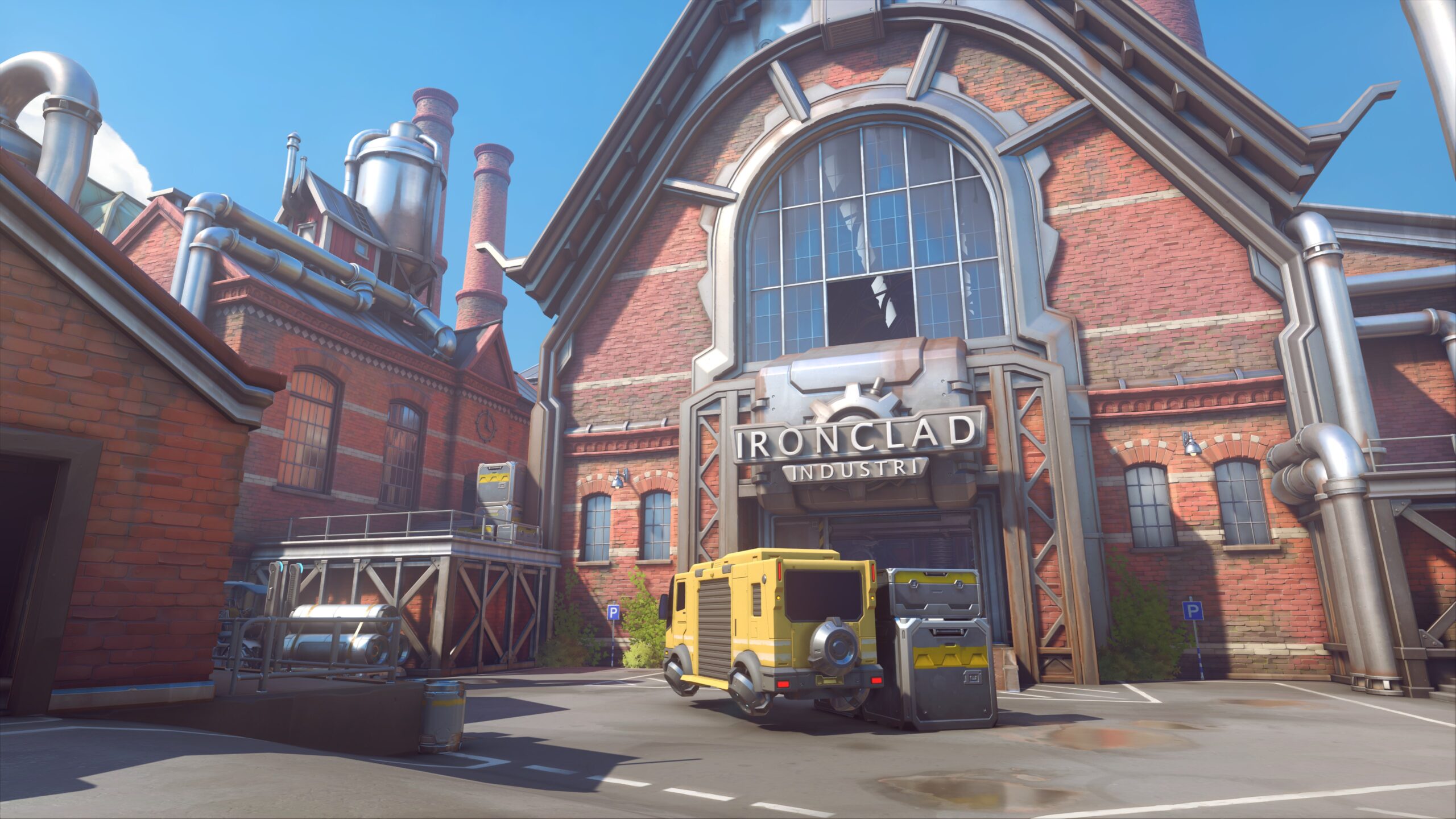
Overwatch 2 high latency or high ping issues are major problems for OW2 payers who are looking to enjoy a smooth gaming experience. These issues cause lag, slow gameplay and sometimes make the game unplayable.
If you’re also experiencing these issues, don’t worry! Here we have compiled a list of safe and effective solutions to your Overwatch 2 high latency problem. All of them are presented in an easy-to-understand manner, so you can follow them with no problem. Check them out now!
Check the network you’re using
The network you’re connecting to can be the cause of your Overwatch 2 high latency issues. To troubleshoot your network issues, here is what you need to do:
- Restart your network devices (router and modem) and computers.
- Try connecting to the Internet via your mobile devices as a hotspot.
- Try using network cable to connect to Internet if you’re using a wireless connection.
If you find any issues with your network connection during these processes, you may need to contact your Internet service provider for further assistance.
Check your DNS settings
You’re probably using the incorrect DNS settings so your connection to Overwatch 2 is not working properly, and you’re having the high latency problem. To fix them:
Step 1: Press the Win and R keys on your keyboard at the same time to launch the Run dialog.
Step 2: Type “ncpa.cpl” and press Enter on your keyboard.
Step 3: Right click your network connection (“Ethernet” for wired connection, and “Wi-Fi” for wireless), and select Properties.
Step 4: Double click Internet Protocol Version 4(TCP/IPv4).
Step 5: Make sure Obtain an IP address automatically and Obtain DNS server address automatically are selected, then click OK. (If they already are then skip this step and go to step 7.)
Step 6: Check if this fixes your error. If not move on to the step below.
Step 7: Select Use the following DNS server addresses, then set the server addresses to the Google public DNS server addresses (8.8.8.8 / 8.8.4.4).
Step 8: Click OK.
Now check to see if this resolves your Overwatch 2 high latency problem.
Check your firewall or antivirus
Your firewall or antivirus program (including Windows Defender) can be interrupting your connection to Overwatch 2. That can be the reason why you’re having high latency or high ping issues with Overwatch 2. To see if this is the case, you need to turn it off temporarily and see if the issue is gone. (Be careful about what you’re browsing as your protection is disabled)
If it is the cause, then you may need to consult your firewall vendor for further solution. But if not, don’t worry! You can still try other effective fixes below.
Reset your Windows network settings
You can also fix your Overwatch 2 high latency or high ping issue by flushing your DNS cache and releasing and renewing your computer IP address. To do that:
Step 1: Press and the Win and R keys on your keyboard to launch the Run box.
Step 2: Type “cmd” and press Ctrl, Shift and Enter on your keyboard. This will run Command Prompt as Adminstrator.
Step 3: In Command Prompt, enter the following commands:
ipconfig /flushdns
ipconfig /renew
ipconfig /registerdns
Step 4: Close the window and restart your computer. Then test your Overwatch 2 high latency issue.
Disable the proxy server for your LAN
If you’ve enabled a proxy server for your LAN, you may experience the Overwatch 2 high latency issue. To disable it:
Step 1: Press the Win + R keyws on your keyboard, and enter “inetcpl.cpl”.
Step 2: Select the Connections tab, and click the LAN settings button.
Step 3: Check Automatically detect settings and uncheck Use a proxy server for your LAN, and click OK.
Step 4: Click OK.
Then test to see if this fixes your Overwatch 2 high latency issue.
We hope that the solutions above have helped you fix your Overwatch 2 high latency issue. If you have any questions or suggestions about them, feel free to leave a comment below!