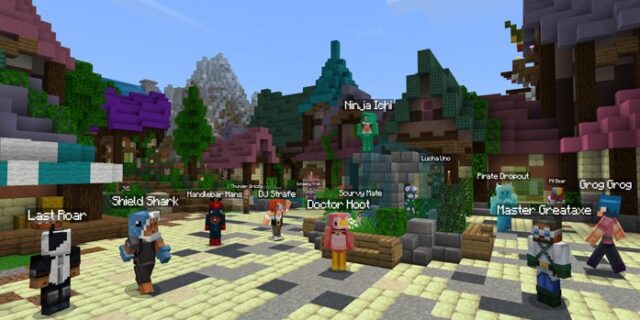
Having bad connection or serious lag issues when playing multiplayer games on Minecraft? This is a problem that many players face. There are some factors that can contribute to this issue, such as internet connection, server load, and so on.
Luckily there has been some effective ways to fix this. Here we will show a list of the solutions to the Minecraft multiplayer bad connection. Hopefully you can use any of them to reduce latency and regain smooth connection to your Minecraft multiplayer games.
Check your firewall or antivirus
The firewall you’re using can be blocking your connection to the Minecraft server. This may be the reason why you’re having problems like lagging or high ping. You can try shutting it down temporarily (be careful for what you’re browsing when it’s off), and see if this can fix your Minecraft multiplayer bad connection issue.
If it is the cause, then you may need to consult your firewall vendor for further solution. But if not, don’t worry! You can still try other effective fixes below.
Restart your computer and router/modem
Another thing is to clean out your router/modem cache. This is done by power cycling these devices:
Step 1: Turn off your computer or the device you use to play Minecraft.
Step 2: Turn off your router and modem and disconnect them from the power source.
Step 3: Leave them for several minutes.
Step 4: Reconnect all these devices to power, and turn them back on.
Step 5: Launch your Minecraft and test your Minecraft multiplayer bad connection issue.
Use a wired internet connection
If you’re connecting your computer to a wireless network, you may experience interferences or buffering. And your Minecraft multiplayer connection becomes worse. In this case, you can try connecting to the Internet using a network cable and then see if this helps you resolve your problem.
Check your background tasks
There may be other programs running in the background that are using too many resources of your computer so your connection to Minecraft becomes abnormal. To see if this is the case:
Step 1: Press Ctrl, Shift and Esc keys on your keyboard to open Task Manager.
Step 2: Check if there is any task that is using excessive system resources. If so, right click it and select End task.
Step 3: Launch Minecraft and see if this fixed your multiplayer connection problem.
Reset your Windows network settings
It’s possible that the cause of your Minecraft multiplayer bad connection problem is on your Windows IP and DNS settings. You can try resetting them and see if this works.
Step 1: Press and the Win and R keys on your keyboard to launch the Run box.
Step 2: Type “cmd” and press Ctrl, Shift and Enter on your keyboard. This will run Command Prompt as Adminstrator.
Step 3:
In Command Prompt, enter the following commands:
ipconfig /flushdns
ipconfig /renew
ipconfig /registerdns
Step 4: Close the window and restart your computer. Then test your Minecraft multiplayer bad connection issue.
Disable the proxy server for your LAN
Incorrect Local Area Network (LAN) settings on your Internet Properties can be the reason why you’re having Minecraft multiplayer bad connection. To check it:
Step 1: Press the Win + R keyws on your keyboard, and enter “inetcpl.cpl”.
Step 2: Select the Connections tab, and click the LAN settings button.
Step 3: Check Automatically detect settings and uncheck Use a proxy server for your LAN, and click OK.
Step 4: Click OK.
Now check to see if this resolves your Minecraft multiplayer bad connection problem.
Set your Minecraft priority to High
You can fix the Minecraft multiplayer bad connection issue by giving Minecraft higher priority. To do this:
Step 1: Make sure your Minecraft has been launched, then press the Ctrl, Shift and Esc keys on your keyboard.
Step 2: Select the Details tab.
Step 3: Right click the Minecraft process, select Set priority and click High.
Now check to see if raising the priority can help you fix the issue.
Use a VPN
Using a VPN can help you bypass the interruptions, to your connection to Minecraft, which can be the cause of your Minecraft multiplayer bad connection issue.
Using a VPN usually requires some time and computer skills. If you want an easier option, you should try a VPN service. And we recommend using NordVPN.
NordVPN is an easy-to-use and fast VPN service. You’ll be able to set up a VPN connection with just a few mouse-clicks. And its fast speed servers at multiple locations offers you a comfortable and reliable experience.
To use NordVPN on your computer:
Step 1: Download and install NordVPN on your computer.
Step 2: Run NordVPN and sign in your account.
Step 3: Click the Connect switch. This will automatically connect you to the VPN server recommended for your device.
Step 4: Check to see if your Minecraft multiplayer bad connection problem is fixed.
We hope that the solutions above have helped you fix your Minecraft multiplayer connection, reduce lag, and bring smoother experience. If you have any questions or suggestions about them, feel free to leave a comment below!