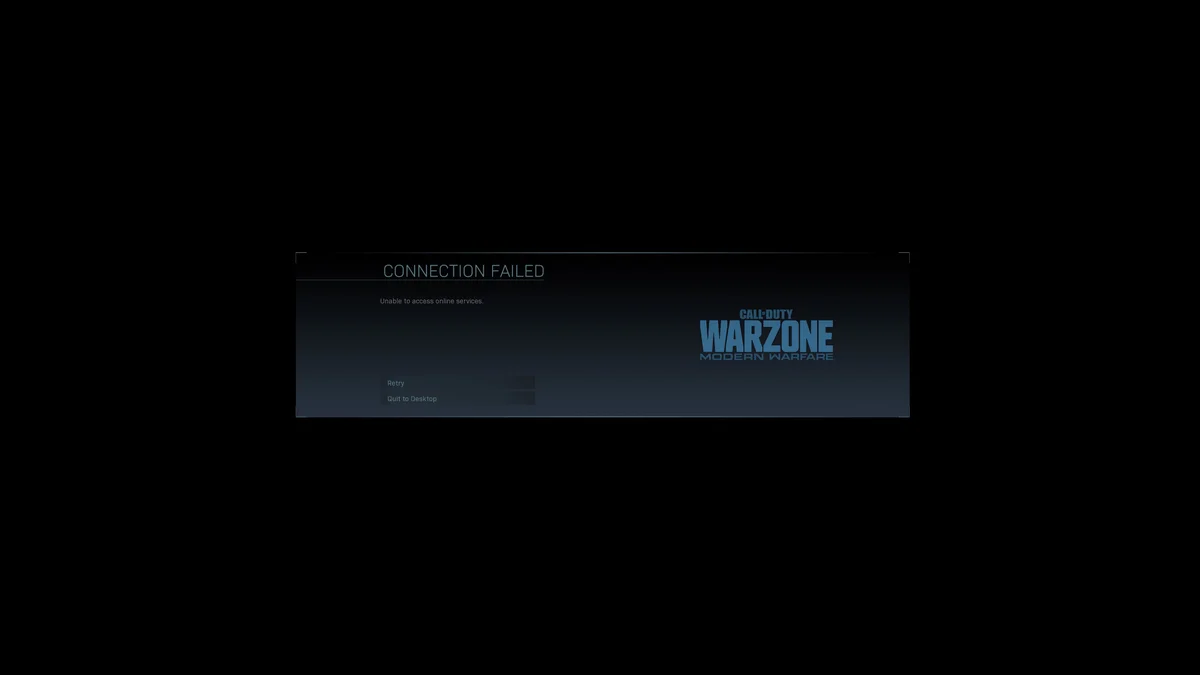
If you can’t play your CoD: Warzone game because of the “Unable to access online services issue” error, don’t worry! This has happened to a lot of Warzone players, and many of them have fixed it by using one of the following fixes. They are written in a detailed, easy-to-follow manner so you can use them to troubleshoot your issue very easily.
Check the Warzone server status
Your unable to access online services may occur because their servers are down. To check if this is the case, you can visit their server status page to see what is happening.
If you discover any server errors, then it’s very likely that they cause your unable to access online services problem. It may take some time for them to fix their server. So you need to wait until then, and then see if your issue disappears.
Restart your computer and router/modem
To fix your unable to access online services issue, another way you can try is to clear your router/modem cache. To do that you need to restart them:
Step 1: Turn off your device.
Step 2: Turn off your router and modem and disconnect them from the power source.
Step 3: Leave them for several minutes.
Step 4: Reconnect all these devices to power, and turn them back on.
Now your network devices have been restarted. Check to see if your unable to access online services issue is fixed.
Check your DNS settings
Your unable to access online services problem can occur because your DNS settings are not properly configured. To check them:
Step 1: Press the Win and R keys on your keyboard at the same time to launch the Run dialog.
Step 2: Type “ncpa.cpl” and press Enter on your keyboard.
Step 3: Right click your network connection (“Ethernet” for wired connection, and “Wi-Fi” for wireless), and select Properties.
Step 4: Double click Internet Protocol Version 4(TCP/IPv4).
Step 5: Make sure Obtain an IP address automatically and Obtain DNS server address automatically are selected, then click OK. (If they already are then skip this step and go to step 7.)
Step 6: Check if this fixes your error. If not move on to the step below.
Step 7: Select Use the following DNS server addresses, then set the server addresses to the Google public DNS server addresses (8.8.8.8 / 8.8.4.4).
Step 8: Click OK.
Now test to see if this fixes your unable to access online services issue.
Check your firewall or antivirus
You can also look at your firewall settings. You need to check if your antivirus program or firewall is blocking Warzone. If it is, then you need to trying disabling the antivirus program temporarily (be careful about what you’re browsing when it’s off) and see if this can fix your unable to access online services issue.
If it is the cause, then you may need to consult your firewall vendor for further solution. But if not, don’t worry! You can still try other effective fixes below.
Has any of the fixes above worked for you? Or do you have any other effective ways to fix the unable to access online services issue? Tell us by leaving a comment below!