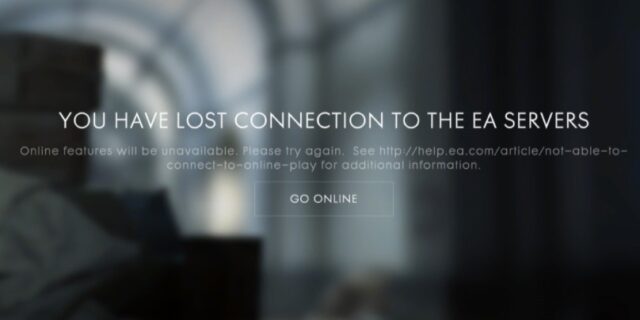
Keep getting issues connecting to EA servers when playing Battlefield 1? This is a very common problem for Battlefield 1 players. But luckily there has been some effective ways to fix this. The following lists the helpful fixes we have collected for you. Take a look at them now!
Check your antivirus
Is your antivirus program or firewall interrupting your Battlefield 1 connection? This is usually the reason why you’re having the unable to connect issue. You should check your antivirus to make sure it isn’t blocking your game. If it is, trying putting it in the whitelist, or disable the antivirus program temporarily (be careful for what you’re browsing when it’s off). Then see if this fixes the issue.
Restart your network connection
Step 1: Turn off your computer.
Step 2: Turn off your router and modem and disconnect them from the power source.
Step 3: Leave them for several minutes.
Step 4: Reconnect your router and modem as well as your computer to power, and turn them back on.
Step 5: Check to see if this helps fixing your Battlefield 1 connection.
Try using a VPN
Sometimes the Battlefield 1 unable to connect to server error occurs because there are interruptions on your Internet connection. You can try getting around these issues by using a VPN.
In fact, using a VPN can not only fix some Internet issues, it can also help you maintain a good connection to your game servers, so you may experience less connection issues.
Using a VPN usually requires some time and computer skills. If you want an easier option, you should try a VPN service. And we recommend using NordVPN.
NordVPN is an easy-to-use and fast VPN service. You’ll be able to set up a VPN connection with just a few mouse-clicks. And its fast speed servers at multiple locations offers you a comfortable and reliable experience.
To use NordVPN on your computer:
Step 1: Download and install NordVPN on your computer.
Step 2: Run NordVPN and sign in your account.
Step 3: Click the Connect switch. This will automatically connect you to the VPN server recommended for your device.
Step 4: Check to see if your Battlefield 1 game is connecting properly.
Reset your network settings
Step 1: Press Win + R on your keyboard.
Step 2: Type “cmd” and press Ctrl + Shift + Enter on your keyboard.
Step 3: Enter the following commands:
ipconfig /flushdns
ipconfig /renew
ipconfig /registerdns
Step 4: Close the window and restart your computer. Then test your Battlefield 1 connection.
Has any of the fixes above worked for you? Or do you have other effective ways to fix your Battlefield 1 unable to connect issue? Tell us by leaving a comment below!