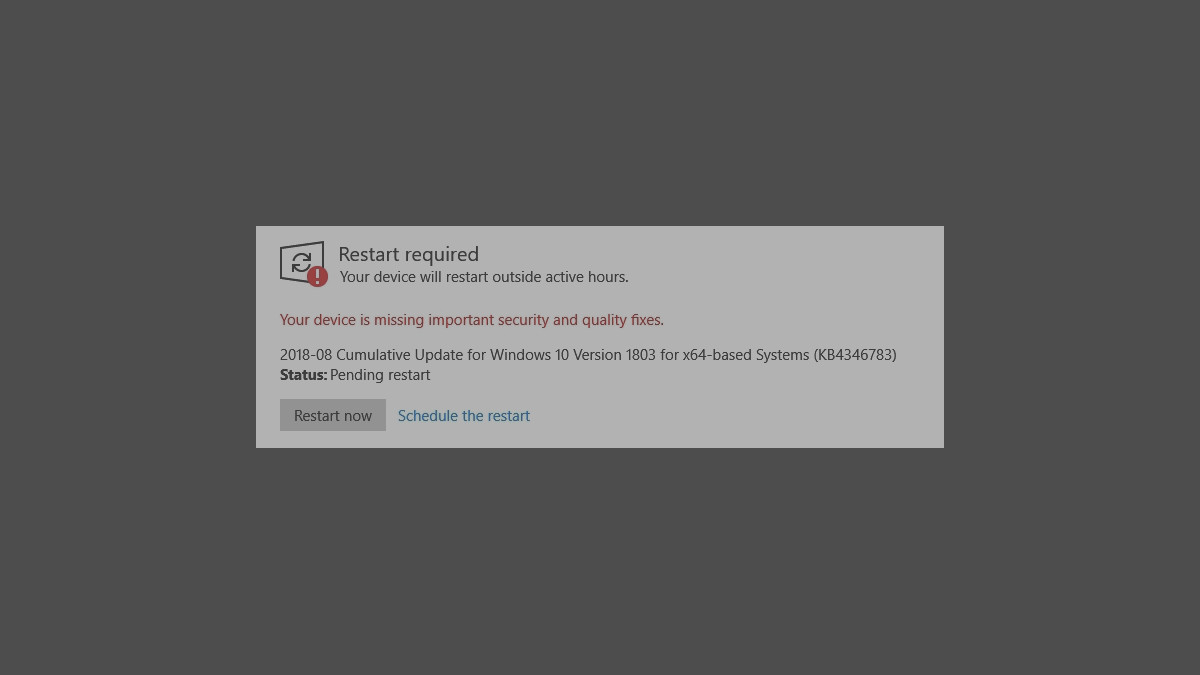
Seeing the error “your device is missing important security and quality fixes” on your Windows Update? This has happened to a lot of Windows users. It has been preventing them from properly installing system updates.
But don’t worry! There are some effective ways to fix this issue. Here we have compiled a list of methods that a lot of Windows users have tried to fix this missing important security and quality fixes error. And they should be able to help you. Check them out below!
Run the Windows Update troubleshooter
First you can try running the built-in troubleshooter for Windows Update to fix the error. To do so:
Step 1: Press Win and S keys on your keyboard, type “troubleshoot” and select Troubleshoot settings in the search results.
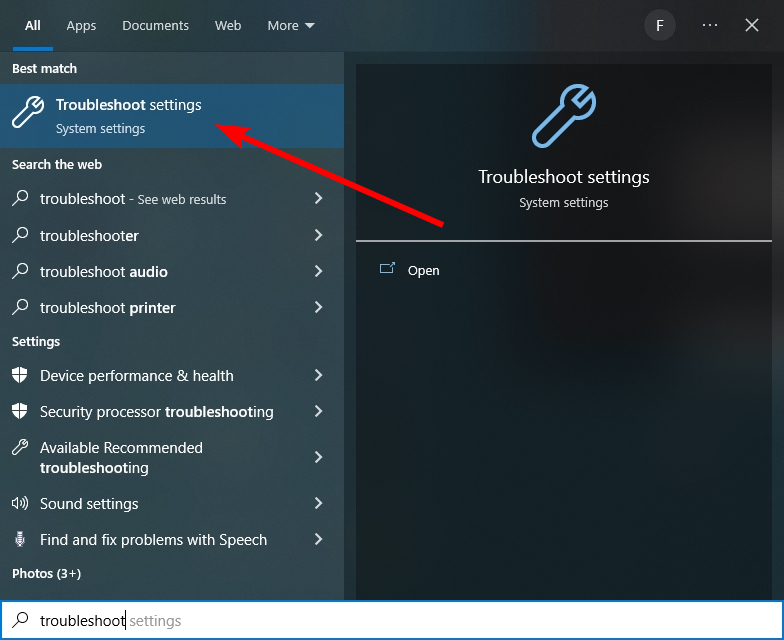
Step 2: Click Additional troubleshooters.
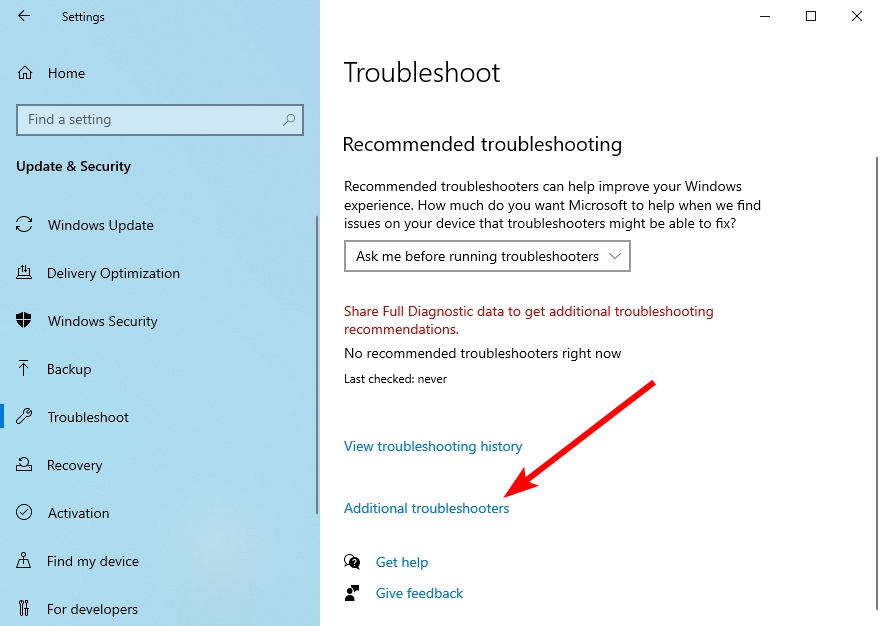
Step 3: Click Windows Update and then Run the troubleshooter.
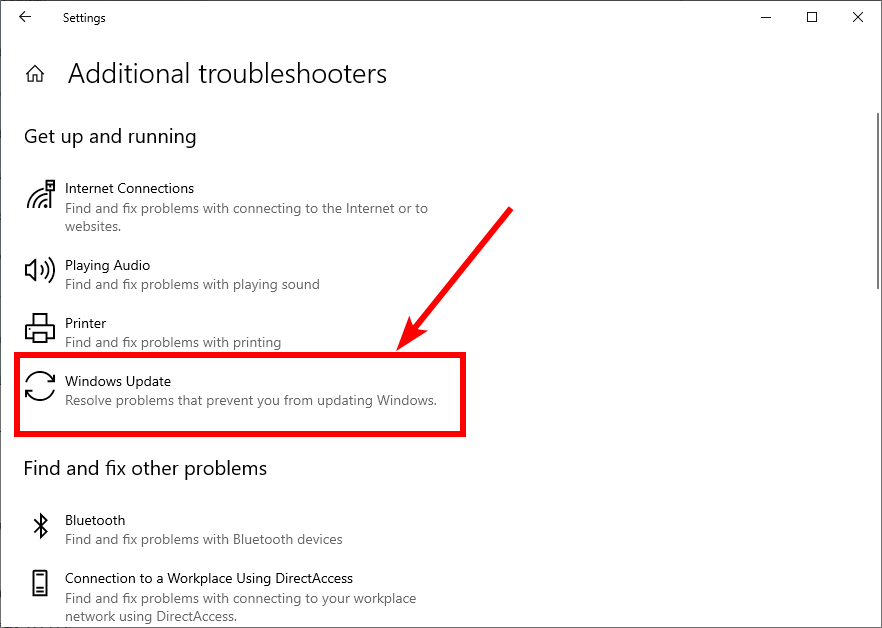
Step 4: Follow the on-screen instructions to complete the troubleshooting process.
If the troubleshooter fixes your Windows Update error, great! But if not, there are still other fixes for you to try out.
Reset the Windows Update components
Another fix you can try for the “your device is missing important security and quality fixes” error is to reset the Windows Update components. Here’s how to do it.
Step 1: Press and the Win and R keys on your keyboard to launch the Run box.
Step 2: Type “cmd” and press Ctrl, Shift and Enter on your keyboard. This will run Command Prompt as Adminstrator.
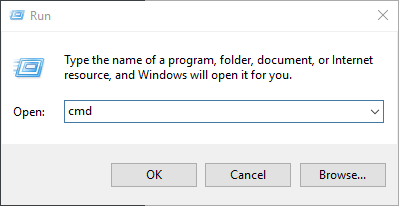
Step 3: In Command Prompt, enter the following commands:
net stop bits net stop wuauserv net stop appidsvc net stop cryptsvc
Step 4: Enter the following commands
Ren %systemroot%\SoftwareDistribution SoftwareDistribution.old
Ren %systemroot%\system32\catroot2 catroot2.old
Step 5: Enter the following commands:
net start bits
net start wuauserv
net start appidsvc
net start cryptsvc
This should help you fix your missing fixes error. But if not, there are still one solution you can try
Install the updates manually
Windows updates can be installed manually. If you have problem using Windows Update the update manually if Windows Update fails to do it for you:
Step 1: Press Win and S keys on your keyboard, type “information” and select System Information in the search results.
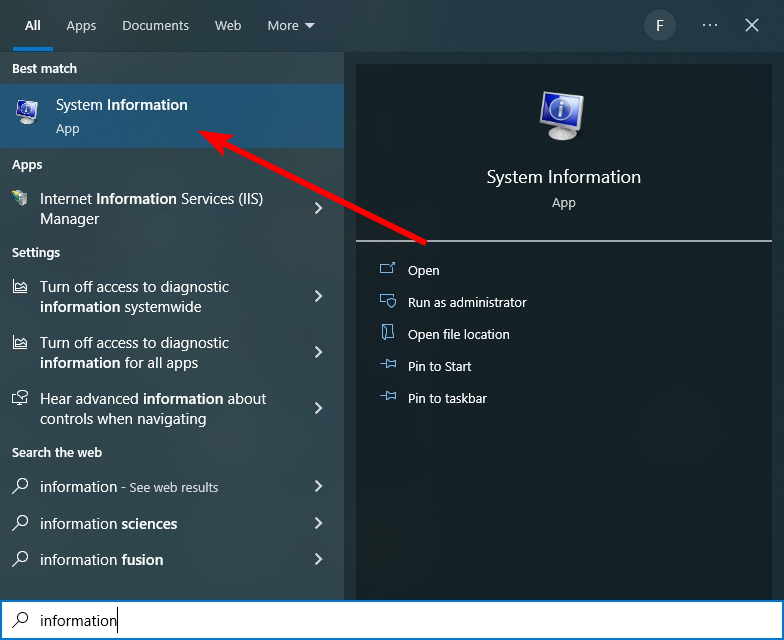
Step 2: Note down the value of System Type. It is usually x64-based or x86-based (or sometimes ARM64-based).
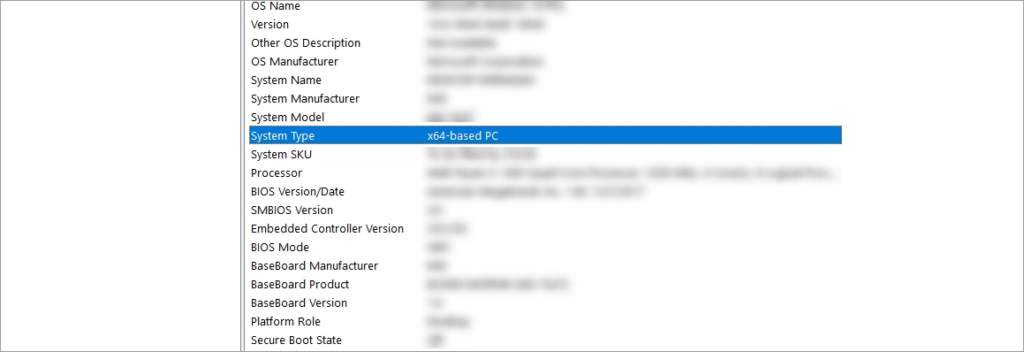
Step 3: On Windows Update, note down the system updates you couldn’t install. (View them from the update history.)
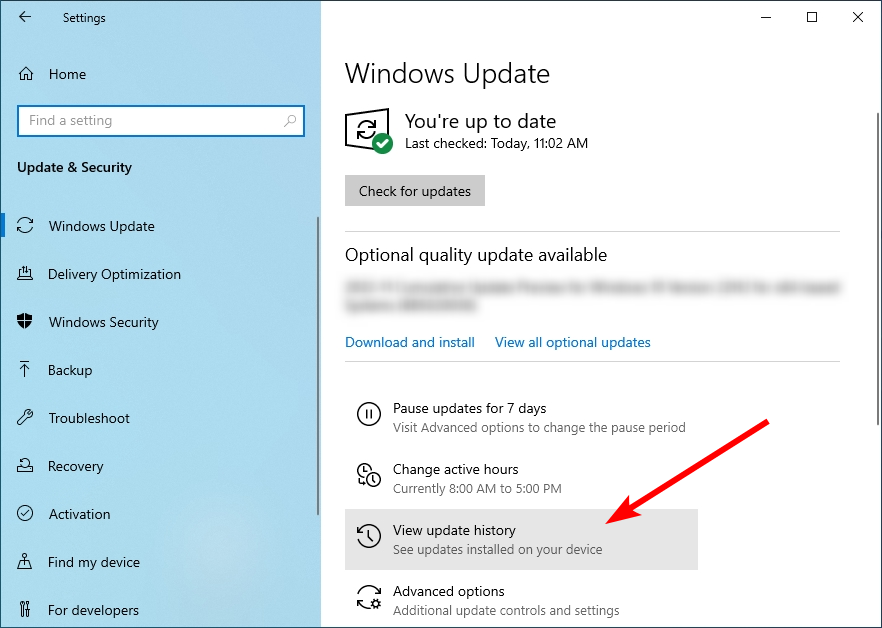
Take note of the codes of these updates, which start with “KB”.
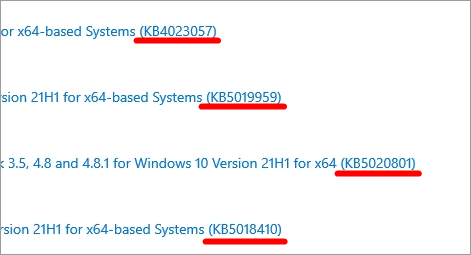
Step 4: Go to Microsoft Update Catalog and search for the updates you want to install.
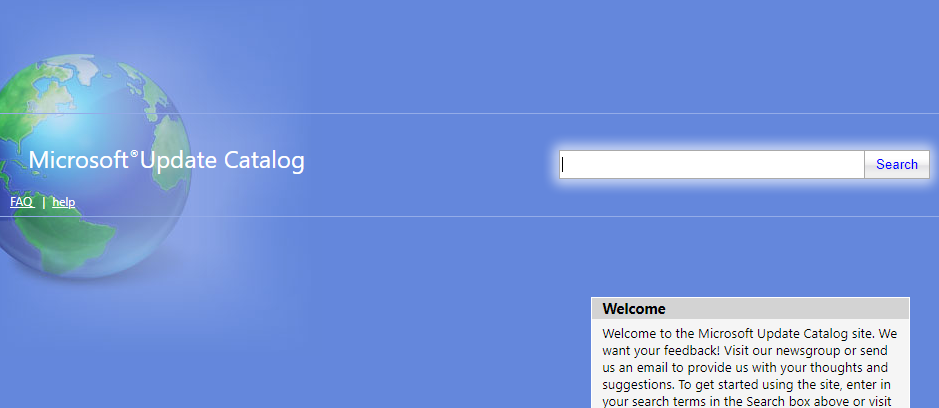
Step 5: Find the update that matches your system type (x86-, x64- or ARM64-based). Then click Download.
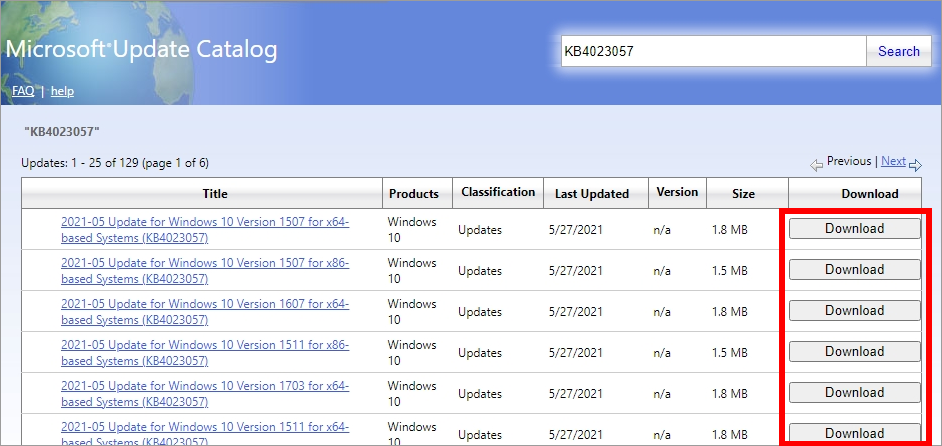
Step 6: Click the link on the pop-up window to download the update.
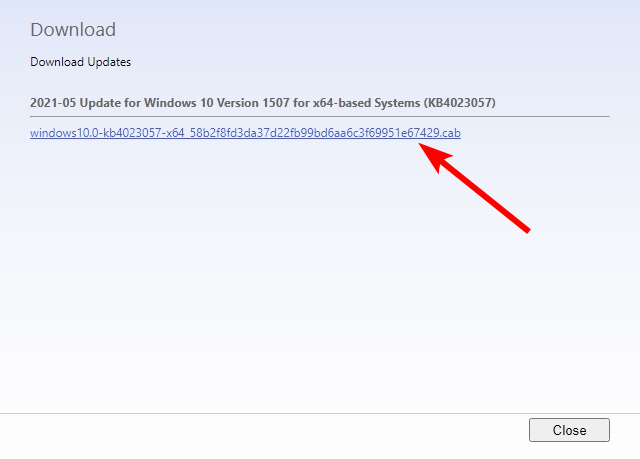
Step 8: Open the file you’ve just downloaded on your computer and follow the on-screen instructions to install the update.
Has any of the tips above worked for you? Or do you have other effective ways to fix the “your device is missing important security and quality fixes” error? Tell us by leaving a comment below!


