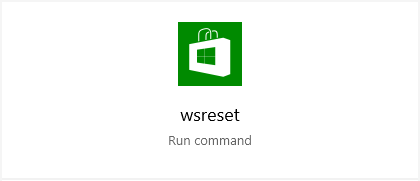
WSReset.exe is a Windows built-in troubleshooting utility used to clear your Microsoft Store cache files. Its location in the System32 folder (C:\Windows\System32). There are three ways to launch and use it:
1. Run wsreset.exe using the Run box
Step 1: Press the Win and R keys on your keyboard at the same time.
Step 2: Enter wsreset.exe.
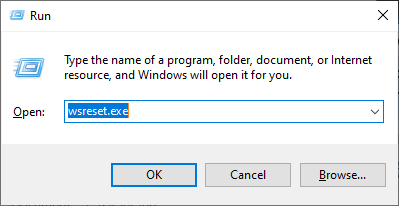
2. Launch wsreset on the Start menu
Step 1: Press the Win key on your keyboard to open the Start menu.
Step 2: Type wsreset and select wsreset in the results
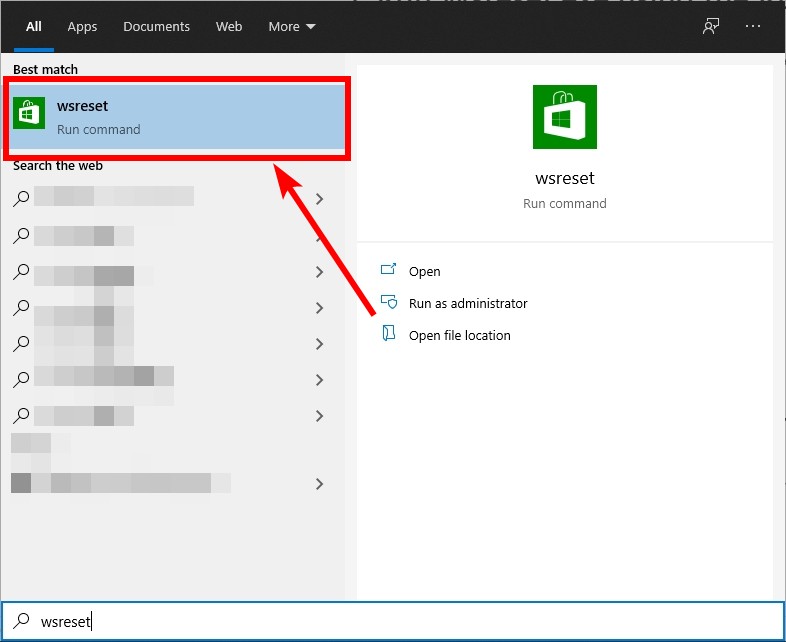
3. Launch WSReset.exe in the System 32 folder
Step 1: Open File Explorer (press the Win and E keys on your keyboard).
Step 2: Go to your C drive > the Windows folder > the System 32 folder.
Step 3: Find and open the WSReset.exe.
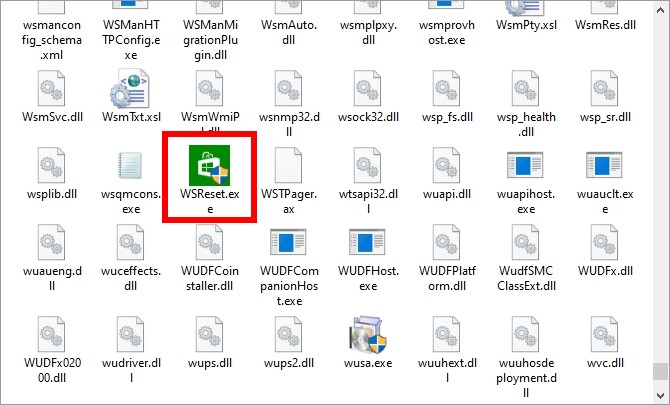
Wait for the process to complete. After that Microsoft Store will launch automatically. Check to see if it is working properly now.


