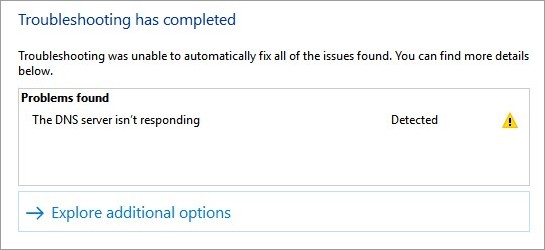
You found an issue with your Internet connection. You ran the troubleshooting tool on your Windows computer. And you saw a problem detected “The DNS server isn’t responding”.
If you think fixing this problem is a challenge for you, don’t worry! Just take a look at the list of troubleshooting methods we’ve complied here:
- Restart your network adapter
- Check your DNS settings
- Reset your network settings using the Command Prompt
1. Restart your network adapter
Step 1: Press Win + R on your keyboard.
Step 2: Type “ncpa.cpl” and press Enter on your keyboard.

Step 3: Right click your network connection (“Ethernet” for wired connection, and “Wi-Fi” for wireless), and select Disable.
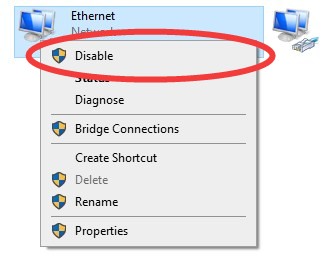
Step 4: Right click your netowkr connection, and this time select Enable.
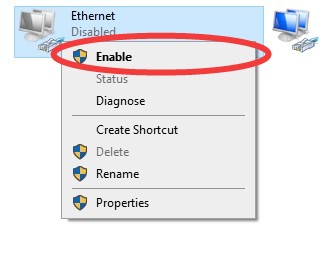
This is how you can re-enable your network adapter.
2. Check your DNS settings
Step 1: Press Win + R on your keyboard.
Step 2: Type “ncpa.cpl” and press Enter on your keyboard.

Step 3: Right click your network connection (“Ethernet” for wired connection, and “Wi-Fi” for wireless), and select Properties.
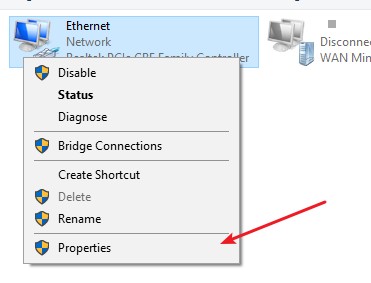
Step 4: Double click Internet Protocol Version 4(TCP/IPv4).
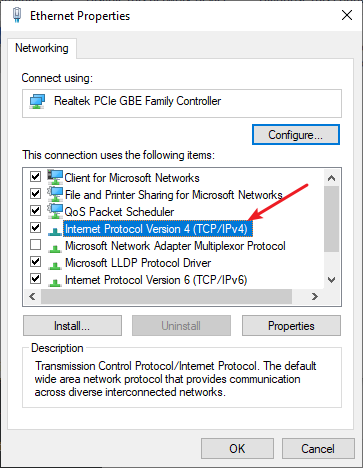
Step 5: Make sure Obtain an IP address automatically and Obtain DNS server address automatically are selected, then click OK. (If they already are then skip this step and go to step 7.)
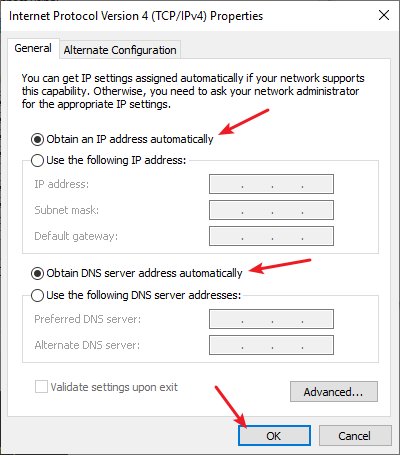
Step 6: Check if this fixes your error. If not move on to the step below.
Step 7: Select Use the following DNS server addresses, then set the server addresses to the Google public DNS server addresses (8.8.8.8 / 8.8.4.4).
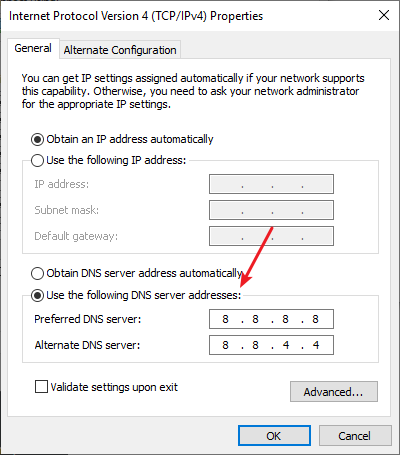
Step 8: Click OK and check to see if this fixes your error.
3. Reset your network settings using the Command Prompt
Step 1: Press Win + R on your keyboard.
Step 2: Type “cmd” and press Ctrl + Shift + Enter on your keyboard. 
Step 3: Enter the following commands:
ipconfig /flushdns
ipconfig /renew
ipconfig /registerdns
Step 4: Close the window and restart your computer.
Did any of the fixes above help you fix your “The DNS server isn’t responding” problem? Or do you have any other effective tips? Tell us by leaving a comment below!


