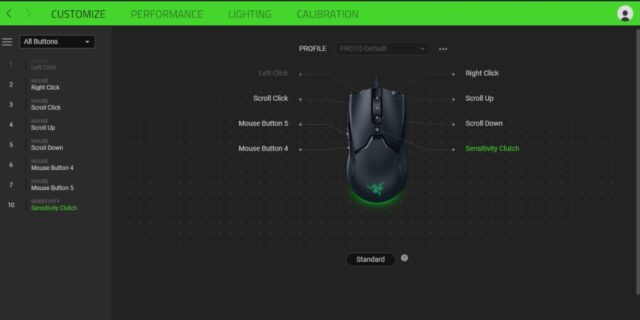
For a lot of Windows users, Razer Synapse can’t open when they’re trying to launch it. This is a very frustrating issue. But there have already been some effective solutions to this problem. Check out the fixes we have listed below for the Razer Synapse not opening issue.
End your Razer Synapse processes
You should try closing all Razer processes before you can launch Razer Synapse again:
Step 1: Press Ctrl + Shift + Esc.
Step 2: End all Razer tasks (right click them and select End task)
Reinstall Razer Synapse
Step 1: Go to Program and Features (press Win and R and then enter appwiz.cpl) and delete your Razer Synapse there.
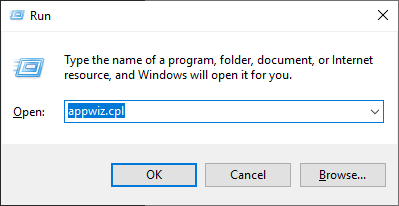
Step 2: Go to the Razer Synapse website to download and install the latest version of this software.
Update your drivers
Your Razer Synapse issue can also be caused by your outdated drivers (especially your Razer device drivers). You can fix this by updating your drivers.
To update your driver, you can use Device Manager on your Windows system, or go to your hardware manufacturer website to find the correct driver manually. Either way, you should make sure the driver you get is correct and up to date.
Or you can use a driver updater. This is a more convenient option — it only takes a few mouse clicks to update a driver! The driver updater we recommend is DriverMax, because it’s powerful and easy to use, and you can use it to update drivers for free!
To use DriverMax to update your graphics driver:
Step 1: Download DriverMax and install it on your computer.
Step 2: Launch DriverMax, and scan for driver updates.
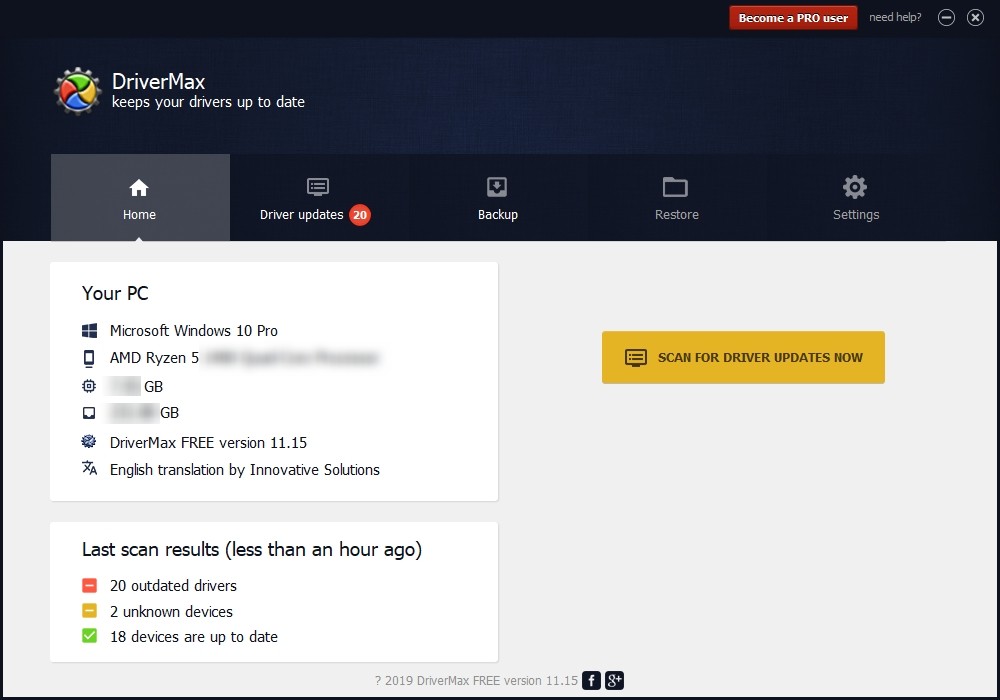
Step 3: Update your drivers (click the update button next to a driver listed).
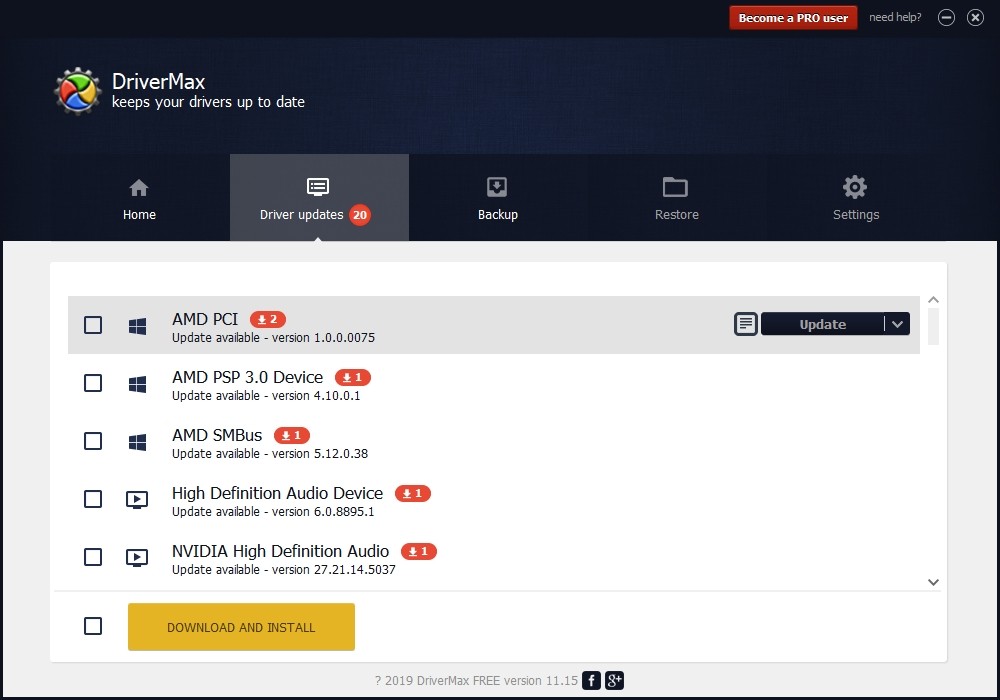
That’s it! That’s how you can update drivers with DriverMax.
Note that there are some limitations in the free version of DriverMax. Like you can only update two drivers per day. If you want to get rid of these limits and use its full features, you need to upgrade to its PRO version.


