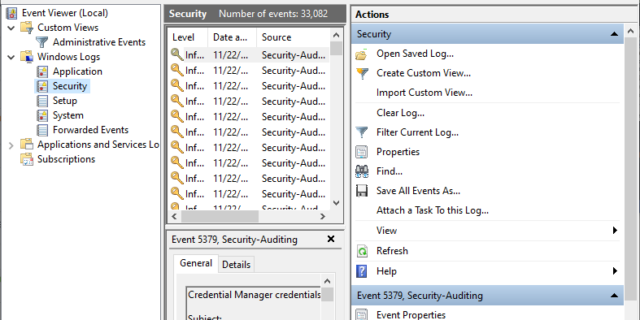
Experienced a crashing issue on your Windows 10 system and want to view the crash log and see what happened? You may also be wondering if there is such a thing called “crash log” on Windows 10.
Yes! Windows 10 has ways to log the crashing errors. Here in this post we’re going to show you how to view the Windows 10 “crash log”, with the methods below:
View the crash log with Event Viewer
Step 1: Press the Win and R keys on your keyboard.
Step 2: Enter eventvwr.
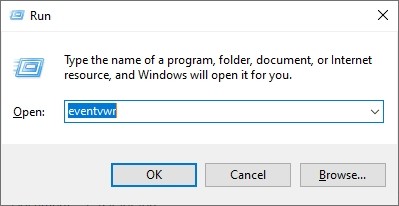
This opens the Event Viewer on your system.
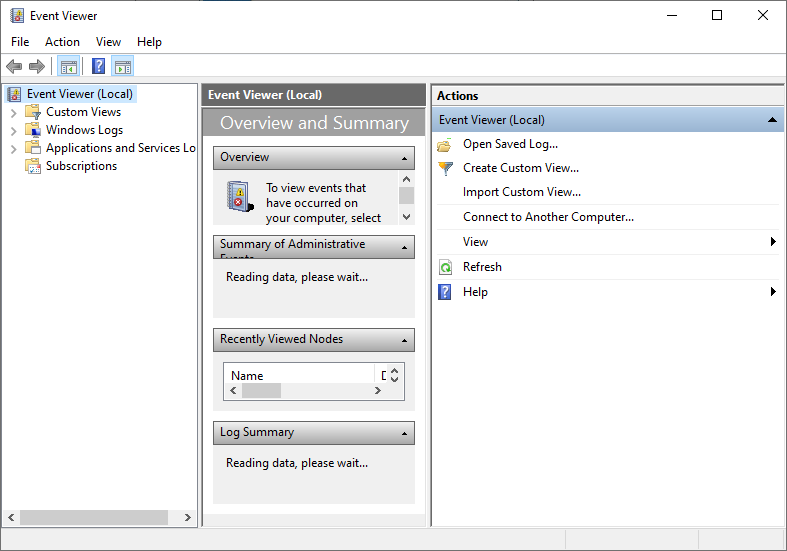
If you want to view specifically the logs of your crashing error, then…
Step 3: Click Windows Logs > Systems.
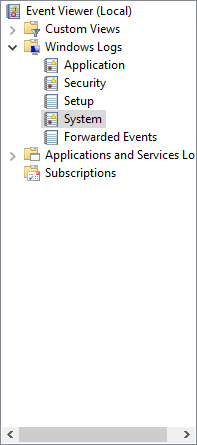
Step 4: View the event that marked as Error (a crashing error is marked as Error in Event Viewer). Then view the pane below to view the details of this event.
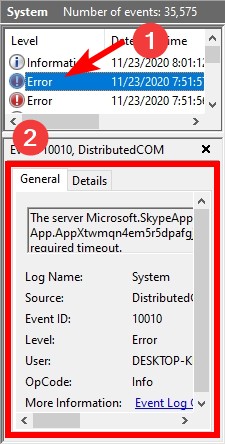
View the crash log with Reliability Monitor
Step 1: Press the Win key on your keyboard.
Step 2: Type “reliability”, and click View reliability history in the results.
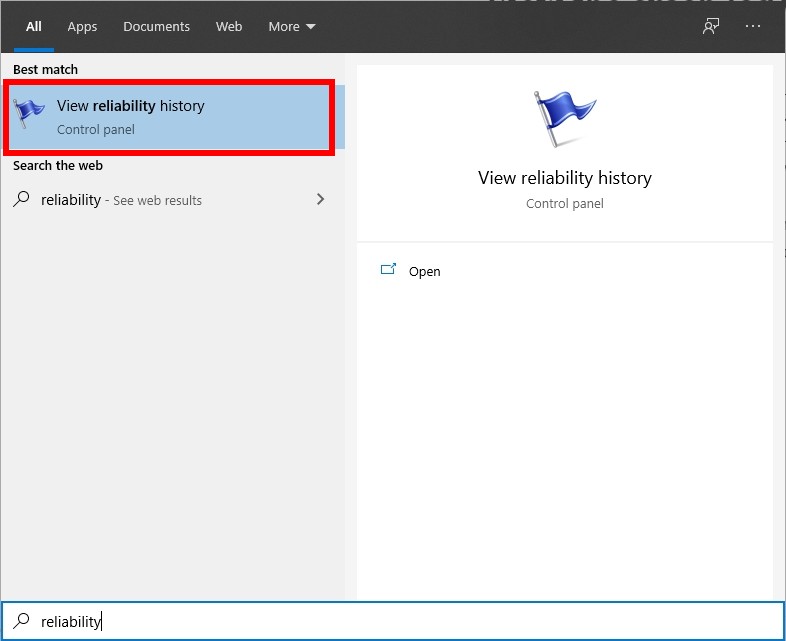
This opens the Reliability Monitor on your Windows 10 system and gives you a view of the failures, warnings and other events happened on your system.
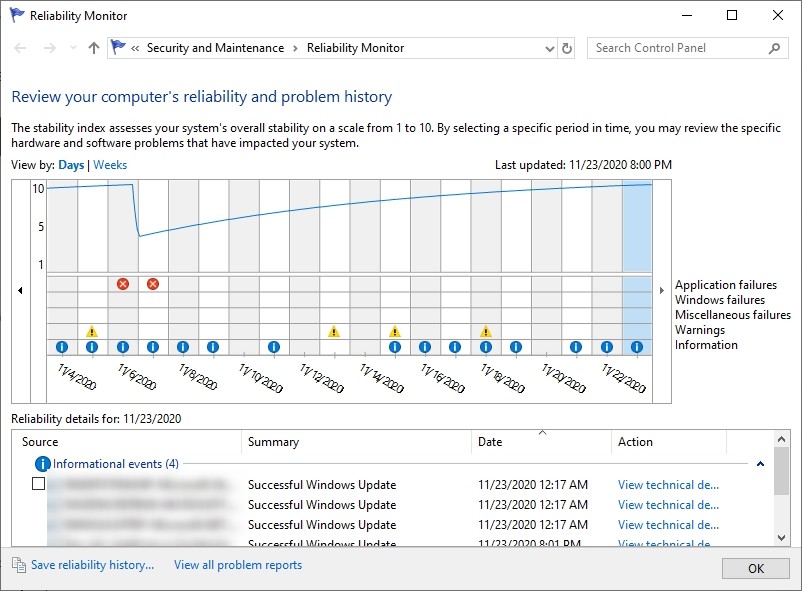
Specifically, if you want to view the crash log, take a look at the Windows failures row and see if there is any red cross. If there is, click it, and view the Reliability details field below to check its details.
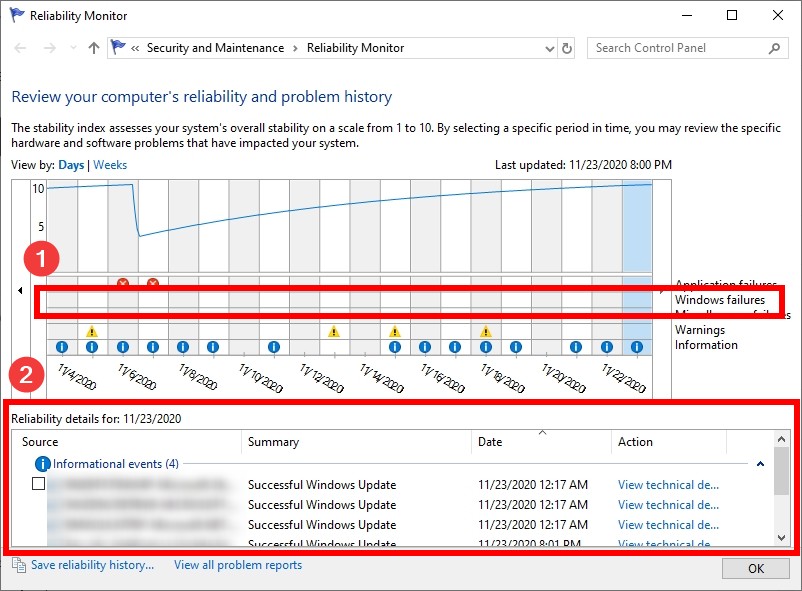
These are the two ways you can view the crash logs of your Windows 10 system. If you have any questions, tell us by leaving a comment below.


