
You can update your Windows system manually. This is helpful especially when your Windows Update feature has failed to install that update. And to do this is very easy. All you need to do is go to the Microsoft Update Catalog website, download the update you need, and install it on your computer. Here is how:
Before your download the updates
There are two things you should know before you download updates:
1. The code of the update you want to download
This is used to search your update on the Microsoft Update Catalog website. To view your update code, you should see your update history. What you need to do is, on your Windows Update page, click View update history.
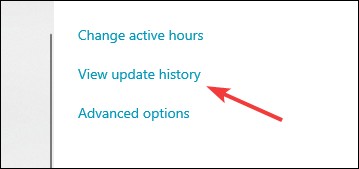
Then you will see the code that following each update, which will be the code you use to search this update.

The second thing you should know is your system type.
2. Your system type
You should know what type of your system is (x86-based or x64-based) so you can download the correct update.
To view your system type:
Step 1: Click the Start menu.

Step 2: Type “sysinfo“, and then click System Information.
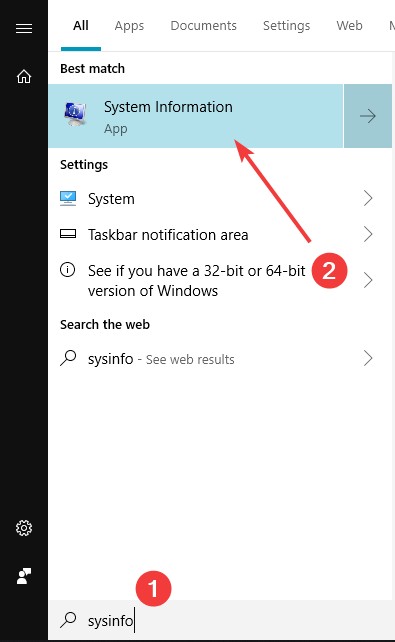
Step 3: View your system type information at System Type (whether it is x86-based or x64-based).

Now you have all the necessary information, and you can start downloading the update manually for your computer.
Download the update
To download the update manually from the Microsoft Catalog Update website:
Step 1: Go to the Microsoft Catalog Update website.
Step 2: Search your update using the update code you’ve just got.
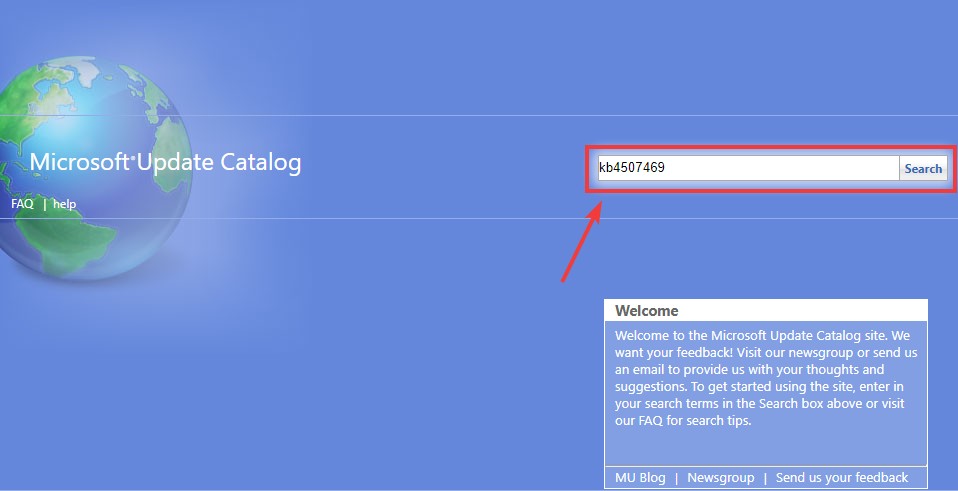
Step 3: In the results, download the update that is for your variant of system (x86-based or x64-based).
Step 4: Open the downloaded file to install this update.
That’s it! You’ve managed to download and install this update manually!


