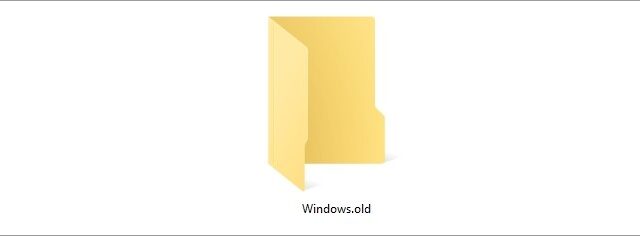
Windows.old is a folder that contains the files from the Windows system previously installed on your computer. It appears when you have upgraded from an old version of Windows to a new one (Windows 10).
Usually this folder is very large, and a lot of times there is no reason for you to keep it. And the following steps show you how you can delete this folder.
Step 1: Press Win + R on your keyboard and enter cleanmgr to open Disk Cleanup.
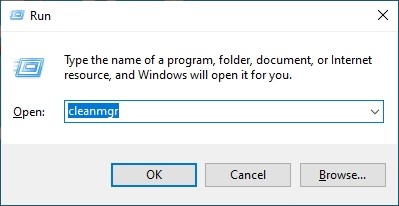
Step 2: Select the C drive and click OK.
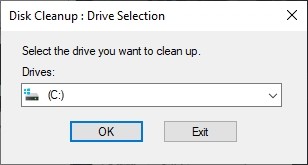
Step 3: Click Clean up system files.
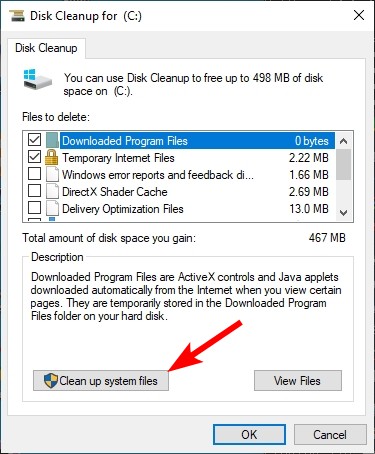
Step 4: Select the C drive and click OK.
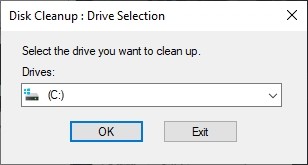
Step 5: Make sure the Previous Windows installation(s) is installed.
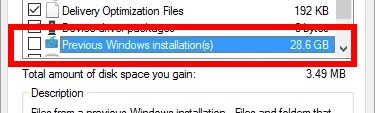
Step 6: Click OK.
After the process finishes, you should see that the Windows.old folder has disappeared.


