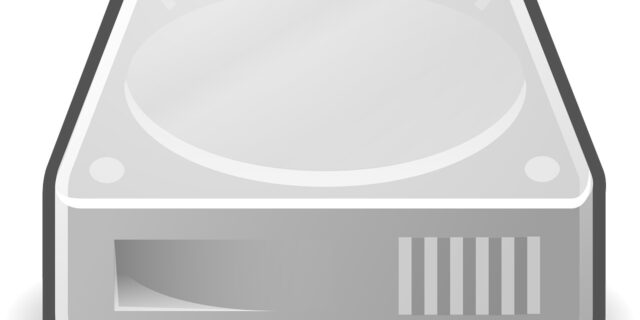
Your C Drive is running out of space? Or you want to free up its space to speed up your computer? Here are two methods you can try to clean your C drive. They are all very simple, and you don’t have to worry about deleting the wrong files on your drive.
Uninstall unused programs
Step 1: Press Win + R on your keyboard and enter appwiz.cpl to open Programs and Features.
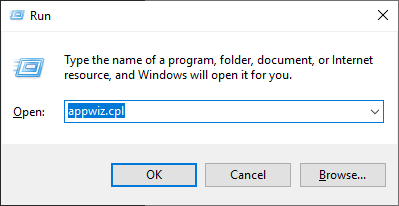
Step 2: Uninstall the program you want on your C drive.
Run Disk Cleanup
Step 1: Press Win + R on your keyboard and enter cleanmgr to open Disk Cleanup.
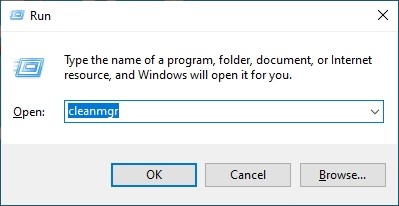
Step 2: Select the C drive and click OK.
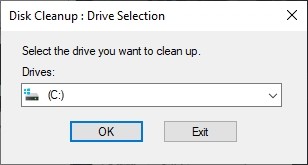
Step 3: Click Clean up system files.
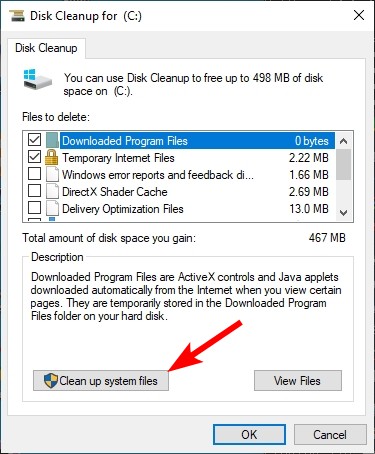
Step 4: Select the C drive and click OK.
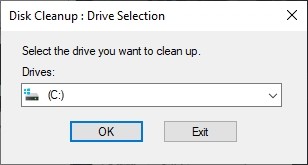
Step 5: Select the items you want to remove and click OK to start the cleanup process.
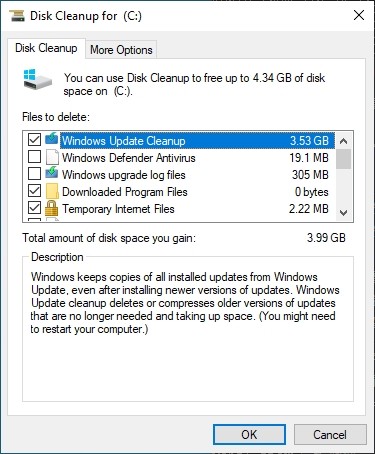
Step 6: Wait for the process to be complete.


