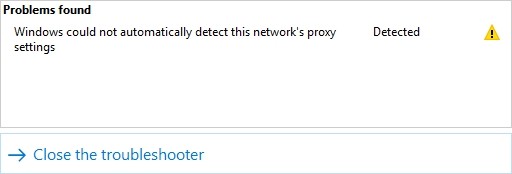
Seeing a Windows could not automatically detect this network’s proxy settings error when you’re running the network troubleshooter on your Windows system? This error can be fixed easily! Here are the fixes you can try:
Disable your proxy settings
Step 1: Press the Win and I keys on your keyboard.
Step 2: Search proxy and select Change proxy settings.
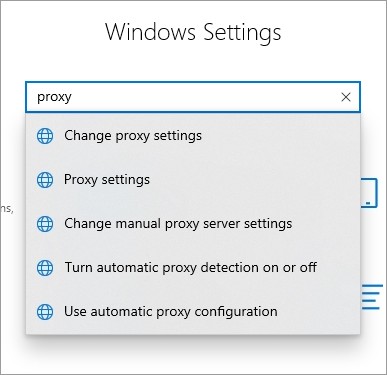
Step 3: Make sure every switch here (in the Proxy screen) is turned off.
Step 4: Test and see if this fixes your Windows could not automatically detect this network’s proxy settings error
Disable the proxy server for your LAN
Step 1: Press Win + R on your keyboard, and enter “inetcpl.cpl”.
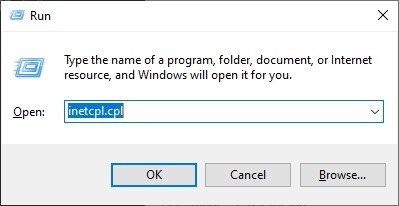
Step 2: Select the Connections tab, and click the LAN settings button.
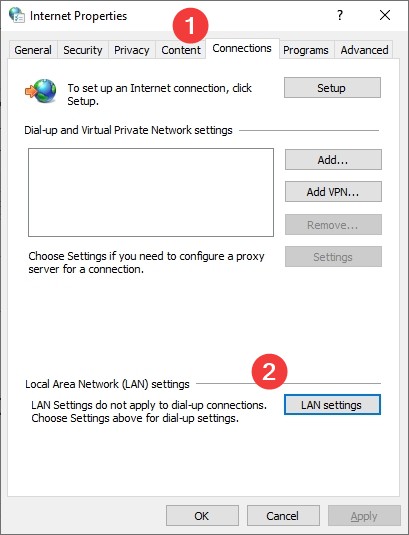
Step 3: Check Automatically detect settings and uncheck Use a proxy server for your LAN, and click OK.
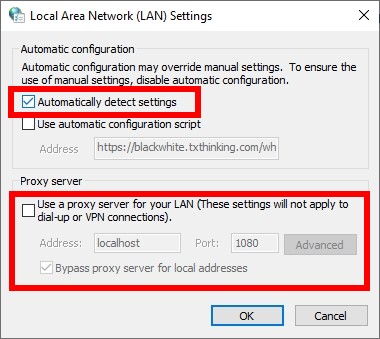
Step 4: Click OK. Then test your issue.
Reset your network settings (for Windows users)
Step 1: Press Win + R on your keyboard.
Step 2: Type “cmd” and press Ctrl + Shift + Enter on your keyboard.

Step 3: Enter the following commands:
netsh winsock reset
netsh int ipv4 reset
Step 4: Close the window and restart your computer. Then test to see if this resolves the Windows could not automatically detect this network’s proxy settings problem.
Has any of the fixes above worked for you? Or do you have any other effective ways to fix the Windows could not automatically detect this network’s proxy settings error? Tell us by leaving a comment below!


