
Chrome not opening is a very common issues for its users. They double click the Chrome icon but nothing happens. If this is also the case for you, just try the troubleshooting tips below! These are the effective methods that have helped a lot of Chrome users fix the not opening issue…
1. Run Chrome as administrator
The simplest thing you can try is to run your Chrome browser as administrator. To do so, right click your Chrome icon and select Run as administrator.
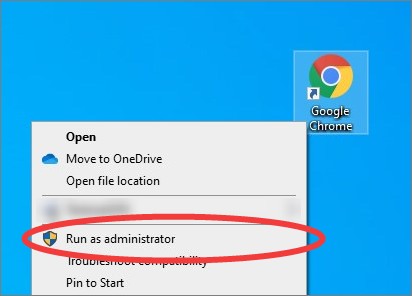
If it works, your Chrome browser should now open.
2. End your Chrome processes
Another reason for your problem is that there are still Chrome processes running in the background and they block the browser from opening. And you can fix this by ending those processes:
Step 1: Press Ctrl, Shift and Esc to open Task Manager.
Step 2: Right click each Google Chrome process, and click End task.
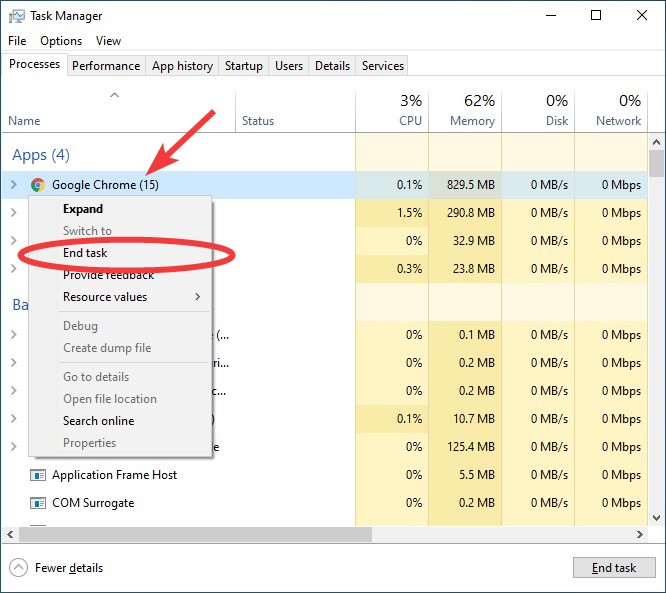
Now try launching your Chrome browser and it should open.
3. Check your antivirus software
Is your antivirus program interrupting Chrome? This is usually the reason why you can’t open your Chrome browser. You should check your antivirus to make sure it isn’t blocking Chrome. If it is, trying putting Chrome in the whitelist, or turn off the antivirus program temporarily (be careful for what you’re browsing when it’s off). Then see if you’re able to open the Chrome browser.
4. Reinstall your Chrome browser
This is also an effective solution if Chrome won’t open. To reinstall your Chrome browser:
Step 1: Go to Program and Features (press Win and R and then enter appwiz.cpl) and delete your Chrome browser there.
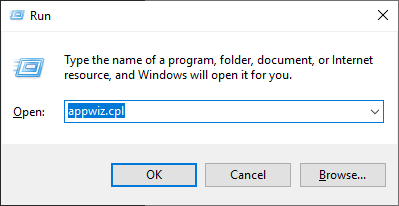
Step 1: Delete the Google folders in these two directories:
%appdata% %localappdata%
Not familiar with these commands? Check out this post for information about Windows Environment Variables!
Step 3: Download the latest Chrome browser from Google. After that install it on your computer.
Has any tips above worked for you? Or do you find any other effective fixes? Tell us by leaving a comment below!


