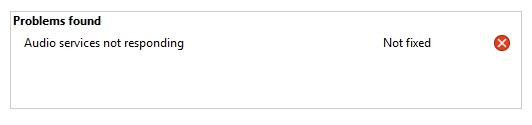
“Audio services not responding” is a common error message shown in the sound troubleshooter of Windows. Usually this is accompanied by a sound problem on the Windows computer. If you see this message yourself, don’t worry. Here is the list of solutions you can try:
Restart your audio services
Step 1: Press the Win ane R keys on your keyboard.
Step 2: Enter “services.msc” in the Run box.
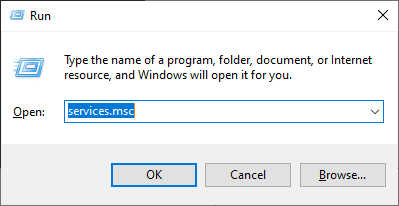
Step 3: Click Windows Audio and click Restart.
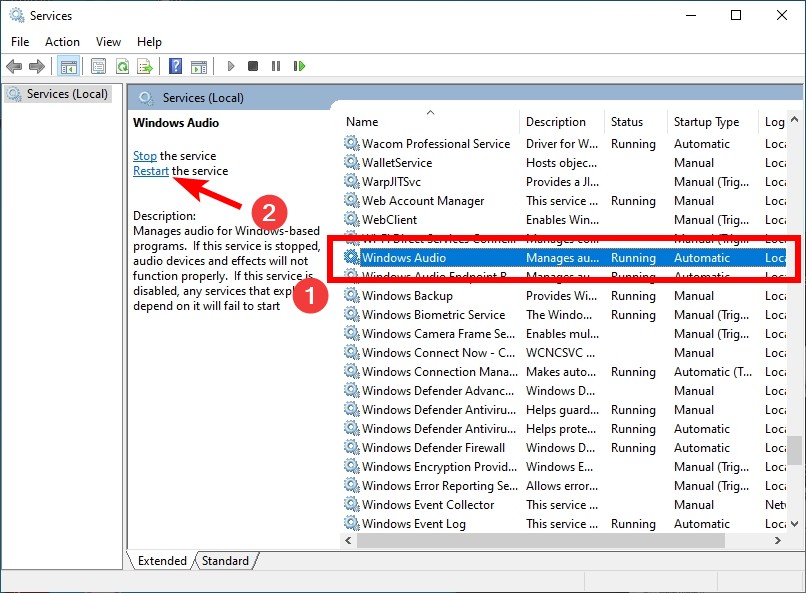
Step 4: Do the same thing to the Windows Audio Endpoint Builder services.
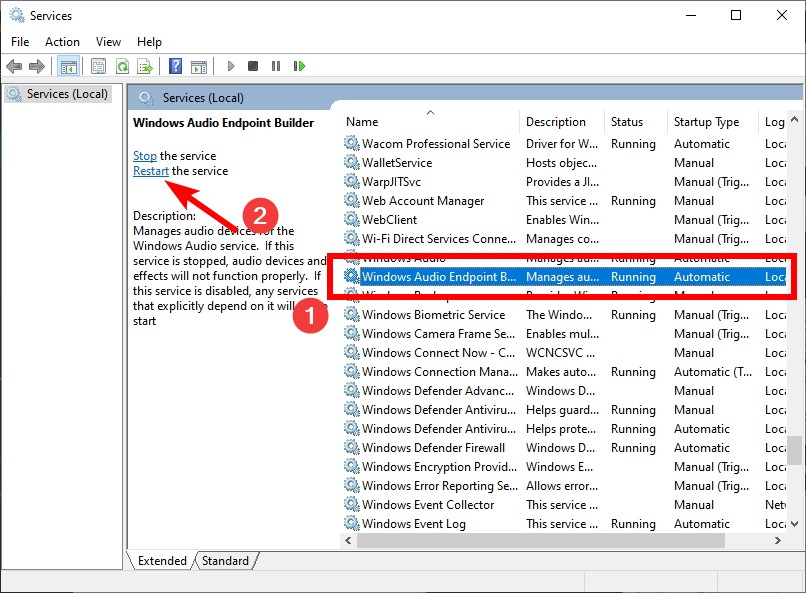
Step 5: Restart your computer and see if the issue is fixed.
Run System File Checker
Step 1: Press the Win + R keys on your keyboard
Step 2: Type cmd and press the Ctrl + Shift + Enter keys on your keyboard.

Step 3: If you’re on Windows 10, enter the line of command below and wait for the process to finish.
- dism.exe /online /cleanup-image /restorehealth
Step 4: Enter the line of command below and wait for the process to finish
- sfc /scannow
Step 5: Restart your computer and see if this works.
Hopefully with these approaches you have fixed the “Audio services not responding” error. If you have any questions or have found other effective fixes, please leave your comment below!


