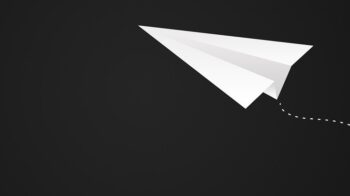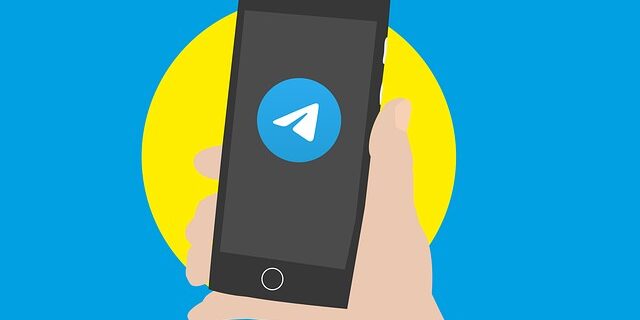
Can’t connect to Telegram? Stuck on “Connecting” when trying to log in? This is a very common issue for Telegram users. And also there are some effective ways to fix this issue.
Here in this post, we have compiled a list of troubleshooting methods for the Telegram not connecting issue. Just take a look a the list below.
Check if the Telegram servers are down
Perhaps the Telegram servers are down. So if you’re having problems with Telegram connection, you need to have a look at the Telegram server status page to check the server status.
Restart your network
Telegram may not be accessible because there are temporary issues on your network. To fix them, you should try restarting your network. There are two things you need to restart:
- Your device that runs Telegram
- Your router and modem
Once the restart is finished, test your Telegram and see if.
Use a VPN
This is also an effective way to fix the network interruptions that cause your Telegram connection issue.
Using a VPN usually requires some time and computer skills. If you want an easier option, you should try a VPN service. And we recommend using NordVPN.
NordVPN is an easy-to-use and fast VPN service. You’ll be able to set up a VPN connection with just a few mouse-clicks. And its fast speed servers at multiple locations offers you a comfortable and reliable experience.
Also, NordVPN is one of the few services that has strict no logs policy. With its military-grade encryption, NordVPN provides you with top-level security and privacy.
To use NordVPN on your computer:
Step 1: Download and install NordVPN on your computer.
Step 2: Run NordVPN and sign in your account.
Step 3: Click the Connect switch. This will automatically connect you to the VPN server recommended for your device.

Check your firewall
Is your antivirus program or firewall interrupting Telgram? This is usually the reason why you’re having the Telegram connection issue. You should check your antivirus to make sure it isn’t blocking Telegram. If it is, trying putting it in the whitelist, or disable the antivirus program temporarily (be careful for what you’re browsing when it’s off). Then see if this fixes the issue.
Has any of the fixes above worked for you? Or do you have other effective ways to fix the Telegram connection issue? Tell us by leaving a comment below!