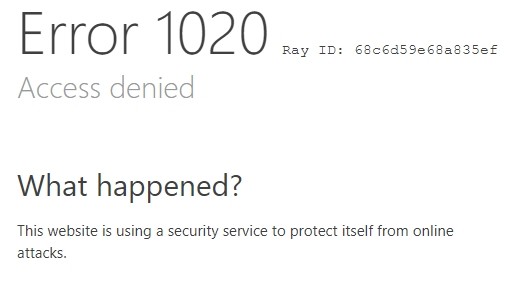
It’s really frustrating when you see an Access denied error showing up on the Survey Junkie website. And attempting to resolve this problem can sometimes be more painful, as a lot of the fixes out there are tricky and time consuming. But don’t worry! Here we have compiled a list of safe and effective soltuions to your Survey Junkie access denied problem. All of them are presented in a clear, step-by-step manner, so they are very easy to follow. Check them out now!
Check your DNS settings
You’re probably using the incorrect DNS settings so you see the Survey Junkie access denied error. To fix them:
Step 1: Press the Win and R keys on your keyboard at the same time to launch the Run dialog.
Step 2: Type “ncpa.cpl” and press Enter on your keyboard.
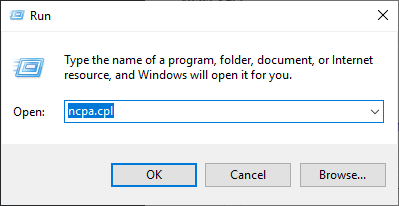
Step 3: Right click your network connection (“Ethernet” for wired connection, and “Wi-Fi” for wireless), and select Properties.
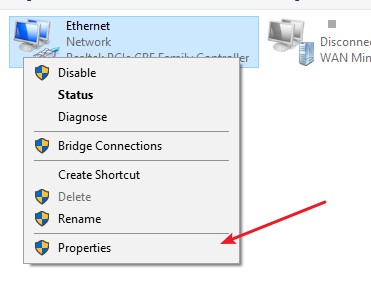
Step 4: Double click Internet Protocol Version 4(TCP/IPv4).
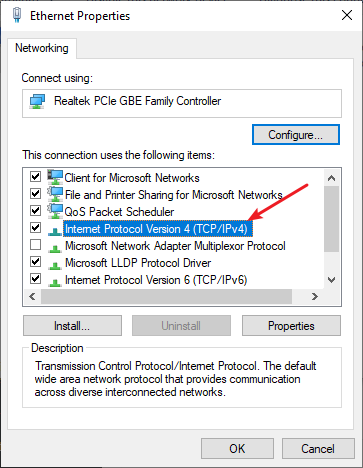
Step 5: Make sure Obtain an IP address automatically and Obtain DNS server address automatically are selected, then click OK. (If they already are then skip this step and go to step 7.)
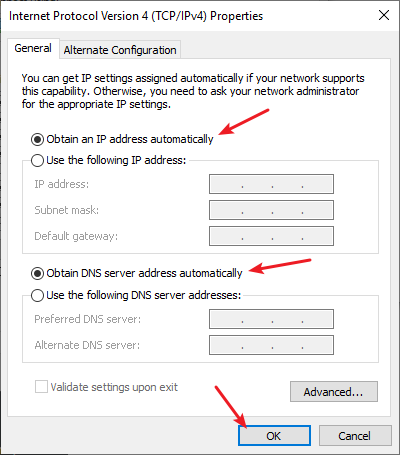
Step 6: Check if this fixes your error. If not move on to the step below.
Step 7: Select Use the following DNS server addresses, then set the server addresses to the Google public DNS server addresses (8.8.8.8 / 8.8.4.4).
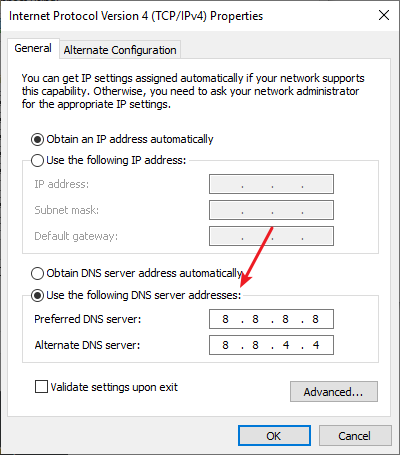
Step 8: Click OK.
Now test to see if this fixes your Survey Junkie access denied issue.
Disable the proxy server for your LAN
If you’ve enabled a proxy server for your LAN, you may experience the Survey Junkie access denied issue. To disable it:
Step 1: Press the Win + R keyws on your keyboard, and enter “inetcpl.cpl”.
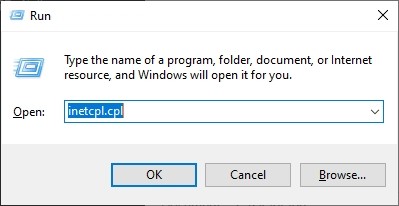
Step 2: Select the Connections tab, and click the LAN settings button.
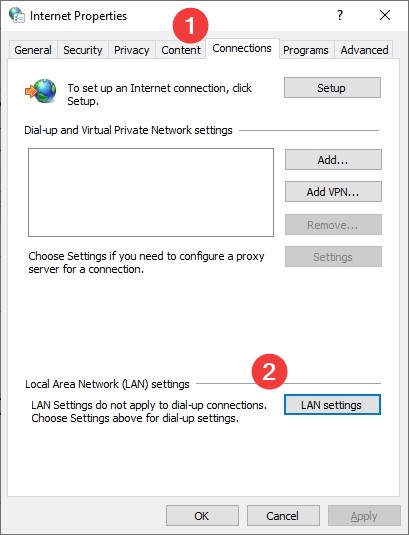
Step 3: Check Automatically detect settings and uncheck Use a proxy server for your LAN, and click OK.
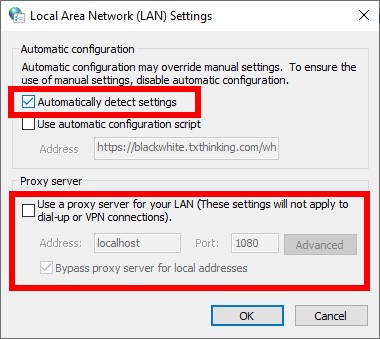
Step 4: Click OK.
Then test to see if this fixes your Survey Junkie access denied issue.
Clear the website cookies
Perhaps your Survey Junkie access denied error comes from the cookies the Survey Junkie website places on your computer. To remove them:
Step 1: Visit the webpage where you experienced the Survey Junkie access denied issue.
Step 2: Click the lock icon next to the web address on your address bar.

Step 3: Select Cookies.
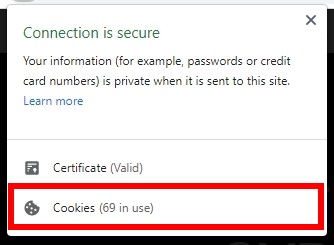
Step 4: Click the Remove button.
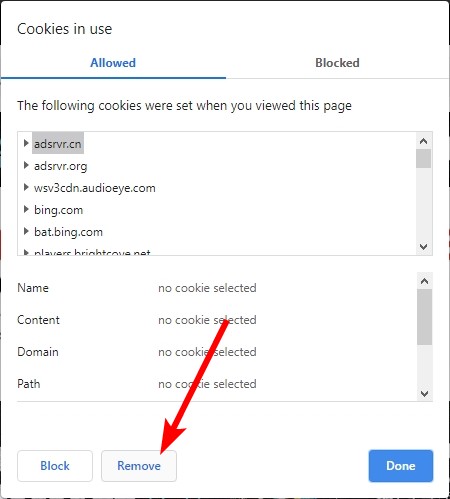
This should fix your Survey Junkie access denied issue. Now test to see if the webpage can load correctly.
Use a VPN
It’s possible that your Survey Junkie access denied error occurs because there are interruptions to your Survey Junkie connection. And connecting through a VPN can help you get around them.
Using a VPN usually requires some time and computer skills. If you want an easier option, you should try a VPN service. And we recommend using NordVPN.
NordVPN is an easy-to-use and fast VPN service. You’ll be able to set up a VPN connection with just a few mouse-clicks. And its fast speed servers at multiple locations offers you a comfortable and reliable experience.
To use NordVPN on your computer:
Step 1: Download and install NordVPN on your computer.
Step 2: Run NordVPN and sign in your account.
Step 3: Click the Connect switch. This will automatically connect you to the VPN server recommended for your device.
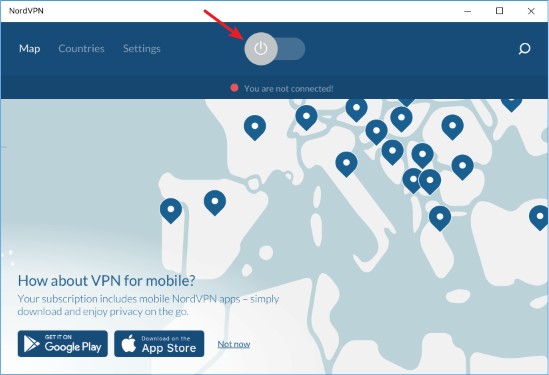
Step 4: Check to see if your Survey Junkie access denied error is fixed.
We hope that the solutions above have helped you fix your Survey Junkie access denied issue. If you have any questions or suggestions about them, feel free to leave a comment below!