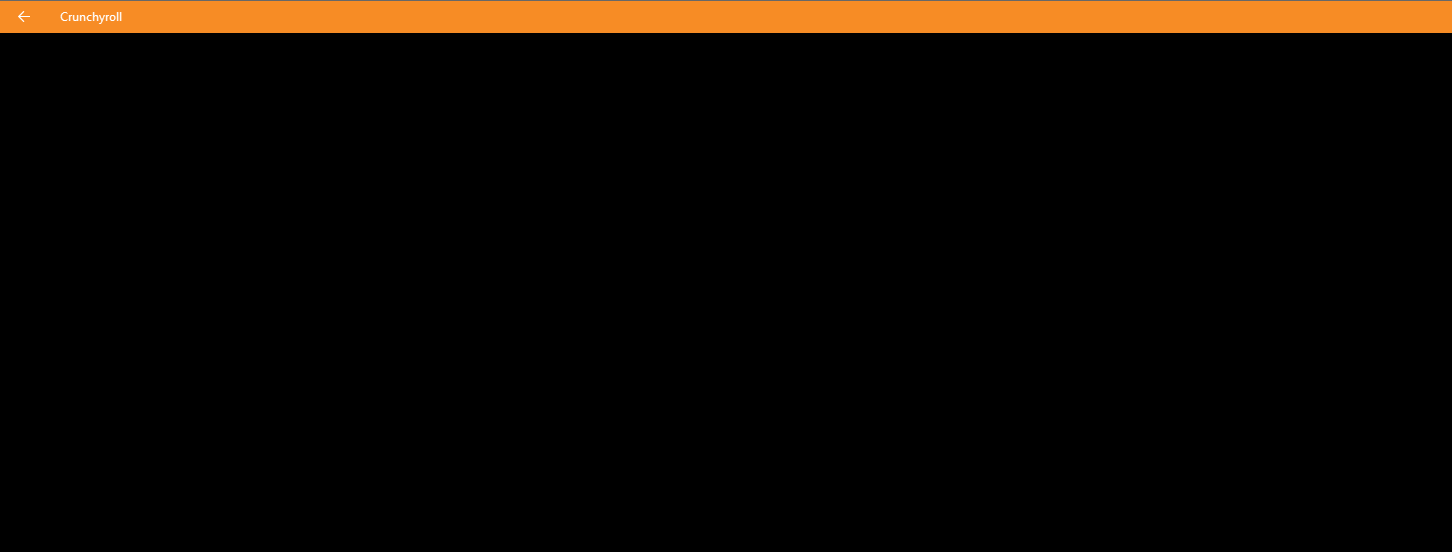
There has been a lot of people complaining that they frequently experience black screen issues when they are trying to watch anime on Crunchyroll. If you happen to be one of them, don’t fret! We’ve got some effective fixes for this issue here for you. Check them out below and see if any of them can help you fix your Crunchyroll screen black problem.
The cookies the Crunchyroll website generates on your computer can be the reason why your Crunchyroll screen black issue occurs. To fix this you need to remove all of them. Here is how:
Step 1: Click the lock icon next to the web address on your address bar.

Step 3: Select Cookies.
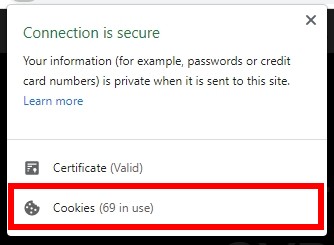
Step 4: Click the Remove button.
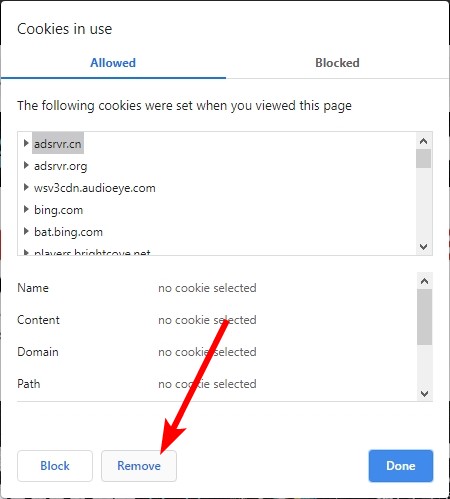
Step 5: Refresh the webpage and see if the black screen issue is fixed.
Check the network you’re using
Your network may be the cause of your Crunchyroll screen black issue. To troubleshoot it, there are a few things you can do:
- Restart your network devices (router and modem) and computers.
- Try connecting to the Internet via your mobile devices as a hotspot.
- Try using network cable to connect to Internet if you’re using a wireless connection.
If these methods worked for you, you’re in luck! But if not, check out the other fixes below…
Check your DNS settings
If your DNS settings are not configured correctly, you can probably experience Crunchyroll screen black problem. Here is what you need to do fix it:
Step 1: Press the Win and R keys on your keyboard at the same time to launch the Run dialog.
Step 2: Type “ncpa.cpl” and press Enter on your keyboard.
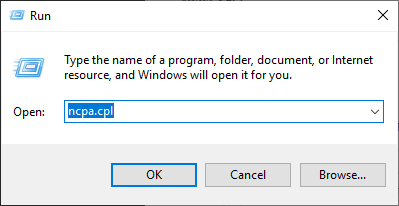
Step 3: Right click your network connection (“Ethernet” for wired connection, and “Wi-Fi” for wireless), and select Properties.
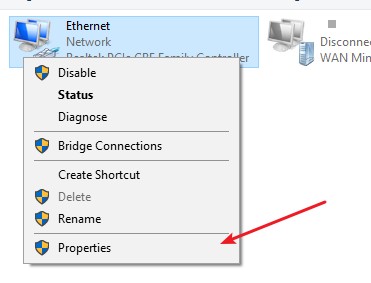
Step 4: Double click Internet Protocol Version 4(TCP/IPv4).
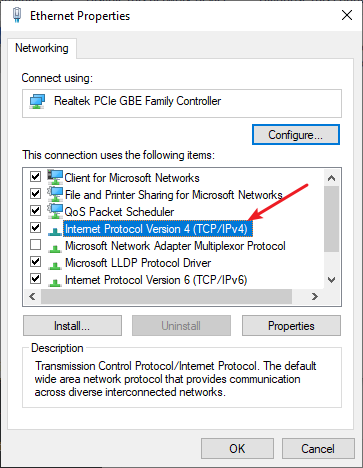
Step 5: Make sure Obtain an IP address automatically and Obtain DNS server address automatically are selected, then click OK. (If they already are then skip this step and go to step 7.)
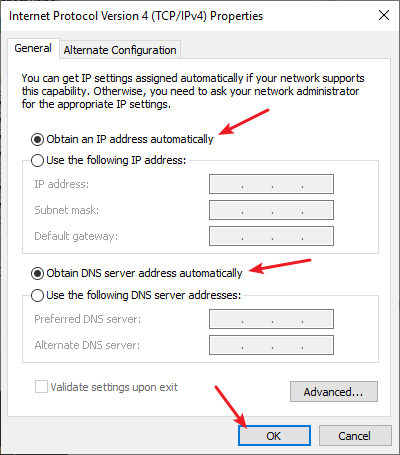
Step 6: Check if this fixes your error. If not move on to the step below.
Step 7: Select Use the following DNS server addresses, then set the server addresses to the Google public DNS server addresses (8.8.8.8 / 8.8.4.4).
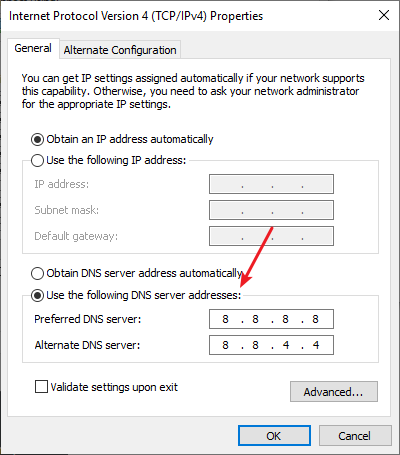
Step 8: Click OK.
This should fix your Crunchyroll screen black issue. Now test and see if this is the case.
Use a VPN
It’s possible that your Crunchyroll screen black issue occurs because there are interruptions to your Crunchyroll connection. And connecting through a VPN can help you get around them.
Using a VPN usually requires some time and computer skills. If you want an easier option, you should try a VPN service. And we recommend using NordVPN.
NordVPN is an easy-to-use and fast VPN service. You’ll be able to set up a VPN connection with just a few mouse-clicks. And its fast speed servers at multiple locations offers you a comfortable and reliable experience.
To use NordVPN on your computer:
Step 1: Download and install NordVPN on your computer.
Step 2: Run NordVPN and sign in your account.
Step 3: Click the Connect switch. This will automatically connect you to the VPN server recommended for your device.
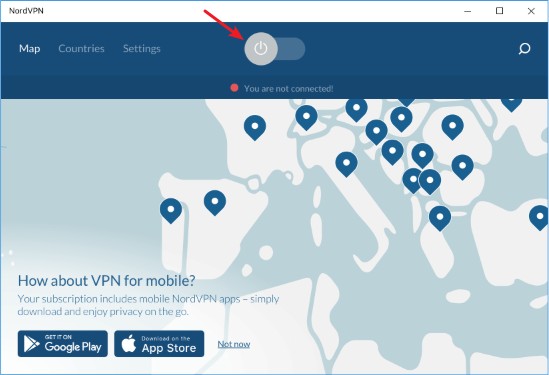
Now test your Crunchyroll and see if NordVPN has helped you fix your Crunchyroll screen black problem.
Reset your Windows network settings
It’s possible that the cause of your Crunchyroll screen black problem is on your Windows IP and DNS settings. You can try resetting them and see if this works.
Step 1: Press and the Win and R keys on your keyboard to launch the Run box.
Step 2: Type “cmd” and press Ctrl, Shift and Enter on your keyboard. This will run Command Prompt as Adminstrator.
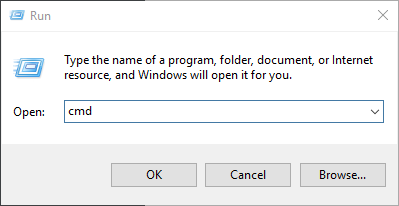
Step 3:
In Command Prompt, enter the following commands:
ipconfig /flushdns
ipconfig /renew
ipconfig /registerdns
Step 4: Close the window and restart your computer. Then test your Crunchyroll screen black issue.
We hope that the solutions above have helped you fix your Crunchyroll screen black issue. If you have any questions or suggestions about them, feel free to leave a comment below!