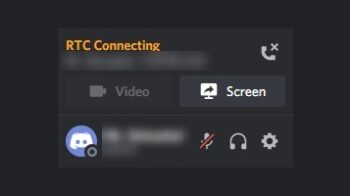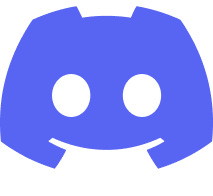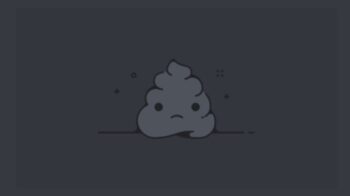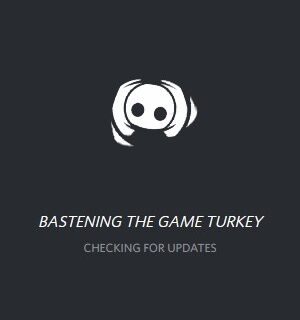
Discord stuck on the connecting screen? This is an error that a lot of Discord users have experienced. But don’t worry! Here is a list of effective ways to resolve your Discord connection problem. Just take a look at them below!
Restart your computer and router/modem
Step 1: Turn off your device.
Step 2: Turn off your router and modem and disconnect them from the power source.
Step 3: Leave them for several minutes.
Step 4: Reconnect all these devices to power, and turn them back on.
Step 5: Check to see if this fixes your Discord connection error.
Check the Discord server status
Perhaps the Discord service is down so your Discord client is not working. To check if this is the case, you can view the Discord server status on this website.
If it is down, then you should wait until Discord fixes this issue. Otherwise, move on to the fix below.
Reset your network settings (for Windows users)
Step 1: Press Win + R on your keyboard.
Step 2: Type “cmd” and press Ctrl + Shift + Enter on your keyboard.

Step 3: Enter the following commands:
ipconfig /flushdns
ipconfig /renew
ipconfig /registerdns
Step 4: Close the window and restart your computer. Then test to see if this resolves the Discord stuck on connecting problem.
Try a proxy and VPN
A proxy or VPN can get around the interruption of your Discord connection. So try setting up a proxy or VPN on your computer and then see if this resolves your problem.
The VPN service we recommend is NordVPN. It is an easy-to-use and fast VPN service. And its fast speed servers at multiple locations offer you a comfortable and reliable VPN experience.
Also, NordVPN is one of the few services that has a strict no logs policy. With its military-grade encryption, NordVPN provides you with top-level security and privacy.
NordVPN is very easy to use. All you need to do is just two or three mouse clicks:
Step 1: Download and install NordVPN on your computer.
Step 2: Run NordVPN and sign in your account.
Step 3: Click the Connect switch. This will automatically connect you to the VPN server recommended for your device.

Now check to see if this resolves your Discord connection problem.
Check your antivirus software
Some antivirus programs like Avira causes interruption to Discord sometimes. If you’re using one, try turning it off and see if this fixes your Discord update failed error. (Be careful about what you’re browsing when it’s off.)
Reinstall your Discord app
To reinstall your Discord app is similar to reinstall your other apps. But there is one extra thing you should do (to better fix your issue) — you need to delete the Discord folders under your profile.
Step 1: Delete the Discord folders in these two directories:
%appdata% %localappdata%
Not familiar with these commands? Check out this post!
Step 2: Go to Program and Features (press Win and R and then enter appwiz.cpl) and delete your Discord app there.
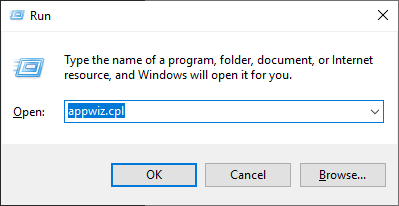
Step 3: Download the latest Discord app from the official website, and install it on your computer.
Has any of the fixes above worked for you? Or do you have any other effective solutions to your Discord connection problem? Tell us by leaving a comment below!