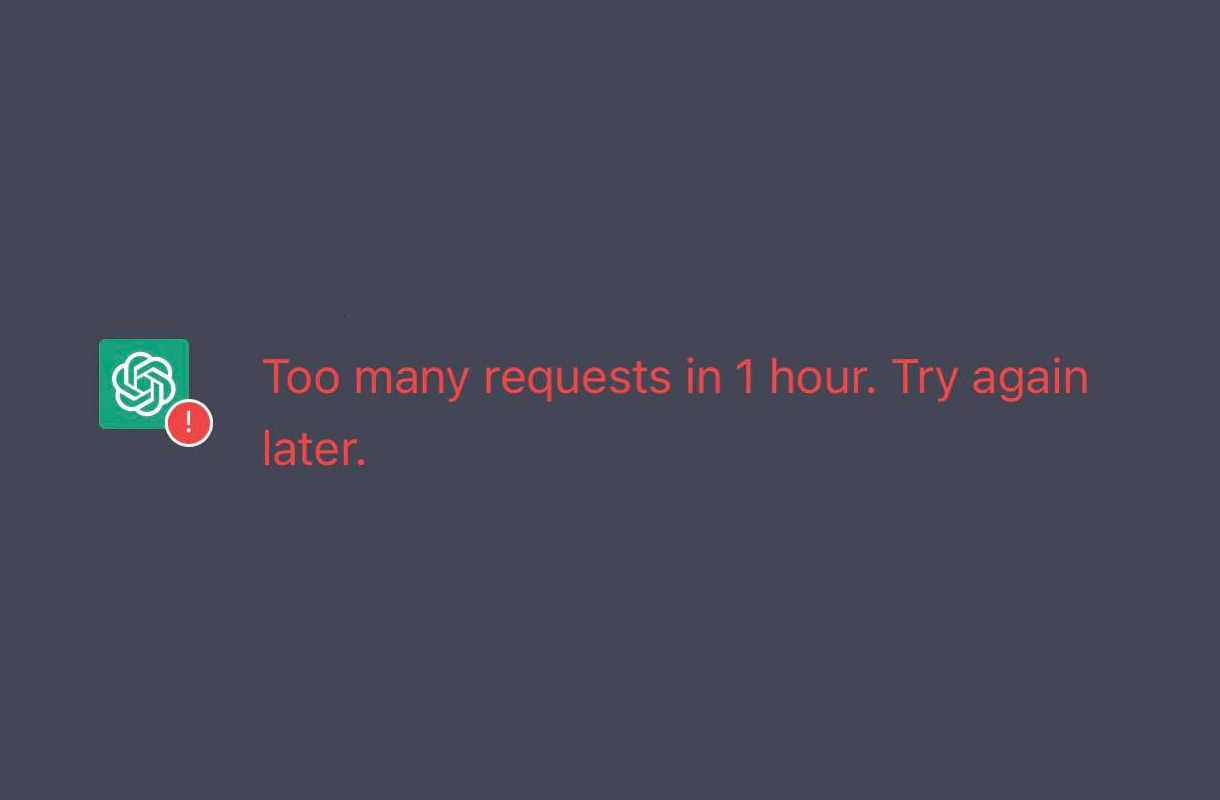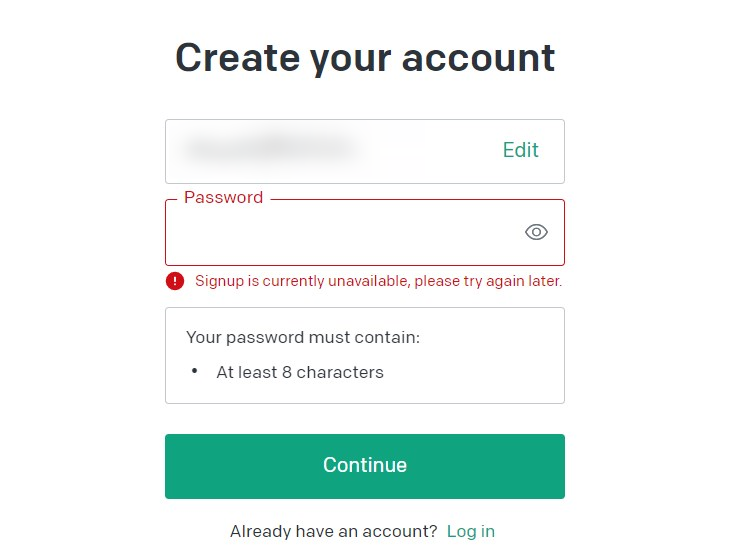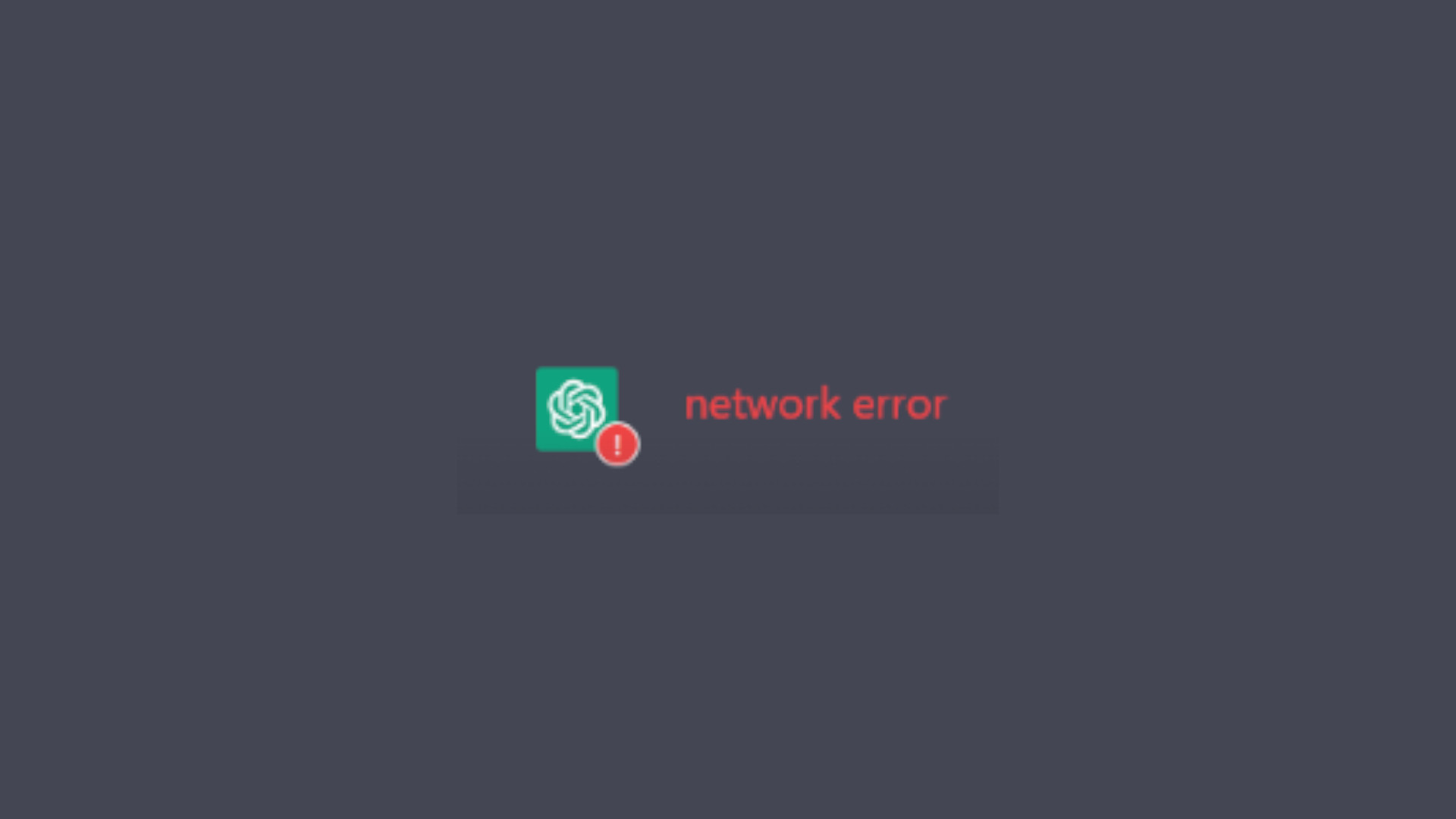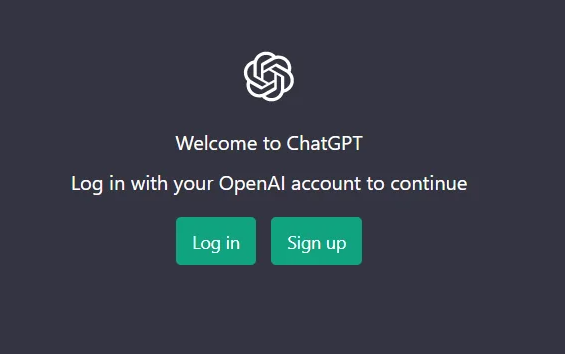
Can’t log in to your ChatGPT account? It can be very annoying when you’re experiencing this issue. But don’t worry! In this article, we will give you an extensive list of possible fixes for this issue, and each of them will be explained in a detailed and clear way. We hope that by following these fixes, you’re able to resolve the ChatGPT login not working problem, easily!
Check the ChatGPT server status
If you can’t log into ChatGPT, chances are the servers of OpenAI are not working properly. You can visit their server status webpage to see if this is true.
If you find any server issues there, then you need to wait until they fix their servers, then check to see if your problem is gone. If not, don’t worry! There are still other fixes for you to try…
Restart your computer and router/modem
Restarting your network devices like router or modem clean out their cache and can help you get rid of issues that may cause your ChatGPT login not working problem. To do that:
Step 1: Turn off your device.
Step 2: Turn off your router and modem and disconnect them from the power source.
Step 3: Leave them for several minutes.
Step 4: Reconnect all these devices to power, and turn them back on.
Your network devices have now been restarted and you can take a look and see if this fixed your ChatGPT login not working issue.
Try a different network connection method
Your ChatGPT login not working issue may occur because the network you’re connecting to is not working properly. You may need to connect in a different way:
Step 1: If you’re using a wired connection, try connecting to your network wirelessly, or vice versa. Then test your issue.
Step 2: Or try turning on the mobile hotspot feature on your smart phone, and connect your computer to that network.
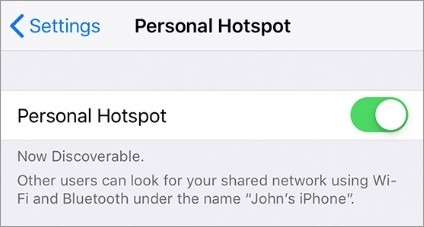
These will set up a new connection approach to the Internet for you, and you can try if any of them helped you fix your issue.
Check your DNS settings
You’re probably using the incorrect DNS settings so you see the ChatGPT login not working problem. To fix them:
Step 1: Press the Win and R keys on your keyboard at the same time to launch the Run dialog.
Step 2: Type “ncpa.cpl” and press Enter on your keyboard.
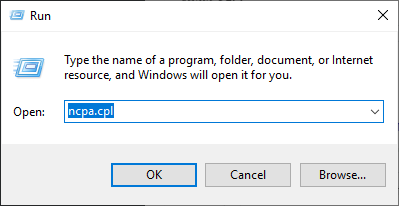
Step 3: Right click your network connection (“Ethernet” for wired connection, and “Wi-Fi” for wireless), and select Properties.
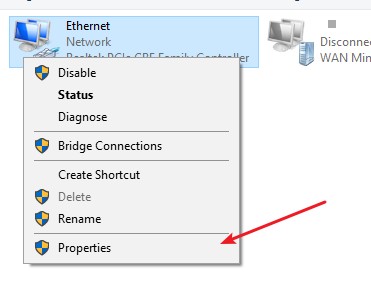
Step 4: Double click Internet Protocol Version 4(TCP/IPv4).
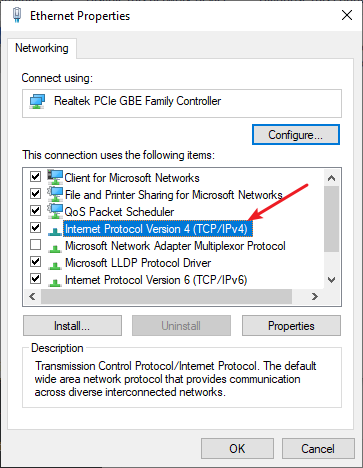
Step 5: Make sure Obtain an IP address automatically and Obtain DNS server address automatically are selected, then click OK. (If they already are then skip this step and go to step 7.)
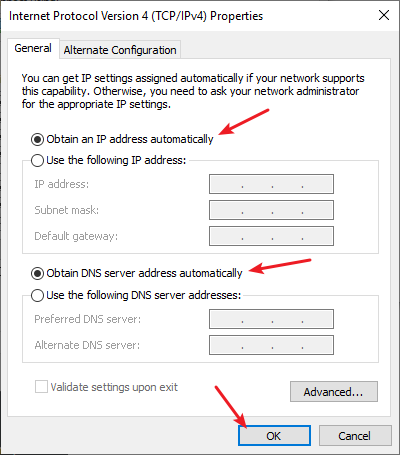
Step 6: Check if this fixes your error. If not move on to the step below.
Step 7: Select Use the following DNS server addresses, then set the server addresses to the Google public DNS server addresses (8.8.8.8 / 8.8.4.4).
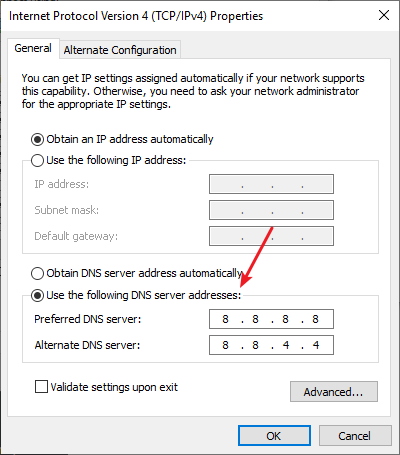
Step 8: Click OK.
This should fix your ChatGPT login not working issue. Now test and see if this is the case.
Disable your proxy or VPN
Have you set up any connection to your proxy server or VPN. This is also usually the cause for the ChatGPT login not working issue. If you’ve done that, try undoing the setting and then check to see if this fix your ChatGPT login issue.
We hope that the solutions above have helped you fix your ChatGPT login not working issue. If you have any questions or suggestions about them, feel free to leave a comment below!