
It’s really frustrating when you see the high ping or latency issues happening to you when you’re playing a game. And attempting to resolve this problem can sometimes be more painful, as a lot of the fixes out there are tricky and time consuming.
But don’t worry! Here we have compiled a list of safe and effective solutions to your high ping problems. All of them are presented in a clear, step-by-step manner, so they are very easy to follow. Check them out now!
Check the game server status
Perhaps the game servers are down, so you see the high ping or latency issue occurs. To confirm, you should go to where they officially release the status of their servers or take a look at some third-party sites such as Downdetector.
If you discover any server errors, then it’s very likely that they cause your high ping or latency problem. It may take some time for them to fix their servers. So you need to wait until then, and see if your high ping issue disappears.
Check your firewall or antivirus
Your firewall or antivirus program (including Windows Defender) can be interrupting your connection to your game server. That can be the reason why high latency or lag is happening to you. To see if this is the case, you need to turn it off temporarily and see if the issue is gone. (Watch what you’re doing when it’s off!)
If it is the cause, then you may need to consult your firewall vendor for further solution. But if not, don’t worry! You can still try other effective fixes below.
Close resource-hogging background tasks
Another reason for your high ping or latency problem is that other processes running in the background are grabbing the system resources from your game. To check if there is any:
Step 1: (If any) turn off the in-game overlay and screen recording tool that is running on your computer.
Step 2: Press Ctrl, Shift and Esc keys on your keyboard to open Task Manager.
Step 3: Check if there is any task that is using excessive system resources. If so, right click it and select End task.
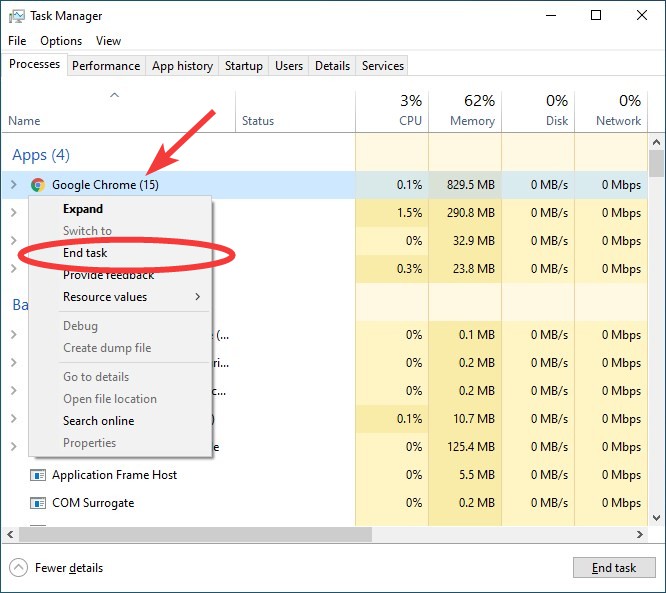
Step 3: Launch your game and see if this fixed your high ping or latency issue.
Restart your computer and router/modem
Another way to fix your high ping or lagging issues is to clear your router/modem cache. To do that you need to restart them:
Step 1: Turn off your device.
Step 2: Turn off your router and modem and disconnect them from the power source.
Step 3: Leave them for several minutes.
Step 4: Reconnect all these devices to power, and turn them back on.
Step 5: Launch your game and test your high ping or latency issue.
Try a different network connection method
This is an effective way to fix your high ping or latency issue. To use a different connection method:
Step 1: If you’re using a wired connection, try connecting to your network wirelessly, or vice versa. Then test your issue.
Step 2: Or try turning on the mobile hotspot feature on your smart phone, and connect your computer to that network.
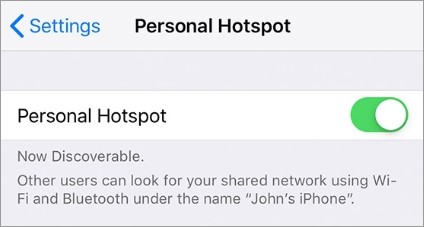
Once you’ve done any of them, test to see if this resolves your high ping or latency problem.
Use a VPN
A VPN can help you bypass the interruptions to your connection to Apex Legends. You can also use it to avoid ISP throttling or extra relays. These can all be the causes of high ping or lagging issues.
Using a VPN usually requires some time and computer skills. If you want an easier option, you should try a VPN service. And we recommend using NordVPN.
NordVPN is an easy-to-use and fast VPN service. You’ll be able to set up a VPN connection with just a few mouse-clicks. And its fast speed servers at multiple locations offers you a comfortable and reliable experience.
To use NordVPN on your computer:
Step 1: Download and install NordVPN on your computer.
Step 2: Run NordVPN and sign in your account.
Step 3: Click the Connect switch. This will automatically connect you to the VPN server recommended for your device.
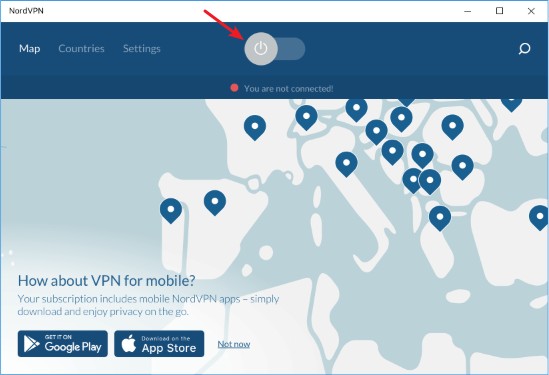
Now test your game and see if NordVPN has helped you fix your high ping or latency problem.
Change the game compatibility settings
Sometimes turning off the full screen optimization for your game and running it as administrator can help fixing the high ping or latency issue. To do this:
Step 1: Open File Explorer (pressing Win and E on your keyboard), and go to where game is installed.
Step 2: Right click your game icon and select Properties.
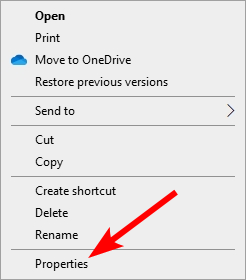
Step 3: Go to the Compatibility tab, and check Disable full screen optimizations and Run this program as an administrator.
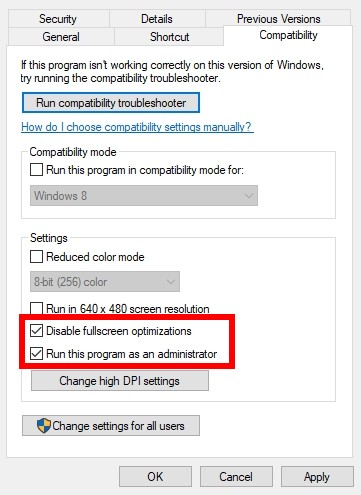
Now run your game and see if this fixed your high ping or latency issues.
Set your game priority to High
Set the prority of the game process to High can help you fix the high ping or latency issue. To do so:
Step 1: Make sure your game has been launched, then press the Ctrl, Shift and Esc keys on your keyboard.
Step 2: Select the Details tab.
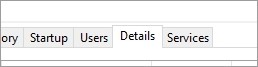
Step 3: Right click the game process, select Set priority and click High.
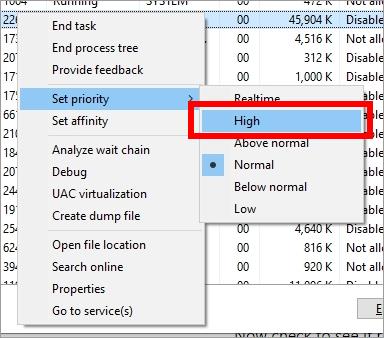
Step 4: Run your game and test the lagging issue.
Check your DNS settings
If your DNS settings are not configured correctly, you can probably experience high ping or latency problem. Here is what you need to do fix it:
Step 1: Press the Win and R keys on your keyboard at the same time to launch the Run dialog.
Step 2: Type “ncpa.cpl” and press Enter on your keyboard.
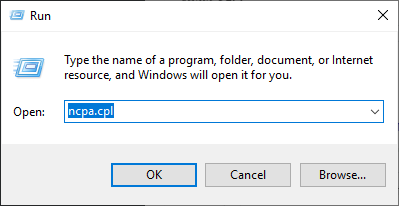
Step 3: Right click your network connection (“Ethernet” for wired connection, and “Wi-Fi” for wireless), and select Properties.
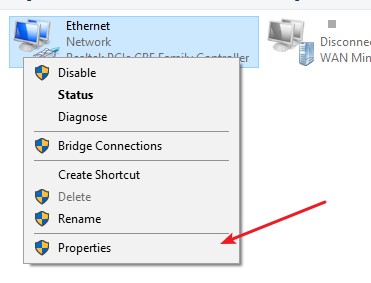
Step 4: Double click Internet Protocol Version 4(TCP/IPv4).
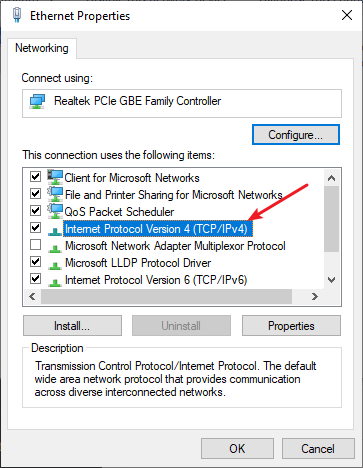
Step 5: Make sure Obtain an IP address automatically and Obtain DNS server address automatically are selected, then click OK. (If they already are then skip this step and go to step 7.)
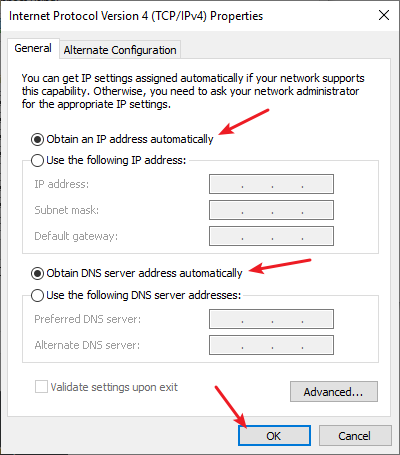
Step 6: Check if this fixes your error. If not move on to the step below.
Step 7: Select Use the following DNS server addresses, then set the server addresses to the Google public DNS server addresses (8.8.8.8 / 8.8.4.4).
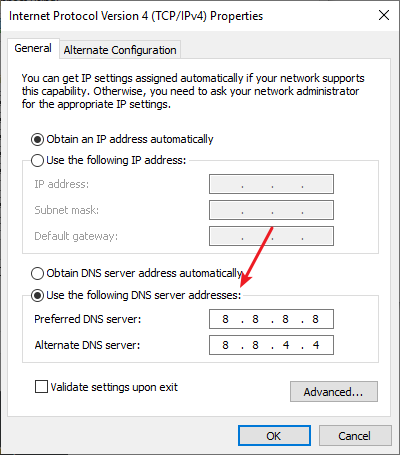
Step 8: Click OK.
This should fix your high ping or latency issue. Now test and see if this is the case.
Reset your Windows network settings
You can fix your high ping or latency issue by flushing your DNS cache and releasing and renewing your computer IP address. To do that:
Step 1: Press and the Win and R keys on your keyboard to launch the Run box.
Step 2: Type “cmd” and press Ctrl, Shift and Enter on your keyboard. This will run Command Prompt as Adminstrator.
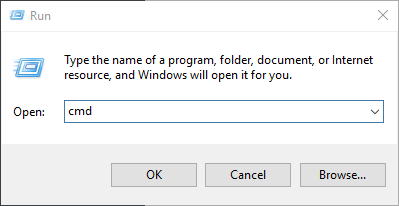
Step 3:
In Command Prompt, enter the following commands:
ipconfig /flushdns
ipconfig /renew
ipconfig /registerdns
Restart your computer and see if resetting these settings works for you.
We hope that the solutions above have helped you fix your high ping or latency issue. If you have any questions or suggestions about them, feel free to leave a comment below!


