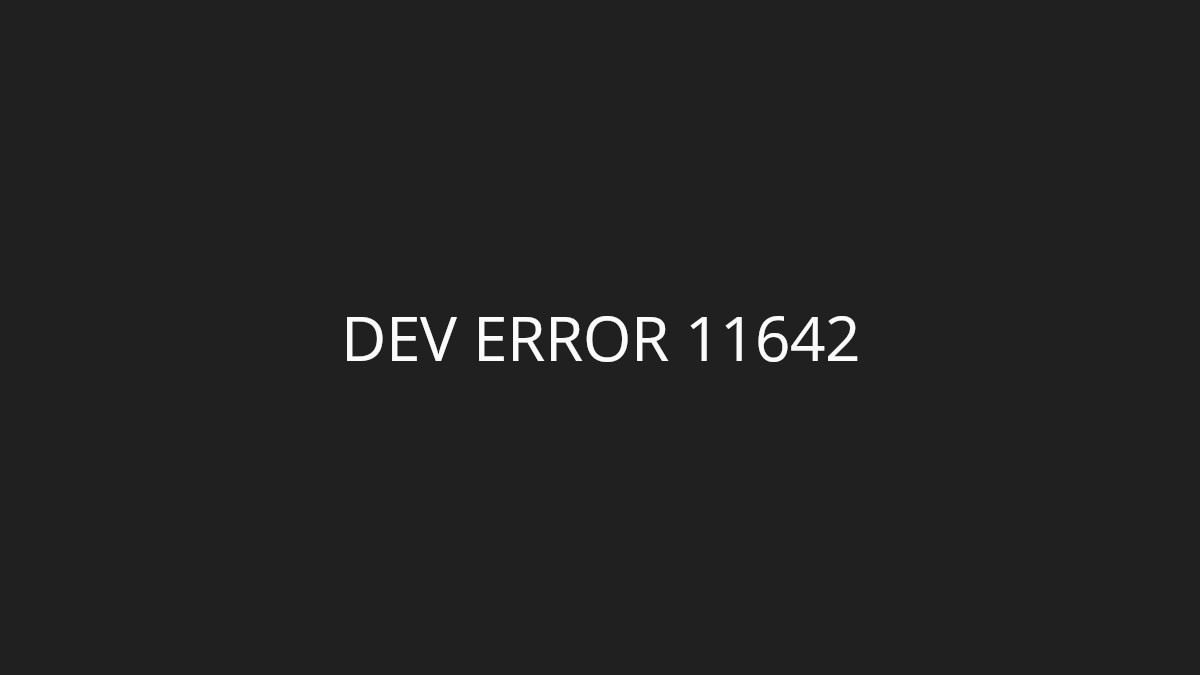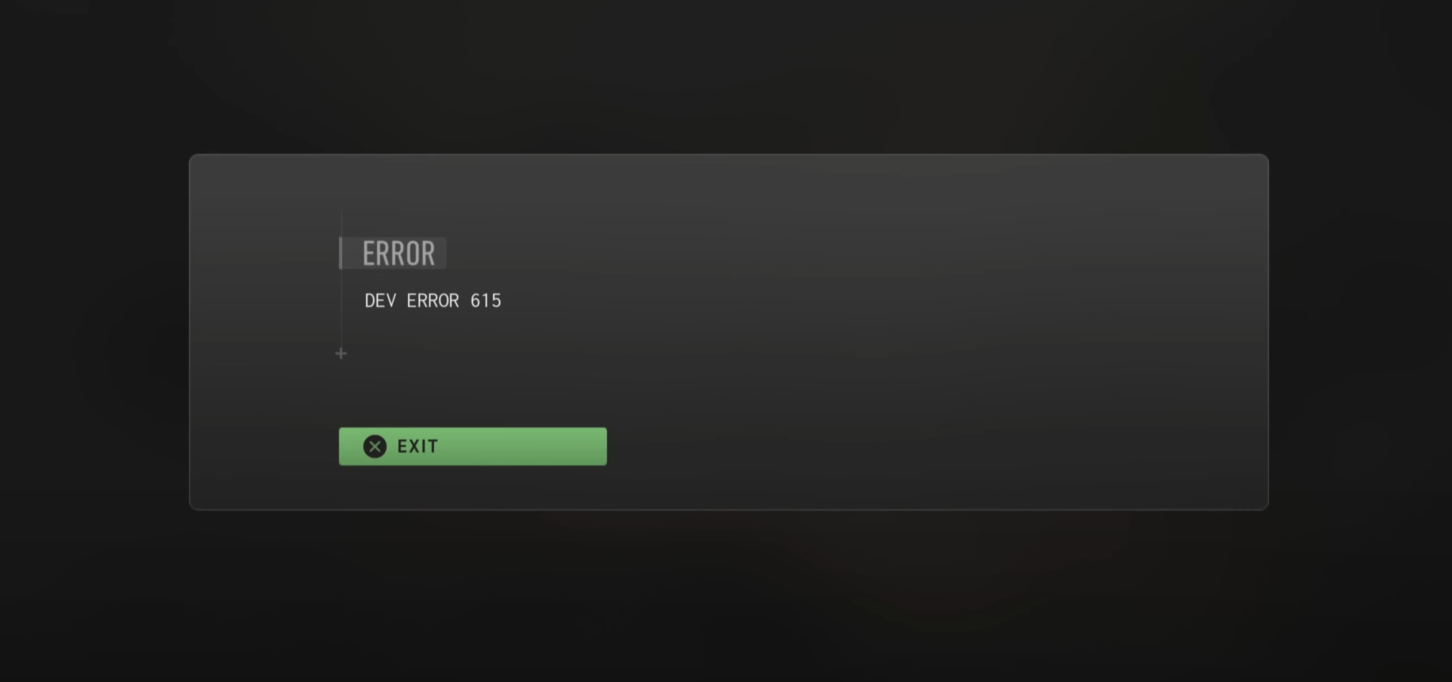It’s really frustrating when you experience the Modern Warfare 2 laggy or FPS dropping issue. And attempting to resolve this problem can sometimes be more painful, as a lot of the fixes out there are tricky and time consuming.
But don’t worry! Here we have compiled a list of safe and effective ways to reduce lag on your Modern Warfare 2 game. All of them are presented in a clear, step-by-step manner, so they are very easy to follow. Check them out now!
Restart your computer and router/modem
There may be temporary issues with your router/modem so you see the lagging issue with your Modern Warfare 2 game. To fix them, you need to restart these devices.
Step 1: Turn off your device.
Step 2: Turn off your router and modem and disconnect them from the power source.
Step 3: Leave them for several minutes.
Step 4: Reconnect all these devices to power, and turn them back on.
Now your network devices have been restarted. Check to see if your Modern Warfare 2 laggy issue is fixed.
Try a different network connection method
Perhaps the network connection you’re currently using is not working properly so you see the Modern Warfare 2 lagging issue. Here are two things you can do:
Step 1: If you’re using a wired connection, try connecting to your network wirelessly, or vice versa. Then test your issue.
Step 2: Or try turning on the mobile hotspot feature on your smart phone, and connect your computer to that network.
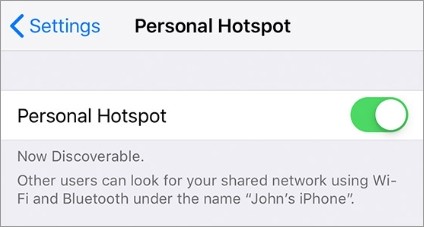
Hopefully you can fix your issue with any of the method above. If not, then you need to move on try the other fixes below…
Check the Modern Warfare II server status
Perhaps the Modern Warfare II servers are down, so you see the Modern Warfare 2 laggy issue occurs. To confirm, you should go to the Modern Warfare II server status page.
If you discover any server errors, then it’s very likely that they cause your Modern Warfare 2 laggy problem. It may take some time for them to fix their server. So you need to wait until then, and then see if your issue disappear.
Check your background tasks
Your background tasks could be the reason for your Modern Warfare 2 laggy issue if they are hoarding too many system resources. You should check and turn them off if any. To see how:
Step 1: Press Ctrl, Shift and Esc keys on your keyboard to open Task Manager.
Step 2: Check if there is any task that is using excessive system resources. If so, right click it and select End task.
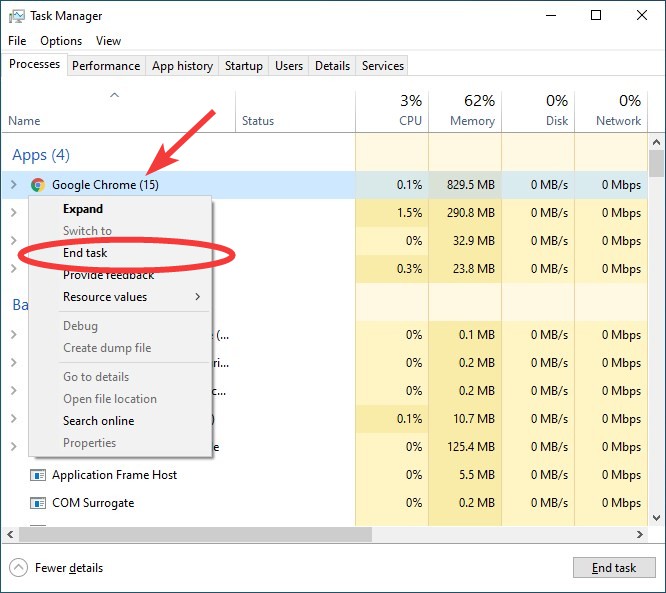
Now try launching Modern Warfare II and see if your Modern Warfare 2 laggy issue is fixed.
Check your DNS settings
Your Modern Warfare 2 laggy problem can occur because your DNS settings are not properly configured. To check them:
Step 1: Press the Win and R keys on your keyboard at the same time to launch the Run dialog.
Step 2: Type “ncpa.cpl” and press Enter on your keyboard.
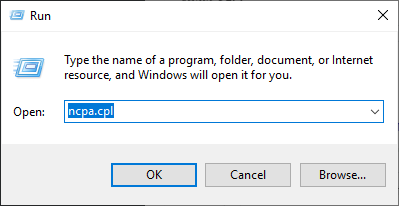
Step 3: Right click your network connection (“Ethernet” for wired connection, and “Wi-Fi” for wireless), and select Properties.
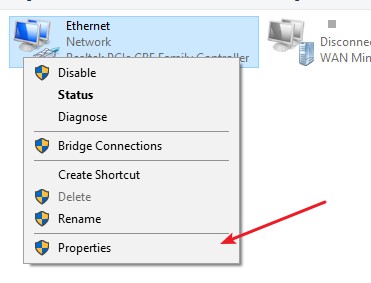
Step 4: Double click Internet Protocol Version 4(TCP/IPv4).
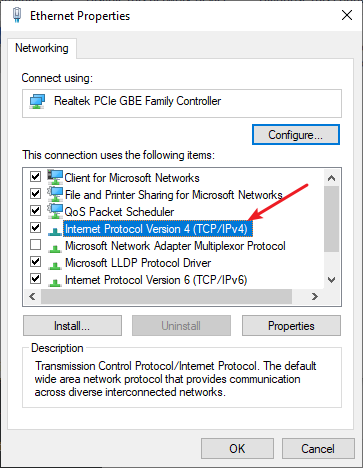
Step 5: Make sure Obtain an IP address automatically and Obtain DNS server address automatically are selected, then click OK. (If they already are then skip this step and go to step 7.)
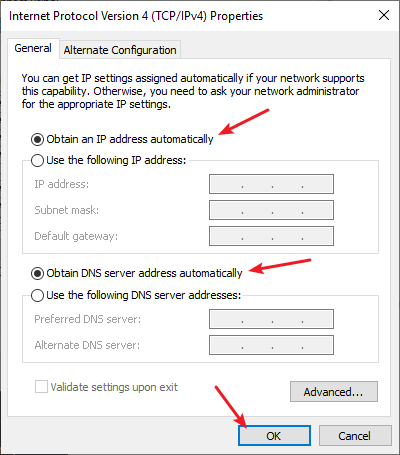
Step 6: Check if this fixes your error. If not move on to the step below.
Step 7: Select Use the following DNS server addresses, then set the server addresses to the Google public DNS server addresses (8.8.8.8 / 8.8.4.4).
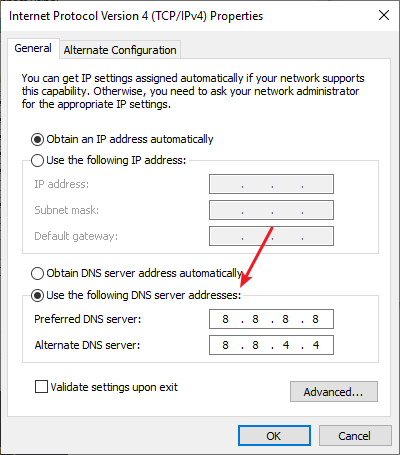
Step 8: Click OK.
Now check to see if this resolves your Modern Warfare 2 laggy problem.
We hope that the solutions above have helped you fix your Modern Warfare 2 laggy issue. If you have any questions or suggestions about them, feel free to leave a comment below!