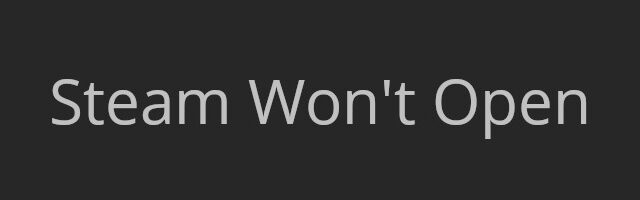
There has been a lot of complaints saying Steam won’t open on Windows. A lot of Steam users tried to launch the client but they saw no reaction.
If you’re also one of them, just try the troubleshooting tips below! These are the effective methods that have helped a lot of Steam users fix this annoying issue.
1. Run Steam as an administrator
This is the simplest fix. Just right click your Steam icon and select Run as administrator.
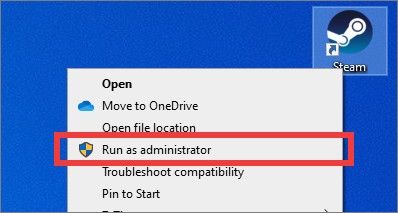
If this is helpful, your Steam client should now open.
2. Kill your Steam tasks in the background
Another reason for your problem is that there are still Steam tasks running in the background and they block the app from re-running. And you can fix this by killing the tasks.
To kill your Steam tasks:
Step 1: Press Ctrl, Shift and Esc to open Task Manager.
Step 2: Right click all the Steam tasks, and click End task.
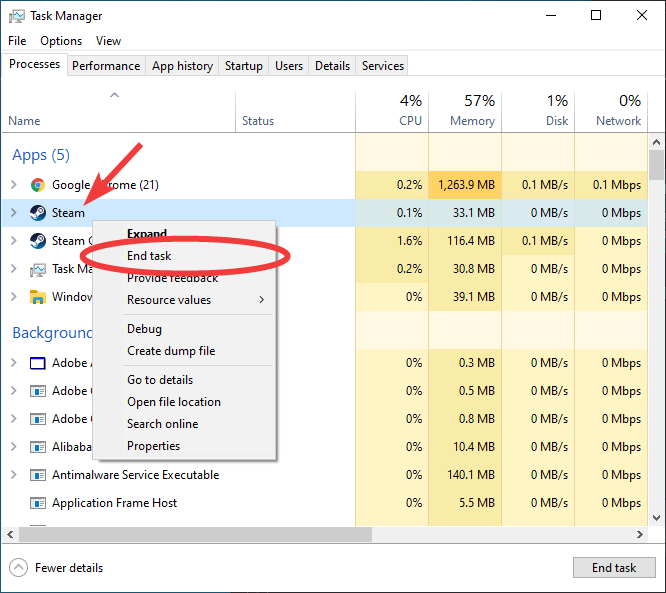
Now try launching your Steam client and it should open.
3. Check your antivirus software
Is your antivirus program interrupting Steam? This is usually the reason why you can’t open your Steam client. You should check your antivirus to make sure it isn’t blocking Steam. If it is, trying putting Steam in the whitelist, or disable the antivirus program temporarily (be careful for what you’re browsing when it’s off). Then see if you’re able to launch the Steam program.
4. Reinstall your Steam client
This is also an effective solution if Steam won’t open. To reinstall your Steam program:
Step 1: Before reinstalling, you should back up your games using the Backup and Restore Games feature.
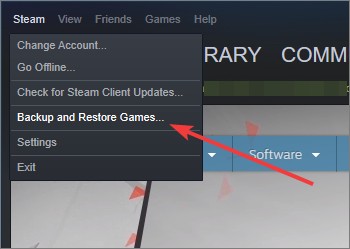
Step 2: Go to Program and Features (press Win and R and then enter appwiz.cpl) and delete your Steam program there.
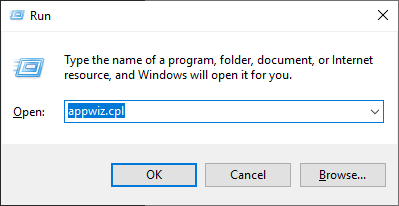
Step 3: Download the latest Steam program from the official Steam website. After that install it on your computer.
Has any tips above worked for you? Are you able to open Steam now? Tell us by leaving a comment below!


