Your Star Wars Jedi: Fallen Order game crashes a lot recently? And you find it challenging to fix this issue? It is, for a lot of Star Wars Jedi players like you. But there are also some effective troubleshooting methods that can fix the problem. We’ve compiled a list for you:
1. Verify your game files
Step 1: Go to the Library of your games.
Step 2: Verify or repair your game files:
a. Steam
i. Right click Star Wars Jedi: Fallen Order. Select Properties.

ii. Select LOCAL FILES, and then click VERIFY INTEGRITY OF GAME FILES…

b. Origin
Right click your game and select Repair.
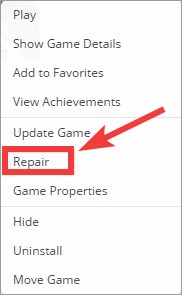
c. Epic Games Launcher
Click the options button of your game and select Verify.
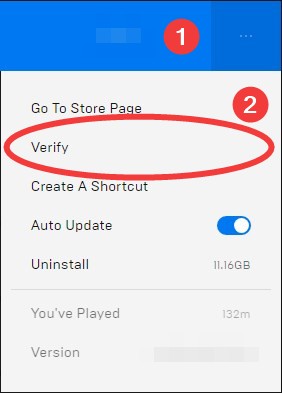
Step 3: When the repair process finishes, launch your game and see if the crashing issue is fixed.
2. Reinstall your graphics driver
Step 1: Press the Win key and R on your keyboard at the same time, then enter “devmgmt.msc”.
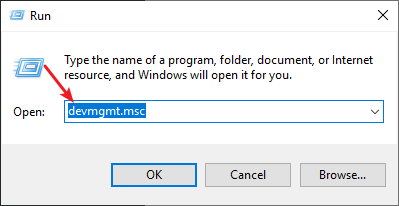
Step 2: Right click your graphics adapter (under Display adapters), then click Uninstall device.
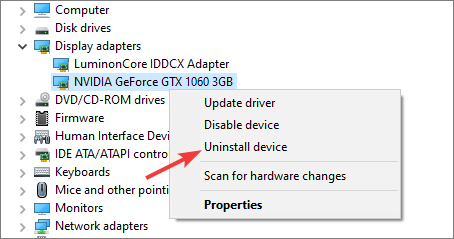
Step 3: Check “Delete the driver software for this device“, then click Uninstall.
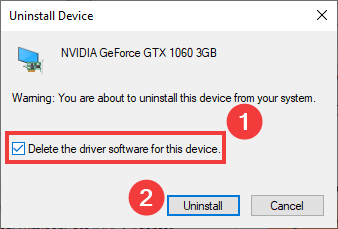
Step 4: When the uninstallation finishes, go to your graphics adapter website, and download the graphics driver and install it on your computer.
Step 5: See if the crashing issue is gone. (If it isn’t, you can try uninstalling your graphics driver again by using Display Driver Uninstaller (DDU, a utility used for clean uninstalling your graphics driver). Then install the driver again on your computer.)
3. Set your system date to Dec 2019
Step 1: Press the Win + R keys on your keyboard.
Step 2: Enter timedate.cpl in the Run dialog that pops up.
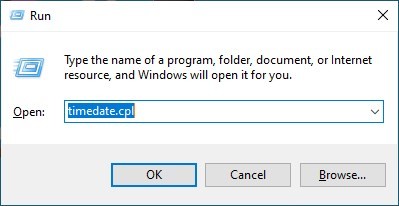
Step 3: Click Change date and time.
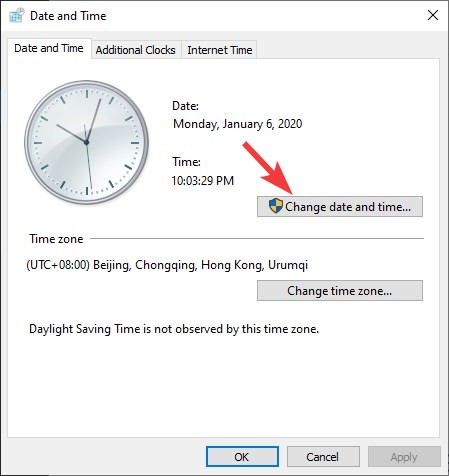
Step 4: Change your date to a day in December 2019.
Step 5: Click OK and click OK.
Has any of the methods above solved your Star Wars Jedi: Fallen Order crashing problem? Or do you have any other solutions? Tell us by leaving a comment below!


