
Experiencing frequent high ping or lagging issues on MultiVersus? You’re probably thinking: “What am I supposed to do to fix this!?” Don’t panic! A lot of the MultiVersus gamers have experienced the same, and they have been able to resolve the problem by trying one of the fixes below! These are the tried-and-true troubleshooting tips we have collected, and they should be able to able to help you!
Check the MultiVersus server status
If you see the MultiVersus high ping or lagging issue, chances are the servers of MultiVersus are not working properly. You can visit their Twitter account to see if this is true.
If you discover any server errors, then it’s very likely that they cause your MultiVersus high ping problem. It may take some time for them to fix their server. So you need to wait until then, and then see if your issue disappears.
Check your computer specs
If the hardware you’re using doesn’t satisfy the system requirements for MultiVersus, it is very likely that you will experience serious lagging issues when your computer is running this game. You should check your computer specs and compare it to the requirements below:
| | Minimum system requirements | Recommended system requirements |
| Operating System | Windows 10 (64 bit) | Windows 10 (64 bit) |
| Processor (CPU) | Intel Core i5-2300 AMD FX-8350 | Intel Core i5-3470 AMD Ryzen 3 1200 |
| Memory (RAM) | 4 GB | 8 GB |
| Graphics | NVIDIA GeForce GTX 550 Ti AMD Radeon HD 7770 | NVIDIA GeForce GTX 660 AMD Radeon R9 270 |
| Storage | 6 GB | 6 GB |
If your computer cannot meet these requirements, try upgrading your hardware or lower your in-game graphics settings and see if this helps.
Restart your computer and router/modem
To fix your MultiVersus lagging issue, another way you can try is to clear your router/modem cache. To do that you need to restart them:
Step 1: Turn off your device.
Step 2: Turn off your router and modem and disconnect them from the power source.
Step 3: Leave them for several minutes.
Step 4: Reconnect all these devices to power, and turn them back on.
Your network devices have now been restarted and you can take a look and see if this fixed your MultiVersus high ping or lagging issue.
Try a different network connection method
Your MultiVersus high ping or lagging issue may also occur because the network you’re connecting to is not working properly. You may need to connect in a different way:
Step 1: If you’re using a wired connection, try connecting to your network wirelessly, or vice versa. Then test your issue.
Step 2: Or try turning on the mobile hotspot feature on your smart phone, and connect your computer to that network.
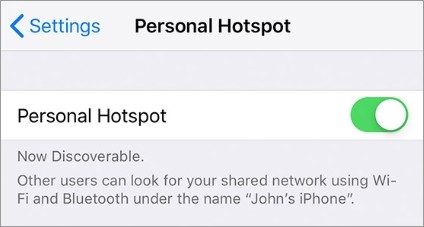
Once you’ve done any of them, test to see if this resolves your MultiVersus high ping or lagging problem.
Use a VPN
It’s possible that your MultiVersus high ping or lagging issue occurs because there are interruptions to your MultiVersus connection, such as ISP throttle or extra relays. And connecting through a VPN can help you get around them.
Using a VPN usually requires some time and computer skills. If you want an easier option, you should try a VPN service. And we recommend using NordVPN.
NordVPN is an easy-to-use and fast VPN service. You’ll be able to set up a VPN connection with just a few mouse-clicks. And its fast speed servers at multiple locations offers you a comfortable and reliable experience.
To use NordVPN on your computer:
Step 1: Download and install NordVPN on your computer.
Step 2: Run NordVPN and sign in your account.
Step 3: Click the Connect switch. This will automatically connect you to the VPN server recommended for your device.
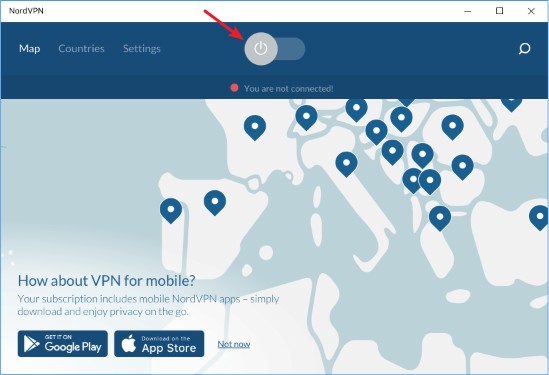
Now your VPN connection is set up, and you can see if this works to fix your MultiVersus high ping or lagging issue.
Check your DNS settings
If your DNS settings are not configured correctly, you can probably experience MultiVersus high ping or lagging problem. Here is what you need to do fix it:
Step 1: Press the Win and R keys on your keyboard at the same time to launch the Run dialog.
Step 2: Type “ncpa.cpl” and press Enter on your keyboard.
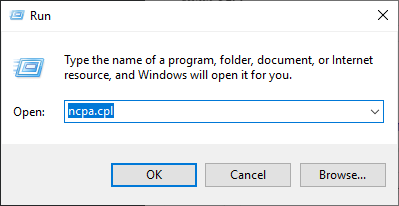
Step 3: Right click your network connection (“Ethernet” for wired connection, and “Wi-Fi” for wireless), and select Properties.
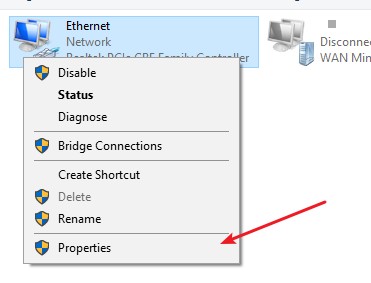
Step 4: Double click Internet Protocol Version 4(TCP/IPv4).
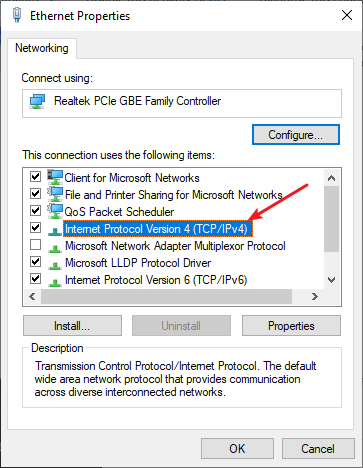
Step 5: Make sure Obtain an IP address automatically and Obtain DNS server address automatically are selected, then click OK. (If they already are then skip this step and go to step 7.)
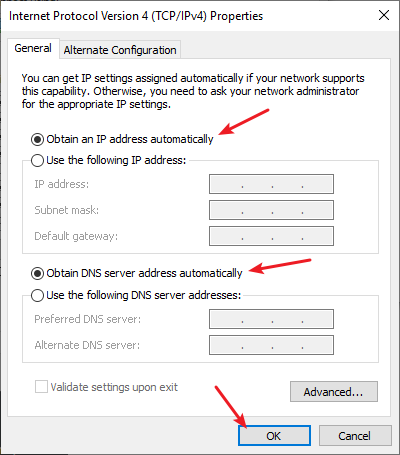
Step 6: Check if this fixes your error. If not move on to the step below.
Step 7: Select Use the following DNS server addresses, then set the server addresses to the Google public DNS server addresses (8.8.8.8 / 8.8.4.4).
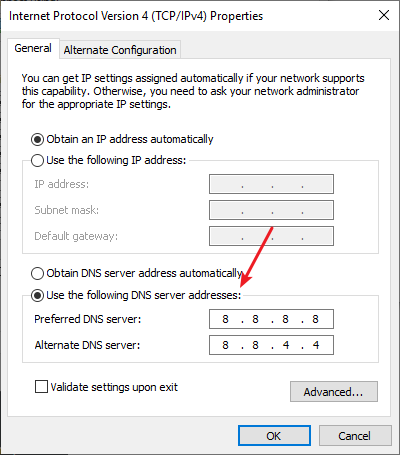
Step 8: Click OK.
Now test to see if this fixes your MultiVersus high ping or lagging issue.
Has any of the fixes above worked for you? Or do you have any other effective ways to fix the MultiVersus high ping or lagging issue? Tell us by leaving a comment below!