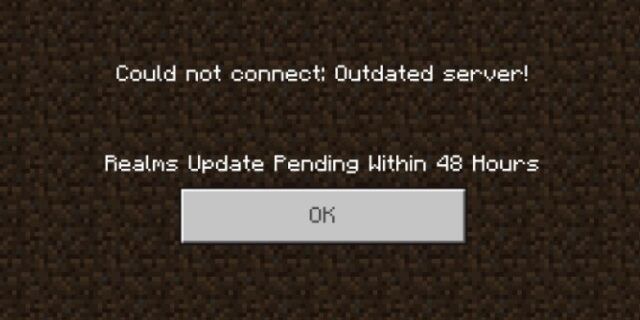
See the Minecraft Could not connect: Outdated server error on your Minecraft game? This is the error that a lot of Minecraft players have seen. Here in this post, we will show you a list of effective solutions that can help you fix the error successfully. Take a look at it below!
Check your Minecraft version
This is the first thing you should try. The majority of the Outdated server errors occur because the version of the Realm doesn’t match the game. So you should take a look at the versions of both and see if they are the same. If not, you should download the version that are exactly the same as the Realm.
Check your firewall settings
Are your firewall is blocking your Minecraft? This can be the cause for your Could not connect: Outdated server error. To see if this is the case, try disabling your firewall and see if this fixes the error (be careful for what you do when it is off). If it does, try whitelisting Minecraft and related services, or contact your firewall vendor for help.
Try using a VPN
This has also been reported by some of the Minecraft players that using a VPN is effective. It helps fixing the Outdated server error and reduced their ping as well.
In fact, using a VPN can not only fix some Internet issues, it can also help you maintain a good connection to your game servers, so you may experience less connection issues.
Using a VPN usually requires some time and computer skills. If you want an easier option, you should try a VPN service. And we recommend using NordVPN.
NordVPN is an easy-to-use and fast VPN service. You’ll be able to set up a VPN connection with just a few mouse-clicks. And its fast speed servers at multiple locations offers you a comfortable and reliable experience.
To use NordVPN on your computer:
Step 1: Download and install NordVPN on your computer.
Step 2: Run NordVPN and sign in your account.
Step 3: Click the Connect switch. This will automatically connect you to the VPN server recommended for your device.

Step 4: Check to see if your connection lost error is gone.
Reset your network settings
This is also helpful for fixing your Could not connect: Outdated server error.
Step 1: Press Win + R on your keyboard.
Step 2: Type “cmd” and press Ctrl + Shift + Enter on your keyboard.

Step 3: Enter the following commands:
ipconfig /flushdns
ipconfig /renew
ipconfig /registerdns
Step 4: Close the window and restart your computer. Then test your Minecraft issue.
Has any of the fixes above worked for you? Or do you have other effective ways to fix your Could not connect: Outdated server error? Tell us by leaving a comment below!


