
It’s really frustrating when you see the frequent high ping or lagging issue happening to your League of Legends game. And attempting to resolve this problem can sometimes be more painful, as a lot of the fixes out there are tricky and time consuming. But don’t worry! Here we have compiled a list of safe and effective solutions to your LoL lagging problem and the tips to reduce ping in this game. All of them are presented in a clear, step-by-step manner, so they are very easy to follow. Check them out now!
Try a different network connection method
Your League of Legends high ping issues may occur because the network you’re connecting to is not working properly. You may need to connect in a different way:
Step 1: If you’re using a wired connection, try connecting to your network wirelessly, or vice versa. Then test your issue.
Step 2: Or try turning on the mobile hotspot feature on your smart phone, and connect your computer to that network.
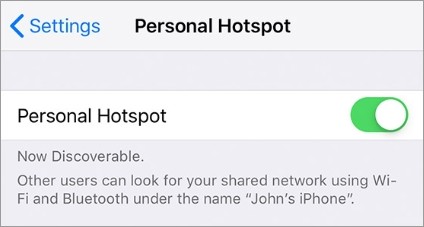
Hopefully you can fix your issue with any of the method above. If not, then you need to move on try the other fixes below…
Change the League of Legends compatibility settings
One effective way to fix the League of Legends high ping or lagging issue is to disable full screen optimization and enable run as administrator for League of Legends. Here is how:
Step 1: Open File Explorer (pressing Win and E on your keyboard), and go to where your League of Legends is installed.
Step 2: Right click your game icon and select Properties.
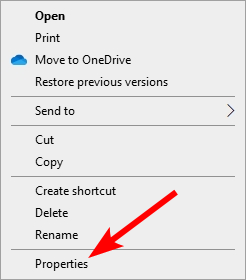
Step 3: Go to the Compatibility tab, and check Disable full screen optimizations and Run this program as an administrator.
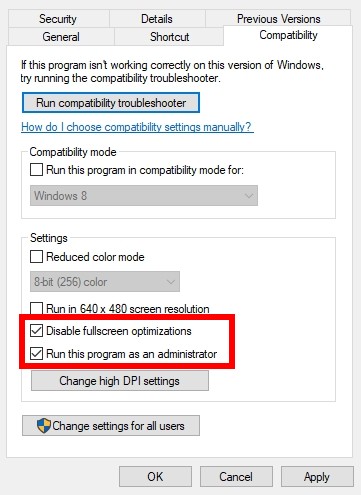
Launch LoL again and see the high ping or lagging issue has been fixed.
Check your background tasks
There may be other programs running in the background that are using too many resources of your computer so you’ll get the League of Legends lagging issue. To see if this is the case:
Step 1: Press Ctrl, Shift and Esc keys on your keyboard to open Task Manager.
Step 2: Check if there is any task that is using excessive system resources. If so, right click it and select End task.
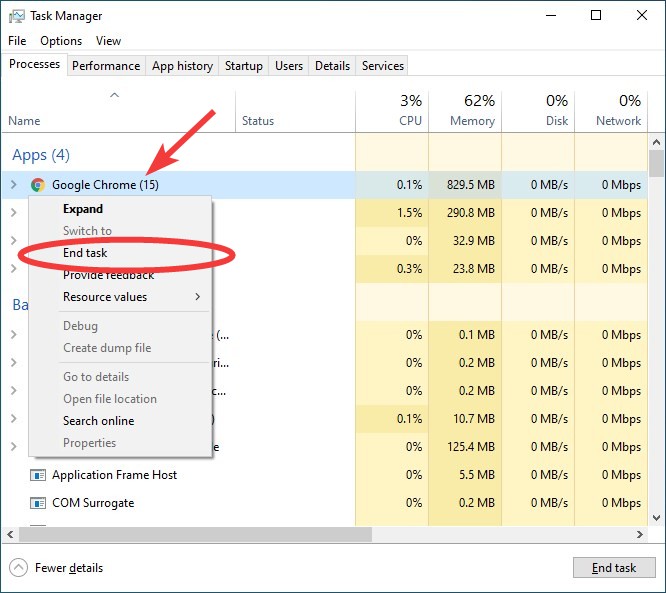
Step 3: Launch League of Legends and see if this reduces the ping in LoLegends.
Use a VPN
Your League of Legends high ping or lagging issue may result from some interruptions to your League of Legends connection. And connecting through a VPN can help you get around them.
In fact, using a VPN can not only bypass Internet blockage, it can also help you maintain a good connection to your League of Legends servers, so you may experience less connection issues.
Setting up a VPN usually requires some time and computer skills. If you want an easier option, you should try a VPN service. And we recommend using NordVPN.
NordVPN is an easy-to-use and fast VPN service. You’ll be able to set up a VPN connection with just a few mouse-clicks. And its fast speed servers at multiple locations offers you a comfortable and reliable experience.
To use NordVPN on your computer:
Step 1: Download and install NordVPN on your computer.
Step 2: Run NordVPN and sign in your account.
Step 3: Click the Connect switch. This will automatically connect you to the VPN server recommended for your device.
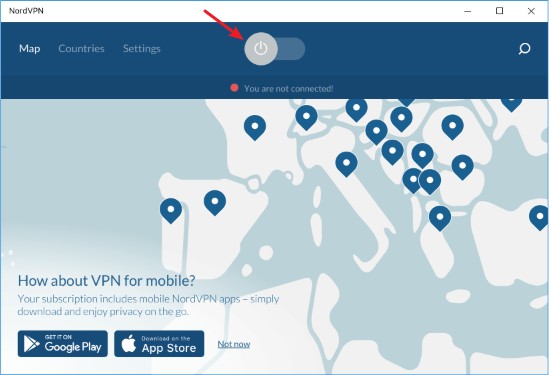
Now your VPN connection is set up, and you can see if this works to fix your League of Legends high ping or lagging issue.
Reset your Windows network settings
You can fix your League of Legends high ping or lagging issue by flushing your DNS cache and releasing and renewing your computer IP address. To do that:
Step 1: Press and the Win and R keys on your keyboard to launch the Run box.
Step 2: Type “cmd” and press Ctrl, Shift and Enter on your keyboard. This will run Command Prompt as Adminstrator.
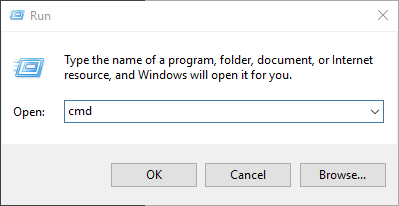
Step 3: In Command Prompt, enter the following commands:
ipconfig /flushdns
ipconfig /renew
ipconfig /registerdns
Step 4: Close the window and restart your computer. Then test your League of Legends high ping or lagging issue.
Check your DNS settings
If your DNS settings are not configured correctly, you can probably experience League of Legends high ping or lagging problem. Here is what you need to do fix it:
Step 1: Press the Win and R keys on your keyboard at the same time to launch the Run dialog.
Step 2: Type “ncpa.cpl” and press Enter on your keyboard.
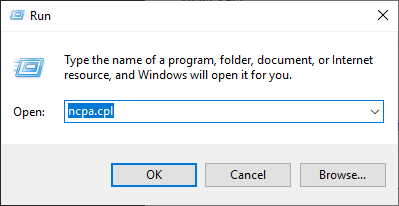
Step 3: Right click your network connection (“Ethernet” for wired connection, and “Wi-Fi” for wireless), and select Properties.
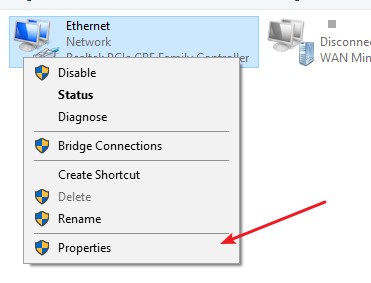
Step 4: Double click Internet Protocol Version 4(TCP/IPv4).
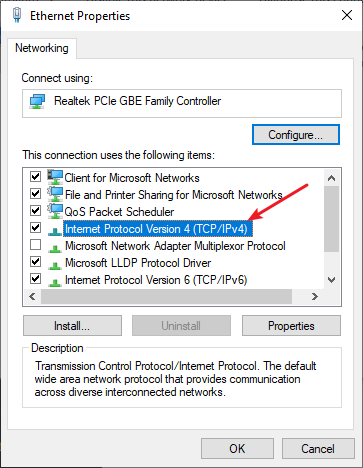
Step 5: Make sure Obtain an IP address automatically and Obtain DNS server address automatically are selected, then click OK. (If they already are then skip this step and go to step 7.)
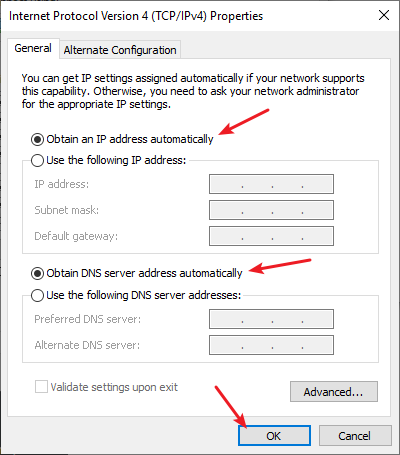
Step 6: Check if this fixes your error. If not move on to the step below.
Step 7: Select Use the following DNS server addresses, then set the server addresses to the Google public DNS server addresses (8.8.8.8 / 8.8.4.4).
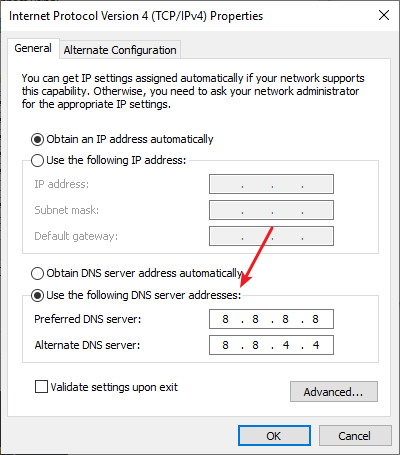
Step 8: Click OK.
Now check to see if this resolves your League of Legends lagging problem.
Set your League of Legends priority to High
Manually raising the priority of League of Legends can also be a good way to fix the League of Legends high ping or lagging issue. Here’s how to do it:
Step 1: Make sure your League of Legends has been launched, then press the Ctrl, Shift and Esc keys on your keyboard.
Step 2: Select the Details tab.
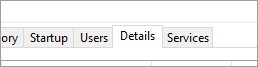
Step 3: Right click the League of Legends process (LeagueClient.exe), select Set priority and click High.
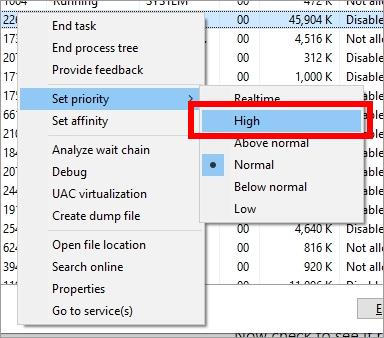
Test and see whether changing the priority works for you.
Has any of the fixes above worked for you? Or do you have any other effective ways to fix the League of Legends high ping or lagging issue? Tell us by leaving a comment below!