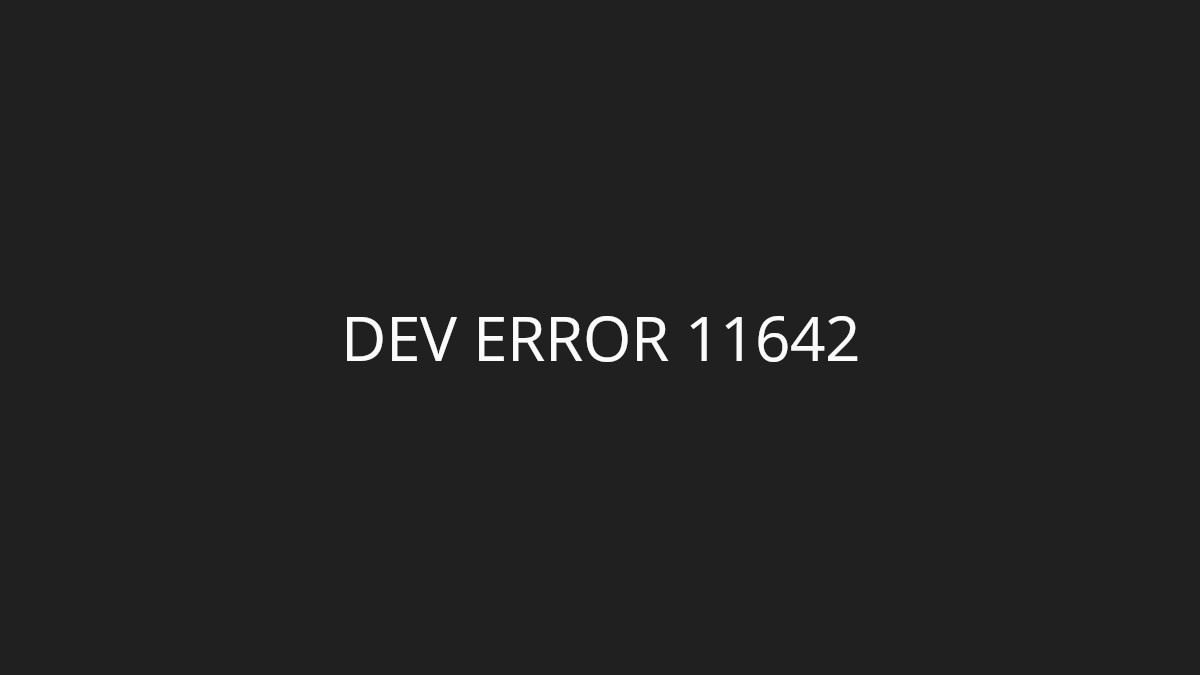Seeing the DEV ERROR 11588 on your Call of Duty game? This is a very common issue for the Modern Warfare 2 and Warzone 2 players, and very annoying. But luckily there have been some effective ways to fix this error. In this post, we will list these fixes for you, and you can give them a try and see if they are helpful.
Verify your MW2 game files
DEV ERROR 11588 can happen when your game files are corrupted. To repair them, you can try verifying your game files. Here is how:
Step 1: On your Steam client, click LIBRARY.
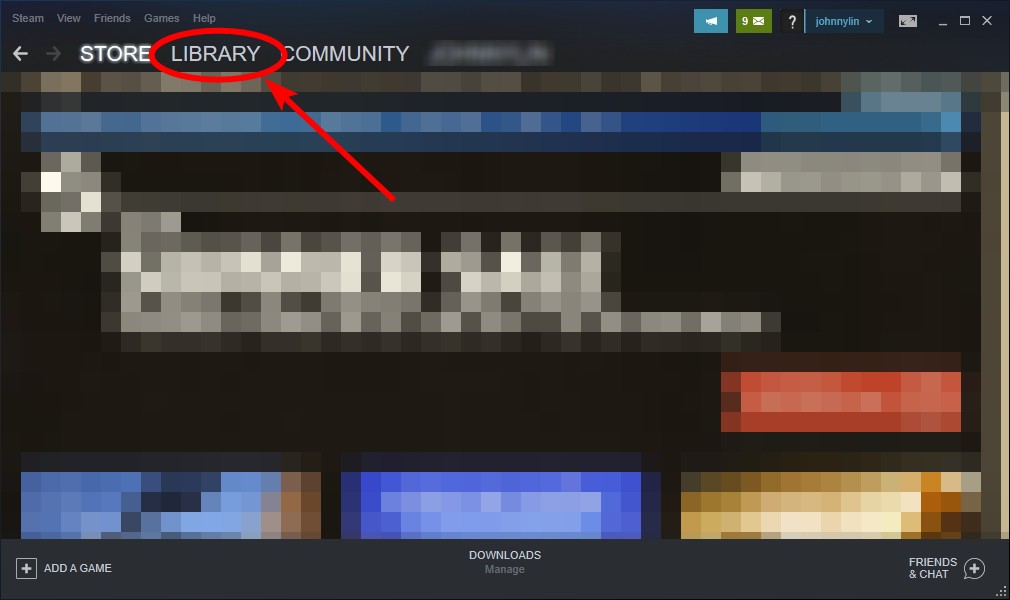
Step 2: Right click your CoD game. Then select Properties.

Step 3: Select LOCAL FILES, and then click Verify integrity of game files…
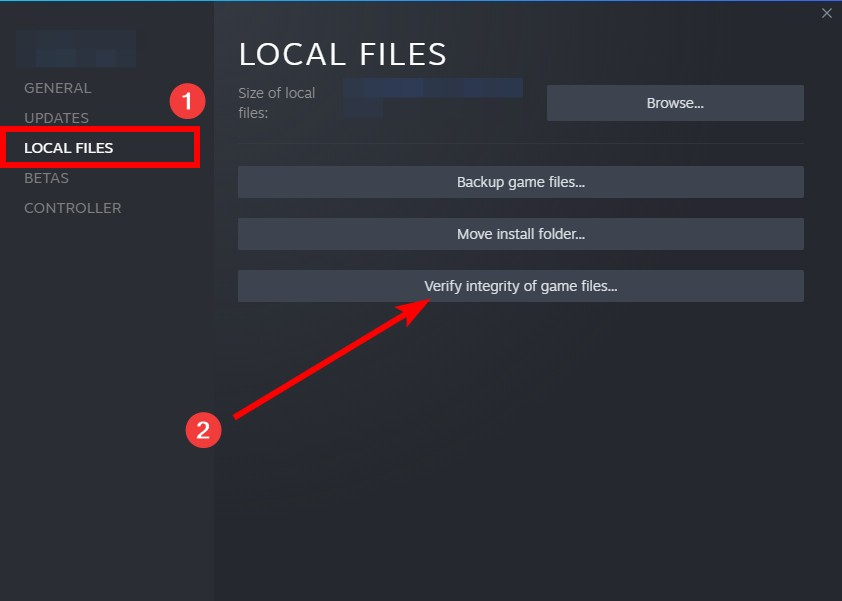
Wait until the verification process is complete, then test to see if this fixed your DEV ERROR 11588.
Reset your hardware component clock settings
DEV ERROR 11588 can also occur when you’ve overclocked your computer hardware. So if you’ve overclocked your CPU, GPU or RAM, try setting it back to stock clock and then test to see if this can get rid of your DEV ERROR 11588.
Disable DEP for your Call of Duty game
This is also another effective way to fix the DEV ERROR 11588. But note that it may bring up potential security issues, so do please understand this before trying this method.
Step 1: Open your Windows Security (by pressing your Win key and search “security”).
Step 2: Go to App & browser control > Exploit protection settings.
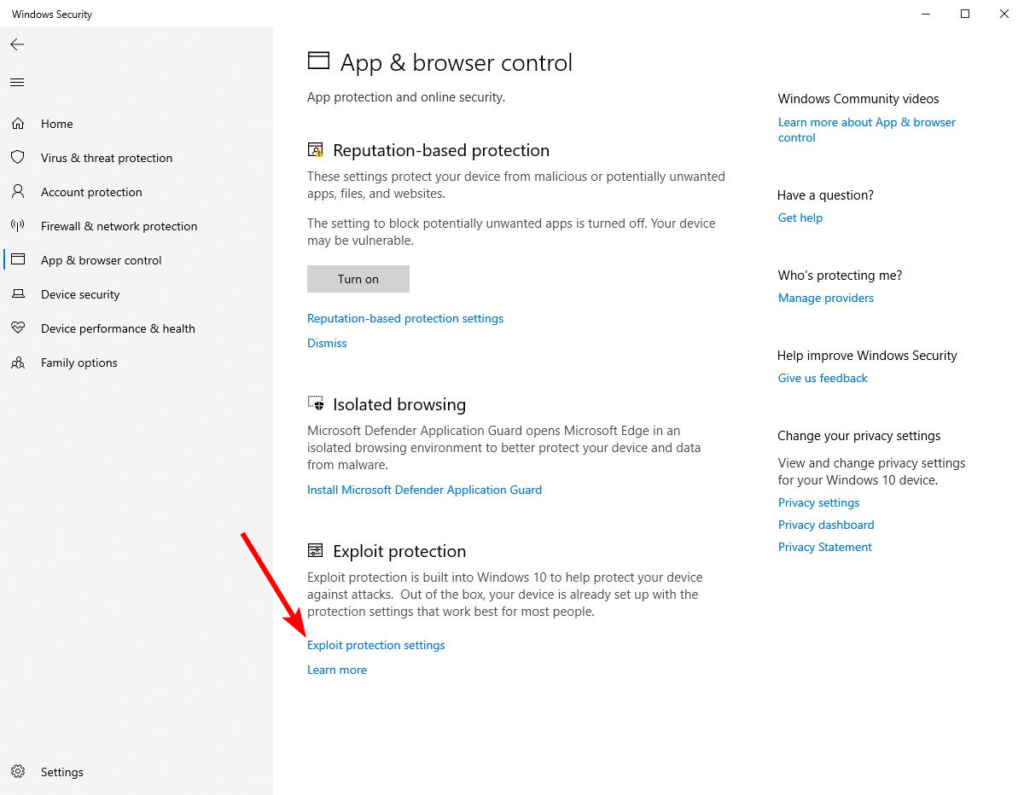
Step 3: Click Program settings, click cod.exe and click Edit. (If you can’t find it, click Add program to customize at the top of the list and add it manually)
Step 4: Turn off the DEP setting for cod.exe. (Check Override system settings and turn if off)
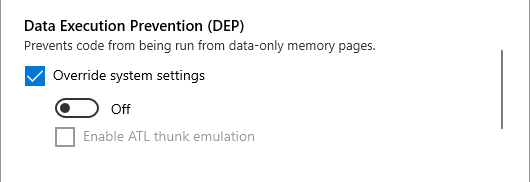
Step 5: Save the setting and then check to see if this resolves your DEV ERROR 11588 problem.
Has any of the fixes above worked for you? Or do you have any other effective ways to fix the DEV ERROR 11588? Tell us by leaving a comment below!