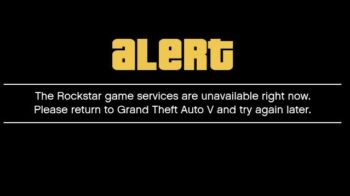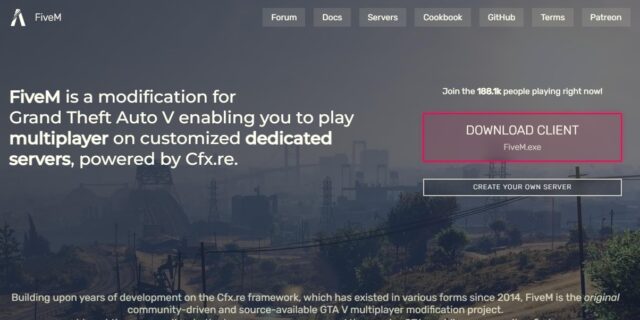
Trying to remove all the temporary files created by FiveM? This is very easy! Here in this post, we will show you the steps to clear FiveM cache. Take a look at them below!
To clear FiveM cache…
Step 1: Right click your FiveM icon and then select Open file location. (Or you can go to C:\Users\{your username}\AppData\Local\FiveM).
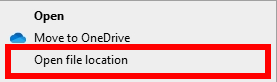
Step 2: Double click FiveM Application Data.
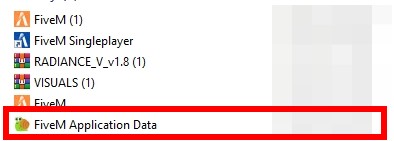
Step 3: Double click the data folder.
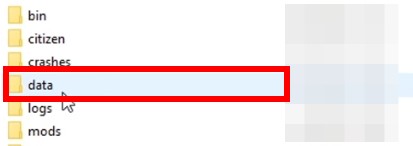
Step 4: Delete the cache, server-cache and server-cache-priv folders.
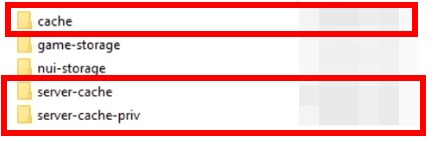
This is how you can remove your FiveM cache. If you have any questions or suggestions, feel free to let us know by leaving a comment below!