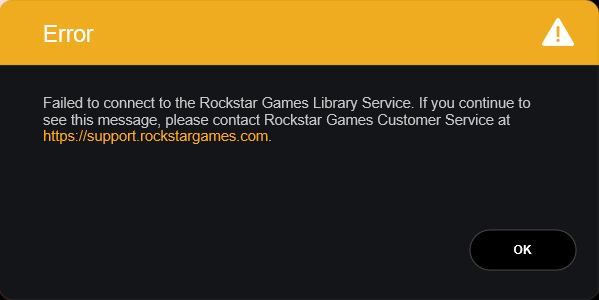
Seeing a Failed to connect to the Rockstar Game Library Service error on your Rockstar Games Launcher? Perhaps you have viewed some troubleshooting tips on the Internet but still to no avail. Don’t worry! Here we have listed the effective ways to fix this error. Take a look at them below and see if they can help you.
Run Rockstar Games Launcher as an administrator
Step 1: Right click your Rockstar Games Launcher icon, then select Properties.
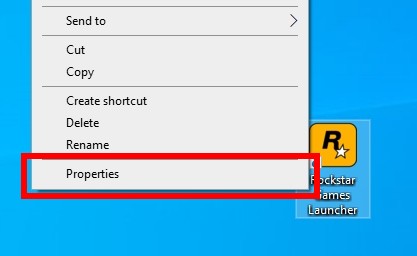
Step 2: On the Rockstar Games Launcher Properties window, Select the Compatibility tab, check Run this program as an administrator, and then click OK.
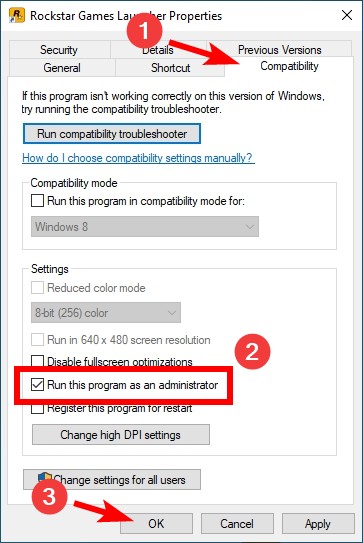
Step 3: Run the launcher and test your issue.
Reinstall your Rockstar Games Launcher
Step 1: Press the Win and R keys on your keyboard to invoke the Run box. Then enter appwiz.cpl to open Programs and Features.
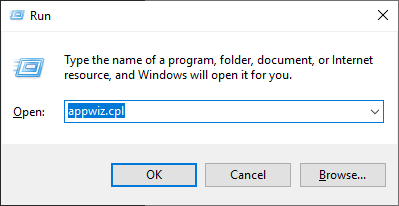
Step 2: Uninstall Rockstar Games Launcher.
Step 3: Press the Win and R keys again, and this time, enter %temp%.
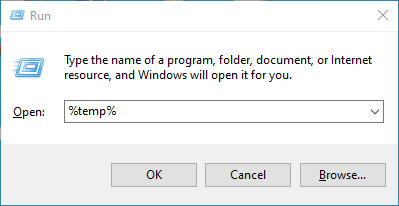
Step 5: In the folder opening up, delete all the files and folders.
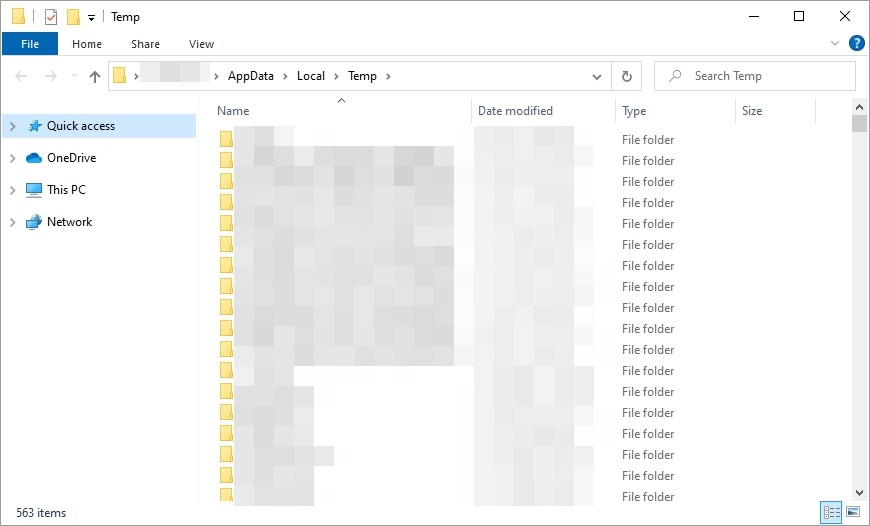
Step 6: Download the Rockstar Games Launcher from its official site and install it on your computer.
Now test to see if this fixes your Failed to connect to the Rockstar Game Library Service error
Enable the Rockstar Game Library Service
Step 1: Press the Win and R keys on your keyboard and enter “services.msc”.
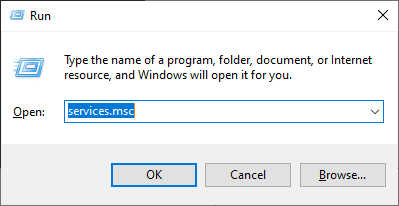
Step 2: Right click Rockstar Game Library Service and select Start. (If it is already running, then select Restart.)
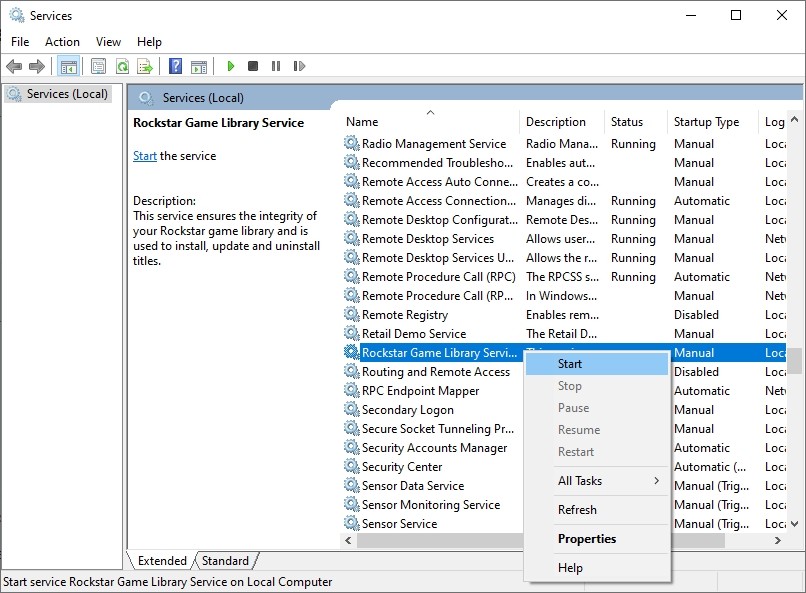
Now check to see if this can fix your Failed to connect to the Rockstar Game Library Service error
Use a VPN
Perhaps the failed to connect to the Rockstar Game Library Service error is caused by interruptions on your connection to Rockstar. And to fix this, you can use a VPN.
Using a VPN usually requires some time and computer skills. If you want an easier option, you should try a VPN service. And we recommend using NordVPN.
NordVPN is an easy-to-use and fast VPN service. You’ll be able to set up a VPN connection with just a few mouse-clicks. And its fast speed servers at multiple locations offers you a comfortable and reliable experience.
To use NordVPN on your computer:
Step 1: Download and install NordVPN on your computer.
Step 2: Run NordVPN and sign in your account.
Step 3: Click the Connect switch. This will automatically connect you to the VPN server recommended for your device.

Step 4: Check to see if your Rockstar Games Launcher is working properly now.
Has any of the fixes above worked for you? Or do you have any other effective solutions to this failed to connect to the Rockstar Game Library Service issue? Tell us by leaving a comment below!


