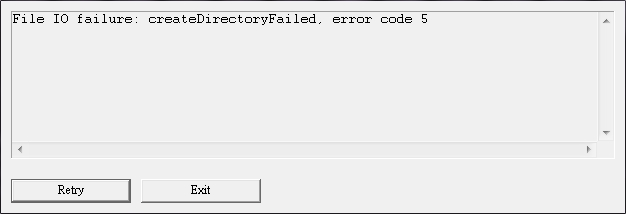
Seeing an File I/O failure error when launching your game? This is a very common issue, especially for the Control or Quantum Break players. They may see error message like “File I/O Failure: openFileFailed, error code 5, filename renderer.ini“, or “File IO failure: createDirectoryFailed, error code 5“. It occurs usually when the game is newly installed, or after they install an update.
In fact there has been some effective ways to fix this error. Here we have compiled a list of fixes that can help you fix the File I/O failure error.
Run your game as an administrator
Step 1: Right click your game icon (or your Steam/Epic Games Launcher icon), then select Properties.
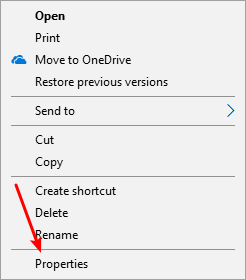
Step 2: Select the Compatibility tab, check Run this program as an administrator, and click OK.
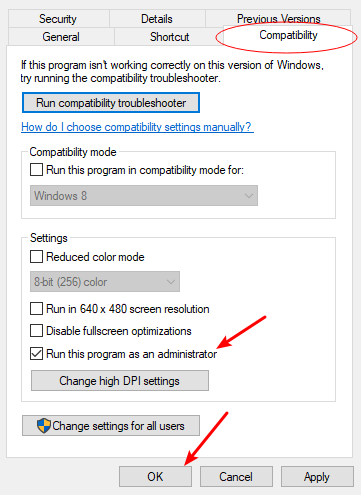
Now relaunch your game to see if this fixes your File IO failure issue.
Verify your game files
Step 1: Go to your Steam or Epic Games Launcher Library.
If you’re on Steam…
Step 2: Right click your game. Then select Properties.

Step 3: Select LOCAL FILES, and then click VERIFY INTEGRITY OF GAME FILES…

If you’re on Epic…
Step 2: Toggle the Settings Menu next to your game.
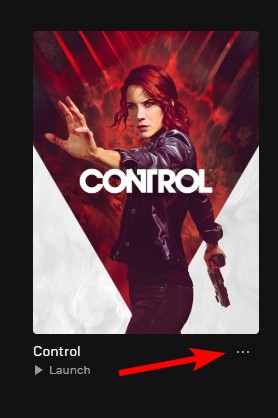
Step 3: Select Verify.
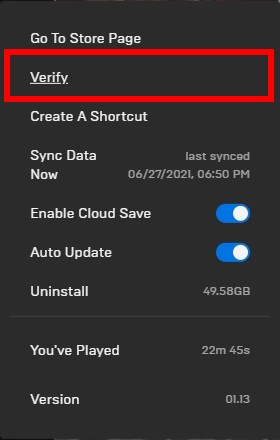
Now run your game and test your File I/O failure issue.
Reinstall your graphics driver
If you are experiencing the File I/O failure issue after you update your graphics driver, you should try clean uninstalling the driver. You can do this by using Display Driver Uninstaller (DDU, a utility used for clean uninstalling your graphics driver). Download and install this program, then follow its instructions to uninstall your graphics driver.
Once the driver is uninstalled, you should reinstall it. You can use Device Manager on your Windows system, or go to your hardware manufacturer website to find the correct driver manually. Either way, you should make sure the driver you get is correct and up to date.
Or you can use a driver updater. This is a more convenient option — it only takes a few mouse clicks to update a driver!
The driver updater we recommend is Driver Booster, because it’s powerful and easy to use, and you can use it to update drivers for free!
And what’s more, it provides a 60-day money back guarantee. So you can give it a try without taking any risks.
To use Driver Booster to update your graphics driver:
Step 1: Download Driver Booster and install it on your computer.
Step 2: Launch Driver Booster, and scan for driver updates.

Step 3: Update your graphics driver (click the update button next to it). Or click the red Update Now button to update all your drivers.
Note that the download speed is slow in the free version of Driver Booster. If you want to get rid of the speed limit and unlock its full features, you need to upgrade to its PRO version.




hi. i have this error .File IO failure: createDirectoryFailed, error code 3, filename data\plugins\remedy\modules\pc\QB
in the Quantum Break