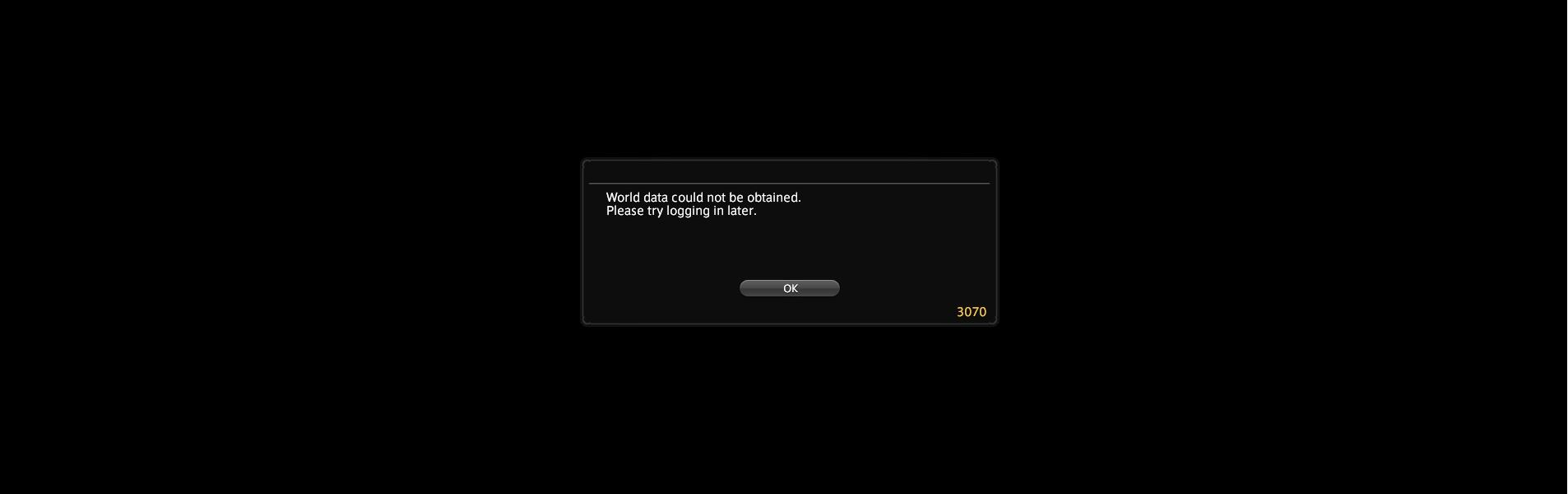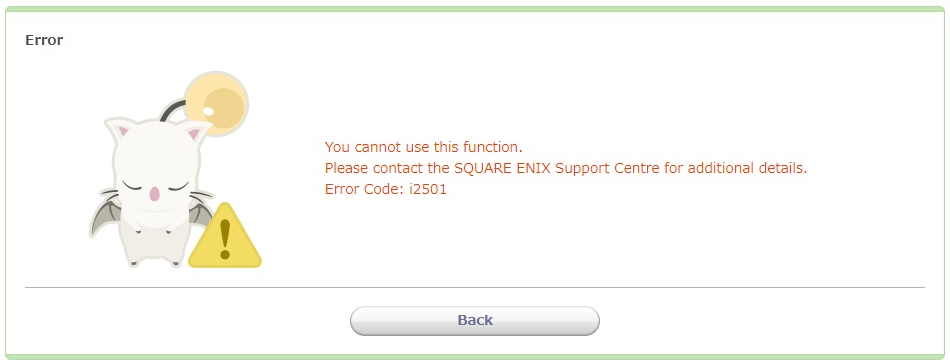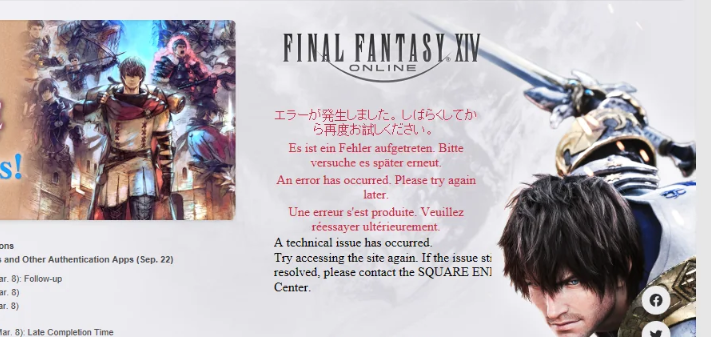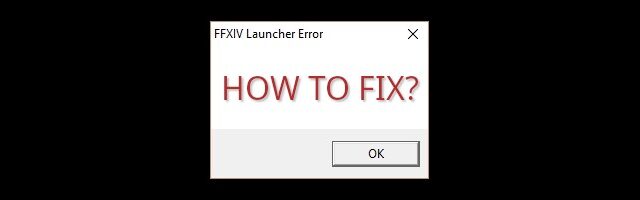
Recently there has been a lot of Final Fantasy XIV players experiencing an error with the FFXIV launcher. It usually comes with an error code or a message like “unable to complete version check” or “unable to download patch files”.
This error often occurs because of your incorrect network settings or problems with your FFXIV config files. To troubleshoot this issue, there are some effective ways you can try.
Connect through a VPN
This is the first thing you should try. The FFXIV launcher error is most likely to be caused by connection interruptions or route or porting issues. And using a VPN can help you fix them.
Setting up a VPN yourself usually requires some time and computer skills. If you want an easier option, you should try a VPN service. And we recommend using NordVPN.
NordVPN is an easy-to-use and fast VPN service. You’ll be able to set up a VPN connection with just a few mouse-clicks. And its fast speed servers at multiple locations offers you a comfortable and reliable experience.
To use NordVPN on your computer:
Step 1: Download and install NordVPN on your computer.
Step 2: Run NordVPN and sign in your account.
Step 3: Click the Connect switch. This will automatically connect you to the VPN server recommended for your device.

Step 4: Check to see if your FFXIV launcher error is gone.
Check your antivirus
Is your antivirus or firewall interfering with your FFXIV connection? If this is the case, that can be the reason why you get this FFXIV launcher error. Check your antivirus to make sure it isn’t conflicting your game. If the software is blocking FFXIV, try whitelisting the game or temporarily disabling the antivirus application (be cautious of what you’re browsing when it’s turned off). Then check to see whether this fixes the FFXIV error.
Check the network you’re connecting to
Your network may be the culprit of your connection with the FFXIV launcher error. To check it, there are a few things you can do:
- Restart your network devices (router and modem) and computers.
- Trying connecting to the Internet via your mobile devices as a hotspot.
- Connect to your friend’s network.
- Borrow the network devices (router and modem) and use them on your network.
If you find any issues with your network connection during these processes, you may need to contact your Internet service provider for assistance.
Check your DNS settings
Incorrect DNS settings might sometimes be the source of your FFXIV launcher error. To check your DNS settings:
Step 1: Press Win + R on your keyboard.
Step 2: Type “ncpa.cpl” and press Enter on your keyboard.

Step 3: Right click your network connection (“Ethernet” for wired connection, and “Wi-Fi” for wireless), and select Properties.
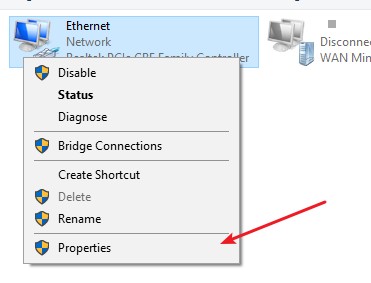
Step 4: Double click Internet Protocol Version 4(TCP/IPv4).
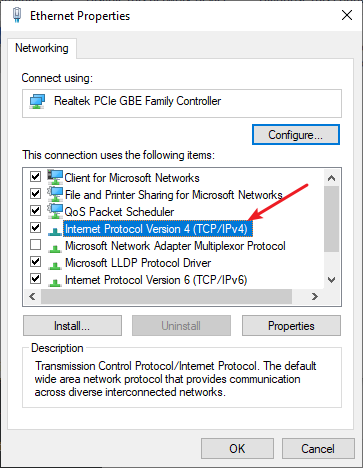
Step 5: Make sure Obtain an IP address automatically and Obtain DNS server address automatically are selected, then click OK. (If they already are then skip this step and go to step 7.)
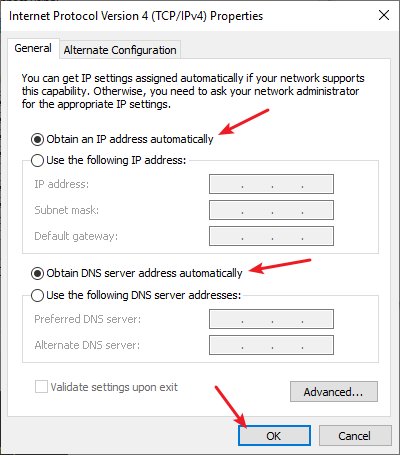
Step 6: Check if this fixes your error. If not move on to the step below.
Step 7: Select Use the following DNS server addresses, then set the server addresses to the Google public DNS server addresses (8.8.8.8 / 8.8.4.4).
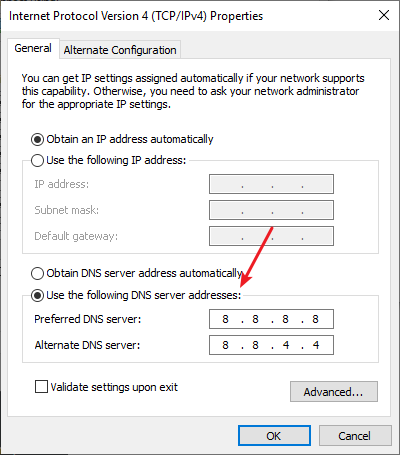
Step 8: Click OK and then launch FFXIV to test your launcher error.
Edit your FFXIV configuration file
Your FFXIV launcher error can also be caused by a problem setting in your game’s configuration. Here is how to adjust your FFXIV config file to fix this error.
Step 1: Press the Win and R keys on your keyboard, then enter:
%userprofile%
Step 2: Go to Documents > My Games > FINAL FANTASY XIV – A Realm Reborn
Step 3: Open the FFXIV_BOOT.cfg file with Notepad (or any other text editor you’d like to use).
Step 4: Change the value of BootVersionCheckMode to 1.
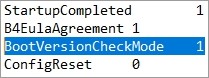
Step 5: Save the changes and test your issue.
Has any of the fixes above worked for you? Or do you have any other effective ways to fix the FFXIV launcher error? Tell us by leaving a comment below!