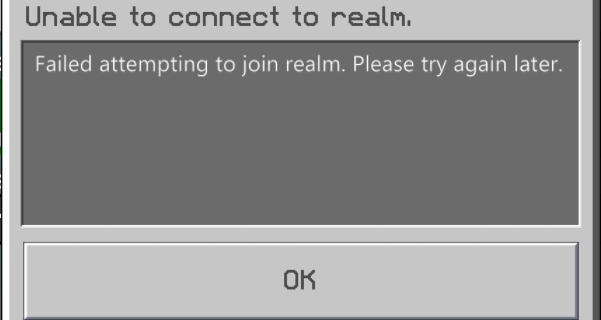
It is very common for Minecraft gamers to see a “Failed attempting to join realm” error. This usually happens when they are trying to join the realms created by others. If you’re one of them, this could be very frustrating.
But don’t worry! Although this is an annoying issue, you can still fix it. Here we have compiled a list of effective fixes for this error. Take a look at them below and see if they are able to help you.
Check your firewall
This is the first thing you should try when you see the failed attempting to join realm error. You need to check if your antivirus program or firewall is blocking Minecraft. If it is, then you need to trying disabling the antivirus program temporarily (be careful for what you’re browsing when it’s off), and see if this can fix the error. If it does, great! But if not, don’t worry! There are still other effective ways you can try.
Check the network you’re connecting to
Your network may be the culprit of failed attempting to join realm error. To check if it is working properly, there are a few things you can do:
- Restart your network devices (router and modem) and computers.
- Try connecting to the Internet via your mobile devices as a hotspot.
- Try using network cable to connect to Internet if you’re using a wireless connection.
If you find any issues with your network connection during these processes, you may need to contact your Internet service provider for assistance.
Try using a VPN
It is also an effective way of fixing the network interruptions that causes the failed attempting to join realm error. It helped fixing the multiplayer session error and reduced their ping as well.
In fact, using a VPN can not only fix some Internet issues, it can also help you maintain a good connection to your game servers, so you may experience less connection issues.
Using a VPN usually requires some time and computer skills. If you want an easier option, you should try a VPN service. And we recommend using NordVPN.
NordVPN is an easy-to-use and fast VPN service. You’ll be able to set up a VPN connection with just a few mouse-clicks. And its fast speed servers at multiple locations offers you a comfortable and reliable experience.
To use NordVPN on your computer:
Step 1: Download and install NordVPN on your computer.
Step 2: Run NordVPN and sign in your account.
Step 3: Click the Connect switch. This will automatically connect you to the VPN server recommended for your device.

Step 4: Check to see if your failed attempting to join realm is fixed.


