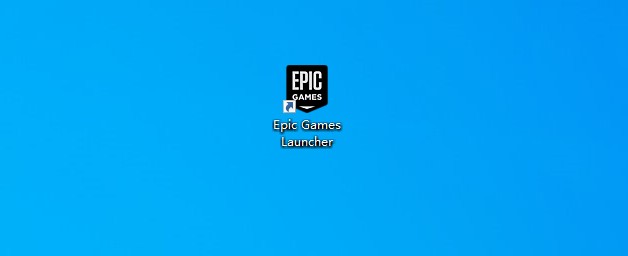
There has been a lot of complaints from the Epic Games Launcher users that they can’t launch the porgram. If you’re also experiencing this issue, just try the troubleshooting tips below! These are the effective methods that have helped a lot of Epic Games Launcher users fix this annoying issue.
Run Epic Games Launcher as an administrator
This is the simplest fix. Just right click your Epic Games Launcher icon and select Run as administrator.
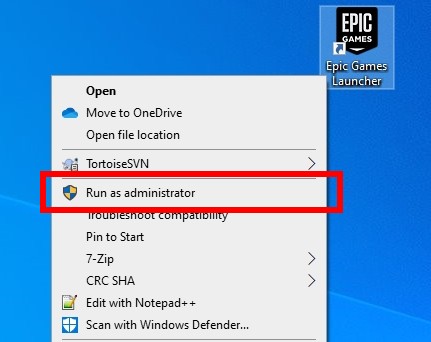
If this is helpful, your Epic Games Launcher should now open.
Kill your Epic Games Launcher tasks in the background
Another reason for your problem is that there are still Launcher tasks running in the background and they’re stopping it from opening. And you can fix this by killing the tasks.
To kill your Epic Games Launcher tasks:
Step 1: Press Ctrl, Shift and Esc to open Task Manager.
Step 2: Select each of the Epic Games Launcher tasks, and click End task.
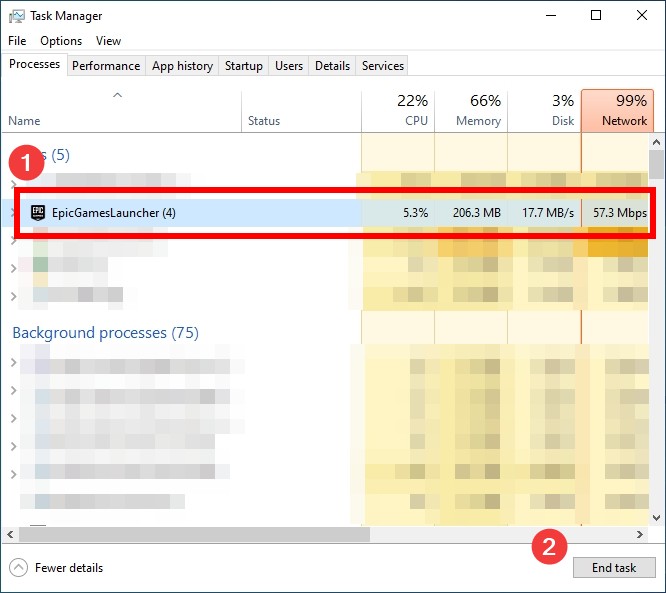
Now try launching your Epic Games Launcher and it should open.
Check your antivirus software
Is your antivirus program interrupting Epic Games Launcher? This is usually the reason why you can’t open your Epic Games Launcher. You should check your antivirus to make sure it isn’t blocking Epic Games Launcher. If it is, trying putting Epic Games Launcher in the whitelist, or disable the antivirus program temporarily (be careful for what you’re browsing when it’s off). Then see if you’re able to launch the program.
Reinstall your Epic Games Launcher client
This is also an effective solution if Epic Games Launcher won’t open. To reinstall your Epic Games Launcher:
Note that this also uninstalls the games installed with the Launcher.
Step 1: Go to Program and Features (press Win and R and then enter appwiz.cpl) and delete your Epic Games Launcher there.
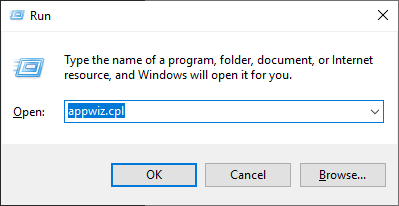
Step 3: Download the latest Epic Games Launcher from the official Epic website. After that install it on your computer.
Has any of the fixes above worked for you? Do you have any other effective ways to fix the problem? Tell us by leaving a comment below!


