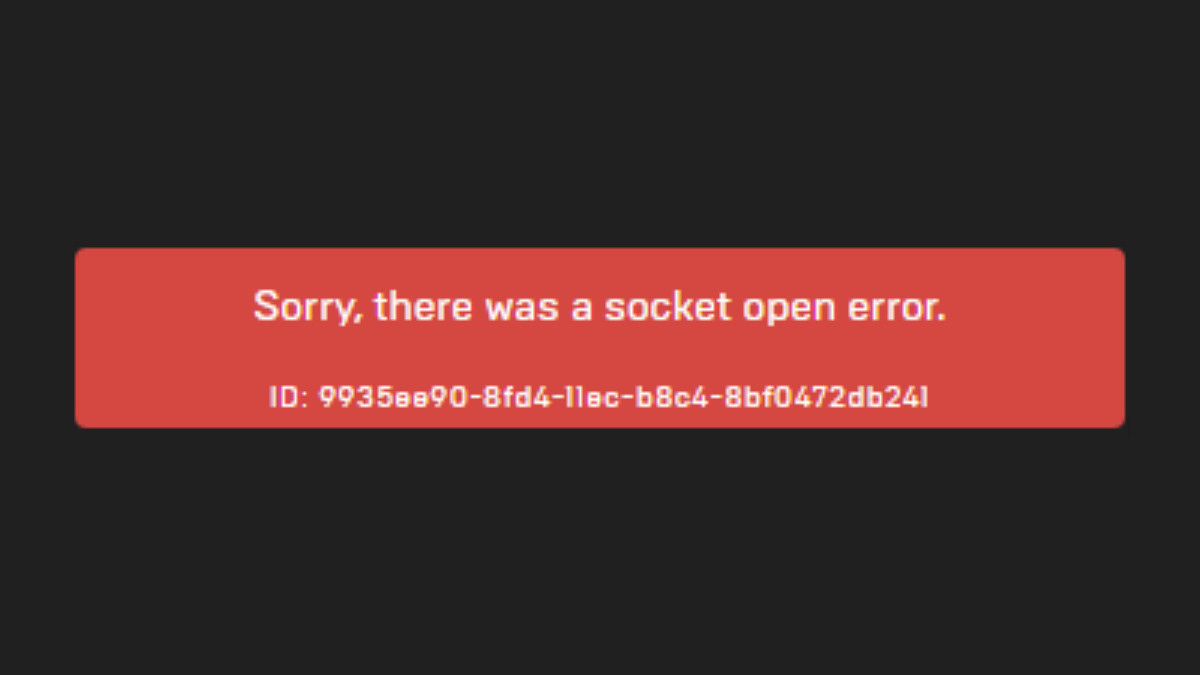
See the error message “Sorry, there was a socket open error” when you’re trying to sign in with an Epic Games account? This has happened to a lot of Epic Games Launcher users, and many of them have fixed it by using one of the following fixes. They are written in a detailed way so you can follow the steps inside very easily. Check them out and see if they can also help you.
Check the Epic Games Launcher server status
Your socket open error may occur because the servers of Epic Games Laucher are down. To check if this is the case, you can visit the Epic Games Launcher server status page to see what is happening.
If you find any server issues there, then the problem is on the Epic’s side. So it may take some time for them to fix the error. And you may need to log in at another time to get around the issue.
Clear your Epic Games Launcher web cache
This is another effective way to fix your socket open error on your Epic Games Lanucher.
Step 1: Exit your Epic Games Launcher.
Step 2: Press Win + R and then enter the following line:
%localappdata%\EpicGamesLauncher\Saved\
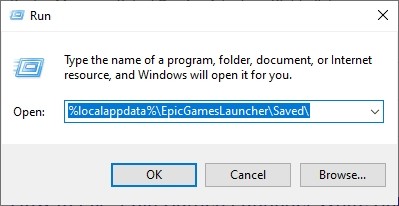
Step 3: Delete the webcache folder.
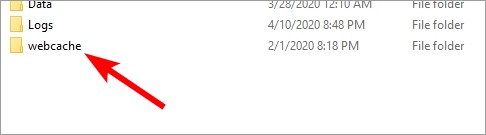
Now launch the Launcher and see if this works for you.
Change the Epic Games Launcher compatibility settings
You can also fix the socket open error by turning off the full screen optimization for Epic Games Launcher and running it as administrator. Here is how to do it:
Step 1: Open File Explorer (pressing Win and E on your keyboard), and go to where Epic Games Launcher is installed.
Step 2: Right click your game icon and select Properties.
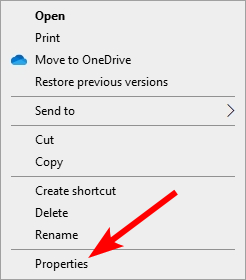
Step 3: Go to the Compatibility tab, and check Disable full screen optimizations and Run this program as an administrator.
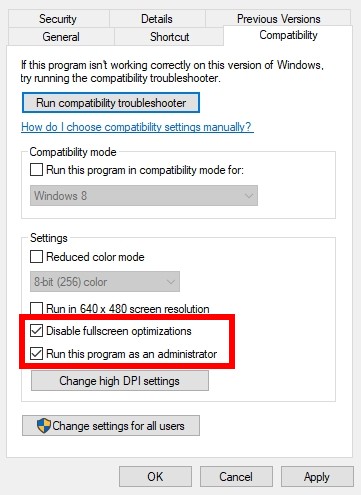
Now run Epic Games Launcher and see if this fixed your socket open error.
Check your firewall or antivirus
Your firewall or antivirus program (including Windows Defender) may be interrupting your connection to Epic Games Launcher. So you see the “Sorry, there was a socket open error” message.
To see if this is the case, you need to turn it off temporarily and see if the issue is gone. (Watch what you’re browsing when it’s off!). If this resolves your problem, then you may need to consult your firewall vendor for further solution. But if not, don’t worry! You can still try other effective fixes below.
Restart your computer and router/modem
Your socket open error may occur because the network you’re connecting to is not working properly. To fix that you need to restart your computer and your network devices:
Step 1: Turn off your device.
Step 2: Turn off your router and modem and disconnect them from the power source.
Step 3: Leave them for several minutes.
Step 4: Reconnect all these devices to power, and turn them back on.
Your network devices have now been restarted and you can take a look and see if this fixed your socket open error issue.
Try a different network connection method
Another way to resolve your network problem is to set up a different connection:
Step 1: If you’re using a wired connection, try connecting to your network wirelessly, or vice versa. Then test your issue.
Step 2: Or try turning on the mobile hotspot feature on your smart phone, and connect your computer to that network.
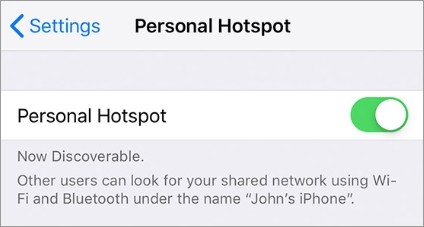
We hope that the solutions above have helped you fix your socket open error on your Epic Games Launcher. If you have any questions or suggestions about them, feel free to leave a comment below!


