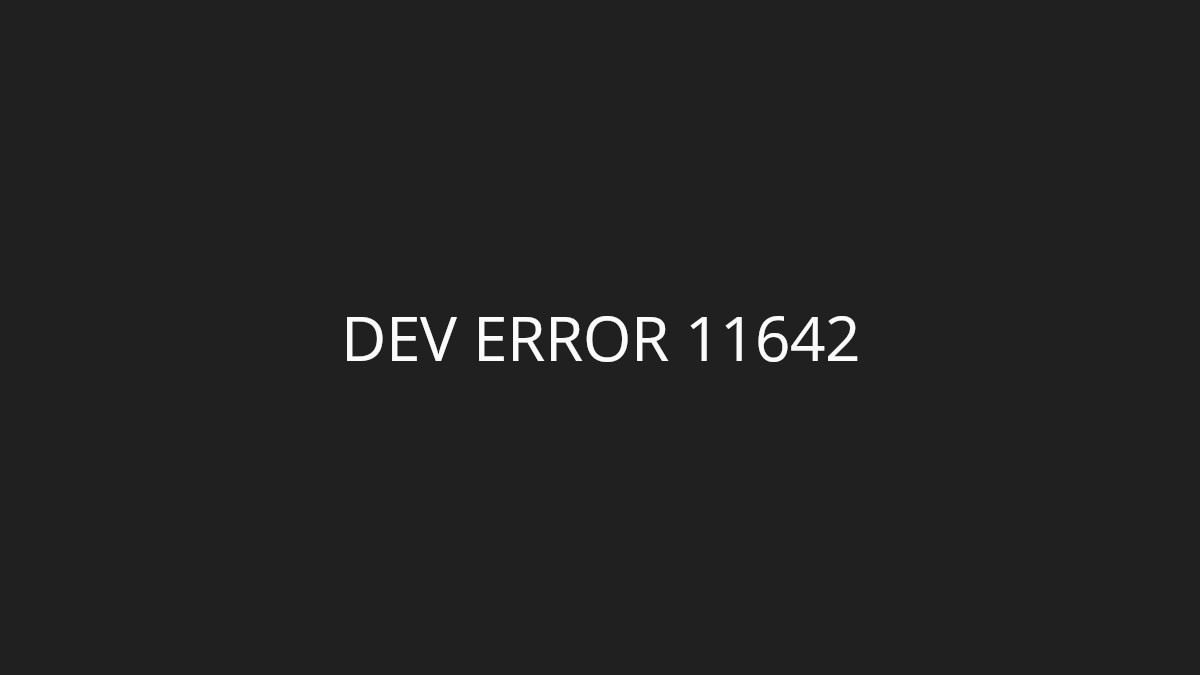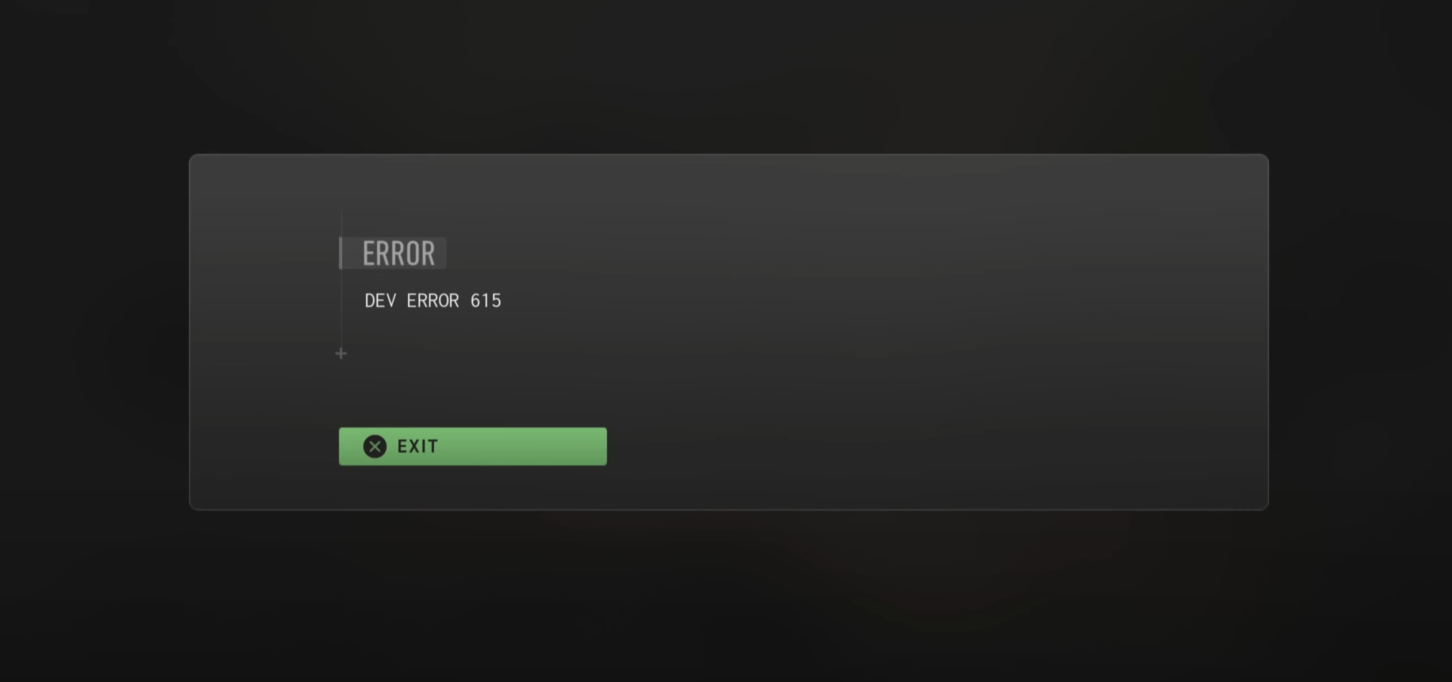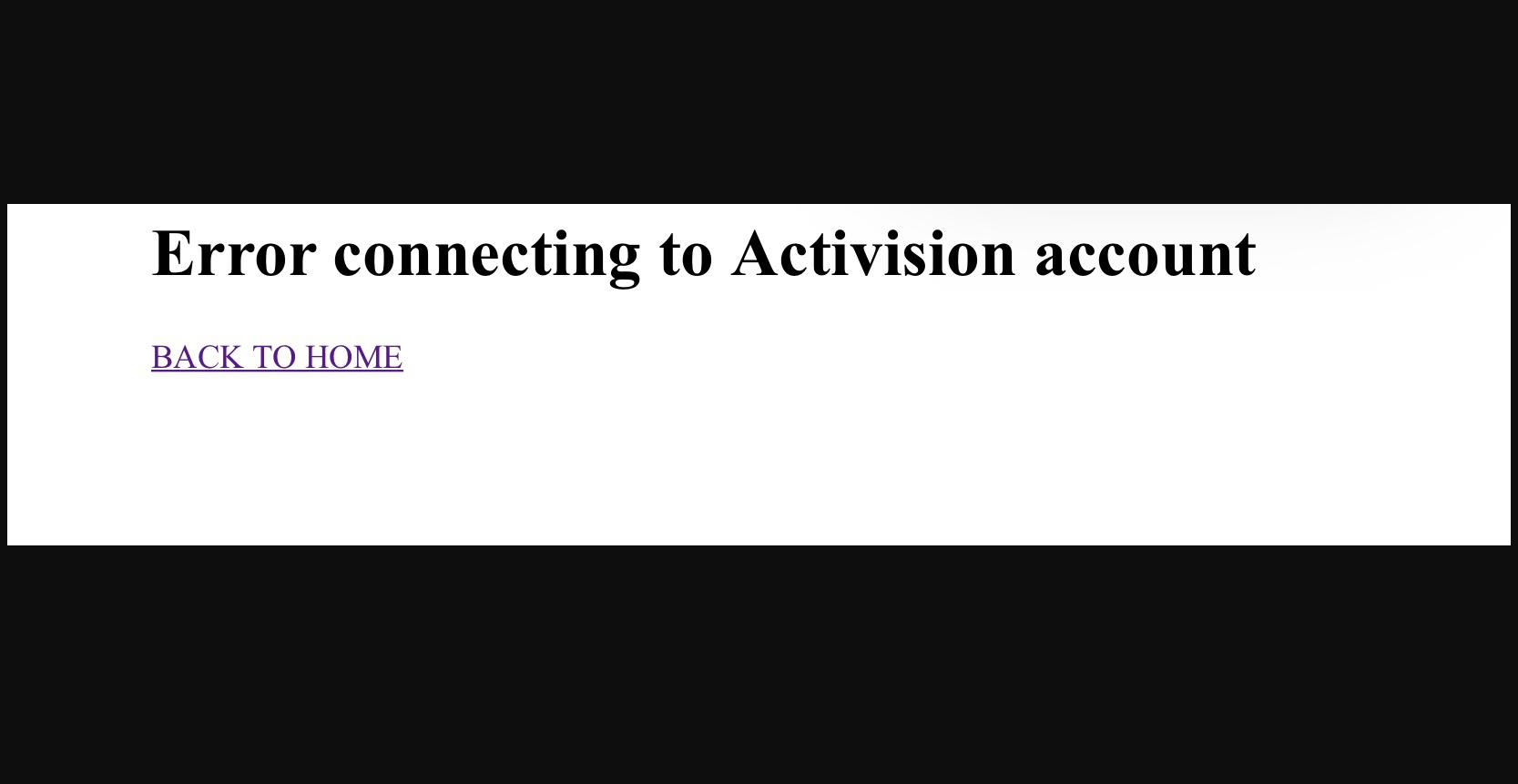
There has been a lot of Activision gamers complaining that they’re seeing the errors “Error connecting to Activision account”. If this has also happened to you, don’t fret! We’ve got some effective fixes for this issue here for you. Check them out below and see if any of them can help you fix your error connecting to Activision account problem.
Check the Activision server status
Your error connecting to Activision account may occur because their servers are down. To check if this is the case, you can visit the Activision online services status page to see what is happening.
If they are down, then this should the cause of your error connecting to Activision account problem, and you may need to wait until they fix the issue.
Relink your Steam/Battle.net account on Activision
Relinking your Activision and Steam/Battle.net accounts can be also an effective way to fix your Activision account connection error.
Step 1: Log in your Activision account.
Step 2: On your account profile, click the Unlink button next to your currently linked Battle.net or Steam account.
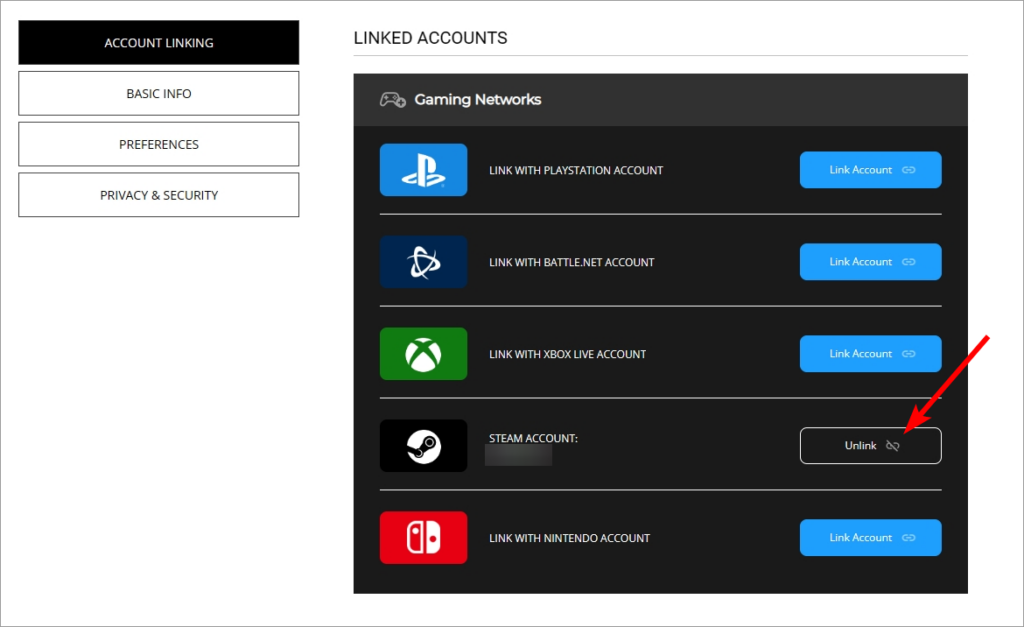
Step 3: Follow the instructions to unlink the account.
Step 4: Click the Link Account button again to relink the account.
Now check to see if your error connecting to Activision account issue has been fixed.
Restart your computer and router/modem
Another way you can try to fix your Activision account connection error is to restart your devices and router/modem:
Step 1: Turn off your device.
Step 2: Turn off your router and modem and disconnect them from the power source.
Step 3: Leave them for several minutes.
Step 4: Reconnect all these devices to power, and turn them back on.
Now your network devices have been restarted. Check to see if your error connecting to Activision account issue is fixed.
Clear the Battle.net cache
A problem Battle.net cache folder can lead to your error connecting to Activision account issue. And removing it can resolve the problem.
Step 1: Make sure your game is closed.
Step 2: Press the Win and R keys on your keyboard to launch the Run dialog.
Step 3: Enter %programdata%.
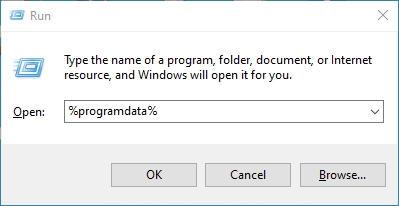
Step 4: Delete the Battle.net folder.
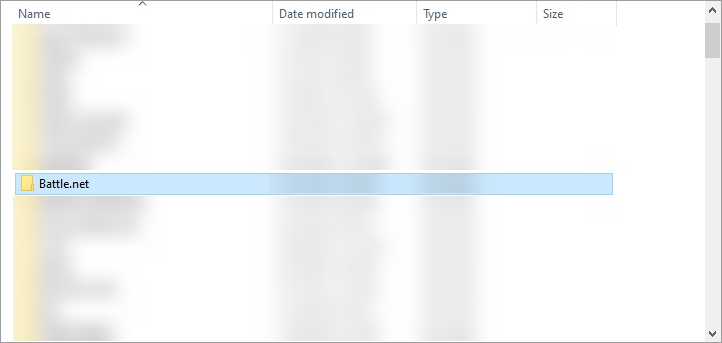
Step 5: Test the issue again and see if this method worked for you.
Has any of the fixes above worked for you? Or do you have any other effective ways to fix the error connecting to Activision account issue? Tell us by leaving a comment below!