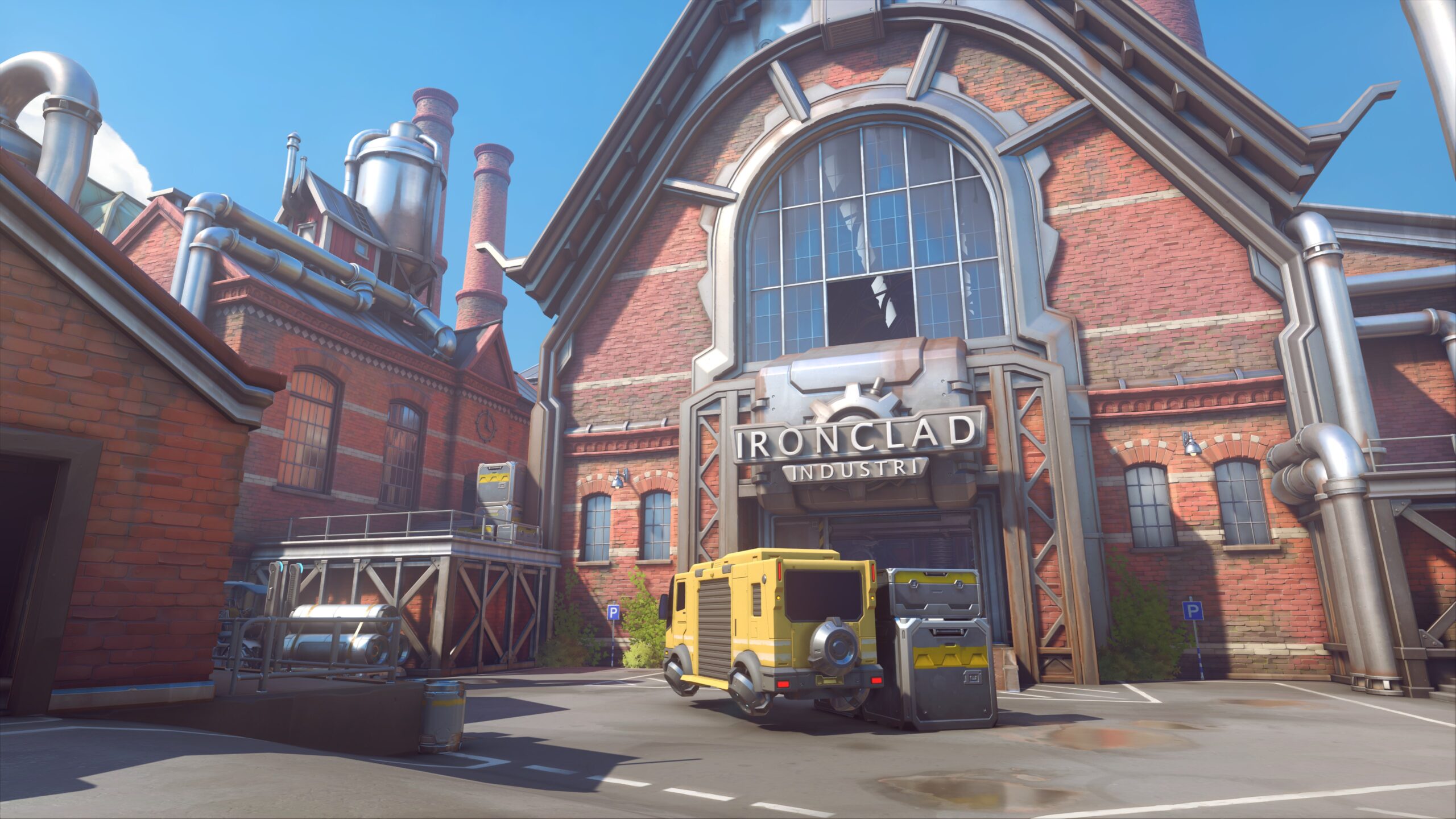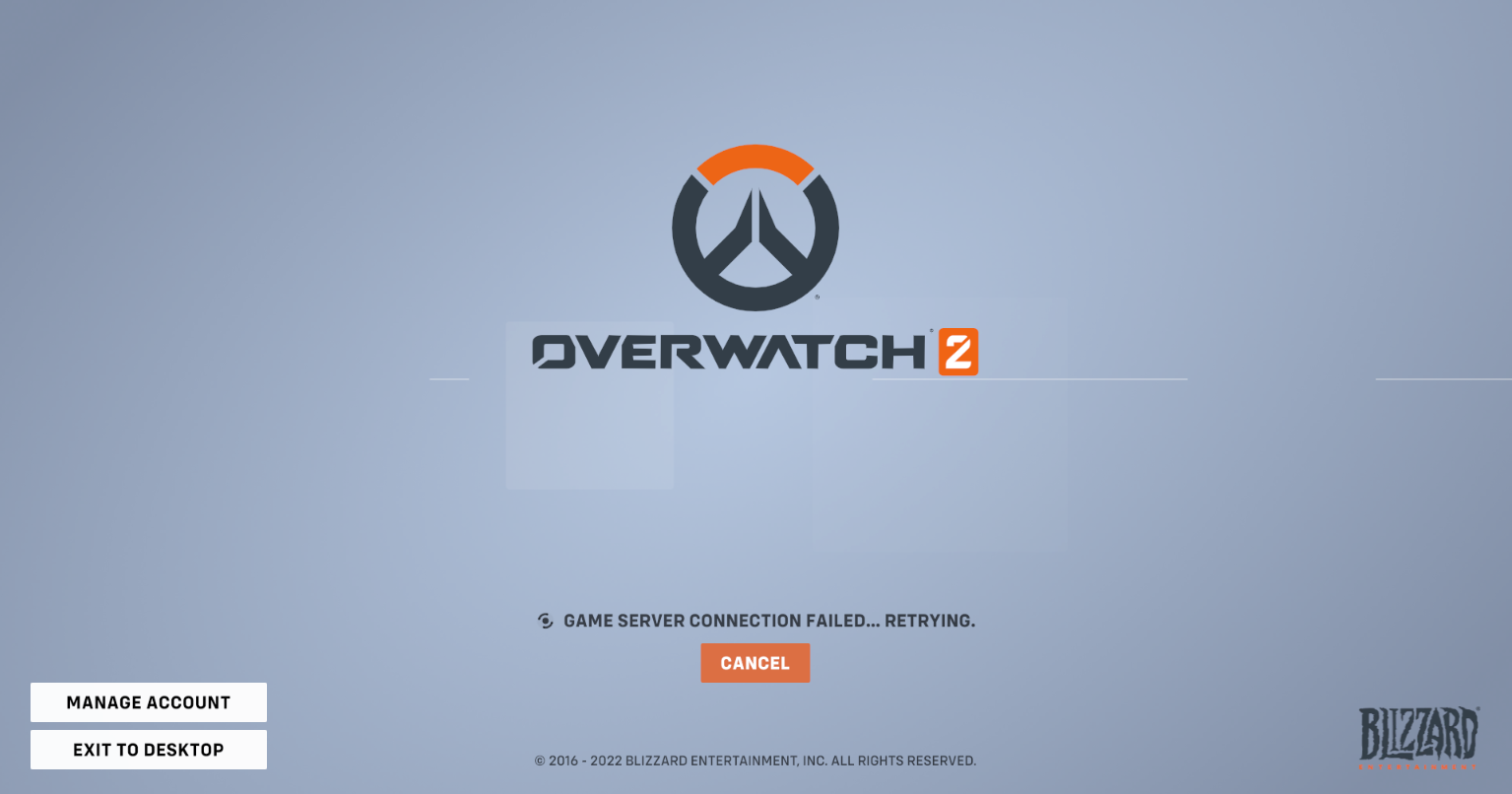
Are you having trouble connecting to Overwatch 2 game servers? Seeing the error message “GAME SERVER CONNECTION FAILED… RETRYING”? Don’t worry, you’re not alone. Many Overwatch 2 players have experienced connection issues when trying to play the game. Fortunately, there are a lot of methods you can use to fix it.
In this article, we’ll discuss some of the most effective ways to get your Overwatch 2 server connection back up and running in no time. We’ll cover topics like checking your internet connection, restarting your router, clearing the Battle.net cache, and more. So let’s get started!
Restart your computer and router/modem
The first thing you can try to fix your Overwatch 2 game server connection failed issue is to clear your router/modem cache. This can be done by restarting these devices. To do so:
Step 1: Turn off your device.
Step 2: Turn off your router and modem and disconnect them from the power source.
Step 3: Leave them for several minutes.
Step 4: Reconnect all these devices to power, and turn them back on.
Step 5: Launch your Overwatch 2 and test your Overwatch 2 connection.
Check the Overwatch 2 server status
If you are experiencing connection issues with Overwatch 2, it is also important to check the game server status in order to identify any problems on the host side. To check Overwatch 2 server status, you can visit the Downdetector Overwatch 2 status page and see if there are any server issues.
If they are down, then this should the cause of your Overwatch 2 game server connection failed error, and you may need to wait until they fix the issue.
Check your firewall or antivirus
Your Overwatch 2 game server connection failed error could also occur the traffic is blocked by your firewall. To verify this, try temporarily disable your firewall or antivirus, then run your game to see if the error is gone. (Be careful what you’re browsing on the Internet when it’s off!)
If turning off the firewall or antivirus can restore your Overwatch 2 game connection, then you should contact the vender of your antivirus for further help, or just try using an alternative security option.
Reset your Windows network settings
The Overwatch 2 game server connection issues can also be fixed by resetting the network settings on the Windows system. Here is how:
Step 1: Press and the Win and R keys on your keyboard to launch the Run box.
Step 2: Type “cmd” and press Ctrl, Shift and Enter on your keyboard. This will run Command Prompt as Adminstrator.
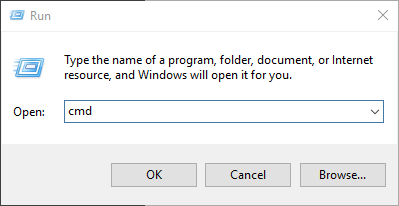
Step 3: In Command Prompt, enter the following commands:
ipconfig /flushdns
ipconfig /renew
ipconfig /registerdns
Now close Command Prompt and restart your computer, then check to see if your Overwatch 2 game server connection failed error is fixed.
Check your DNS settings
Changing the DNS server you’re using can also fix your Overwatch 2 game server connection failed problem. Here is how:
Step 1: Press the Win and R keys on your keyboard at the same time to launch the Run dialog.
Step 2: Type “ncpa.cpl” and press Enter on your keyboard.
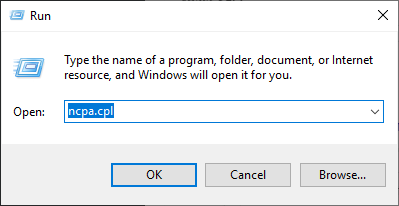
Step 3: Right click your network connection (“Ethernet” for wired connection, and “Wi-Fi” for wireless), and select Properties.
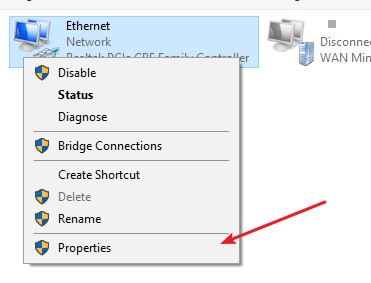
Step 4: Double click Internet Protocol Version 4(TCP/IPv4).
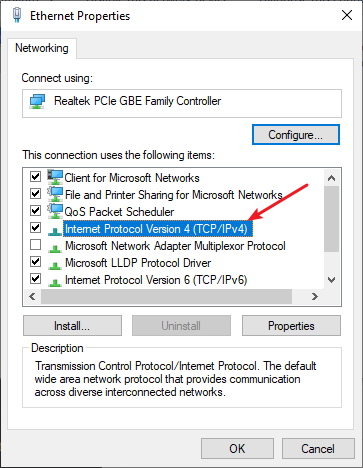
Step 5: Make sure Obtain an IP address automatically and Obtain DNS server address automatically are selected, then click OK. (If they already are then skip this step and go to step 7.)
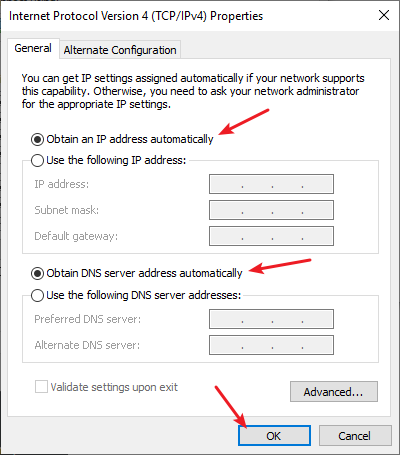
Step 6: Check if this fixes your error. If not move on to the step below.
Step 7: Select Use the following DNS server addresses, then set the server addresses to the Google public DNS server addresses (8.8.8.8 / 8.8.4.4).
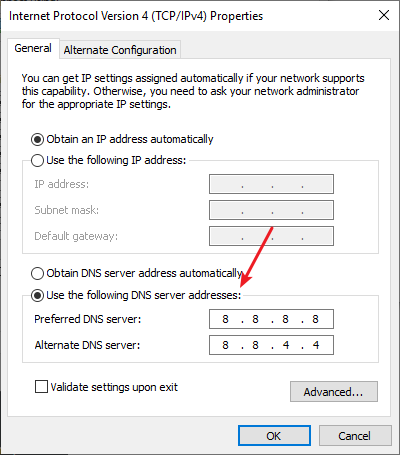
Step 8: Click OK.
Now test to see if this fixes your Overwatch 2 game server connection failed error.
Clear the Battle.net cache
Clearing the Battle.net cache is another effective way to fix your Overwatch 2 game server connection failed issue. Here is how to remove it.
Step 1: Make sure your game is closed.
Step 2: Press the Win and R keys on your keyboard to launch the Run dialog.
Step 3: Enter %programdata%.
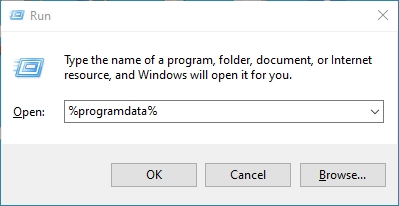
Step 4: Delete the Battle.net folder.
Now launch Overwatch 2 and see if the connection failed issue is fixed.
Try a different network connection method
Your Overwatch 2 game server connection failed issue may also occur because the network you’re connecting to is not working properly. You may need to connect in a different way:
Step 1: If you’re using a wired connection, try connecting to your network wirelessly, or vice versa. Then test your issue.
Step 2: Or try turning on the mobile hotspot feature on your smart phone, and connect your computer to that network.
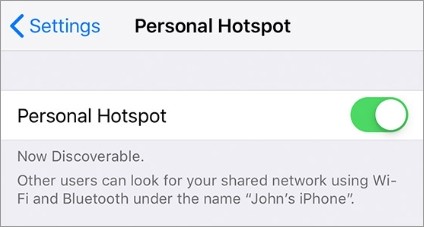
These will set up a new connection approach to the Internet for you, and you can try if any of them helped you fix your issue.
We hope that the solutions above have helped you fix your Overwatch 2 game server connection failed issue. If you have any questions or suggestions about them, feel free to leave a comment below!