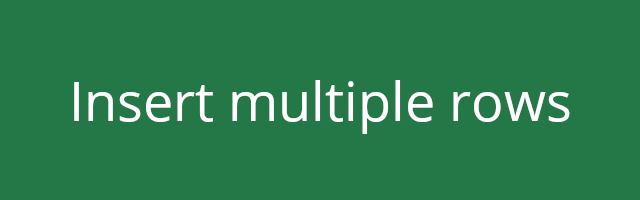
Don’t know how to insert multiple empty rows and columns in your Excel spreadsheet? You may want to insert them one by one… No you don’t have to. There is an easy way to do this:
To insert multiple rows and columns
All you need to do is go to where you want to select the rows or columns, select the number of rows and columns you want to insert, right click them, and select Insert.
For example, you want to insert five rows below row 5:
Step 1: Click and drag to select five rows under row 5, starting from row 6.
Step 2: Right click the selected rows, and then select Insert.
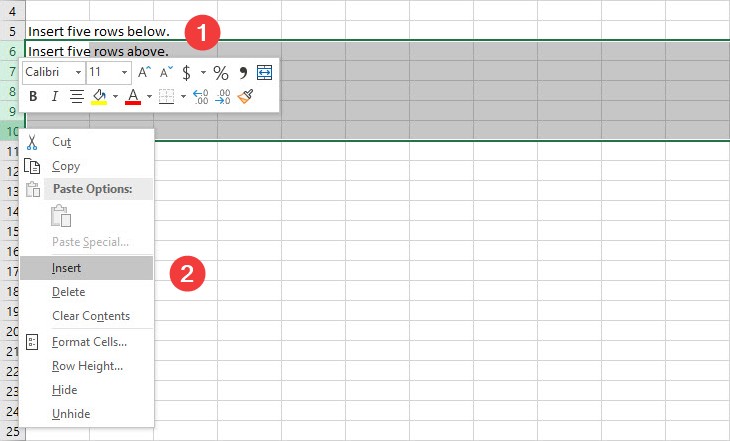
That’s it. You can now see there are five rows inserted under row 5.
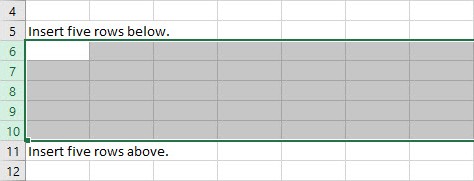
You can use a similar way to insert multiple columns. Just select the number of the rows you want to insert next to where you want to put them. Then right click the selection and click Insert.
Is this tip helpful for you? Leave a comment to share your thought below!


