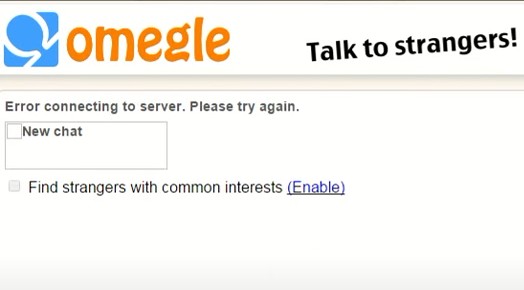
Omegle is a chat website that allows people to talk with strangers. A lot of the times, it is not possible to connect to their server and the users may receive an error message “Error connecting to server. Please try again”.
The error messages are usually vague and do not offer any specific information about the problem. This can be frustrating for users who just want to chat with someone. But luckily there have been some effective fixes for this issue. Take a look at them below!
Check the network you’re using
Your Omegle error connecting to server issue may occur because the network you’re connecting to is not working properly. There are a few things you need to do:
- Restart your network devices (router and modem) and computers.
- Try connecting to the Internet via your mobile devices as a hotspot.
- Try using network cable to connect to Internet if you’re using a wireless connection.
If these methods resolved your Omegle error connecting to server problem, great! But if not, relax! We still have other fixes for you to try…
Incorrect cookie settings of the Omegle website can be the reason why your Omegle error connecting to server issue occurs. To fix this you need to remove all of them. Here is how:
Step 1: Visit the webpage where you experienced the Omegle error connecting to server issue.
Step 2: Click the lock icon next to the web address on your address bar.

Step 3: Select Cookies.
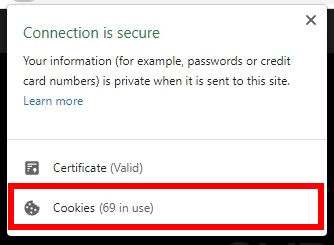
Step 4: Click the Remove button.
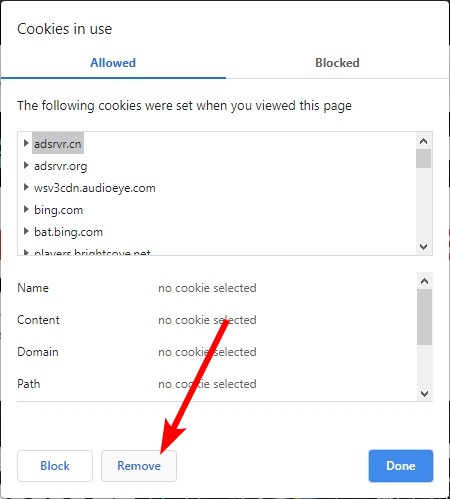
Now refresh the webpage and see if it is able to load properly.
Use a VPN
Your Omegle error connecting to server issue may also result from some interruptions to your Omegle connection, or extra relays or ISP throttles. And connecting through a VPN can help you get around them.
Setting up a VPN usually requires some time and computer skills. If you want an easier option, you should try a VPN service. And we recommend using NordVPN.
NordVPN is an easy-to-use and fast VPN service. You’ll be able to set up a VPN connection with just a few mouse-clicks. And its fast speed servers at multiple locations offers you a comfortable and reliable experience.
To use NordVPN on your computer:
Step 1: Download and install NordVPN on your computer.
Step 2: Run NordVPN and sign in your account.
Step 3: Click the Connect switch. This will automatically connect you to the VPN server recommended for your device.
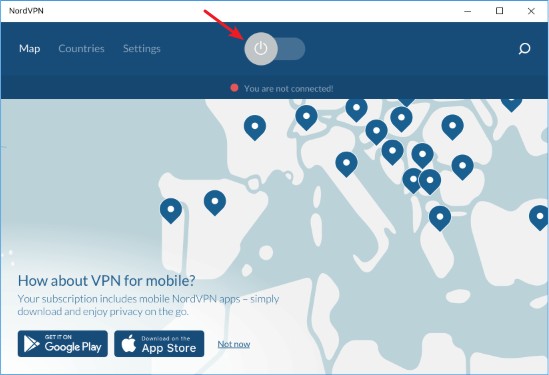
Now test your Omegle and see if NordVPN has helped you fix your Omegle error connecting to server problem.
Check your DNS settings
Your Omegle server connection error can also occur because your DNS settings are not properly configured. To check them:
Step 1: Press the Win and R keys on your keyboard at the same time to launch the Run dialog.
Step 2: Type “ncpa.cpl” and press Enter on your keyboard.
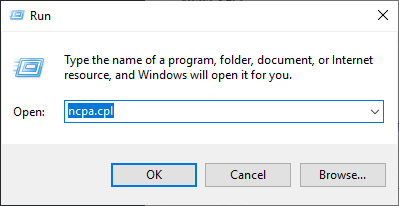
Step 3: Right click your network connection (“Ethernet” for wired connection, and “Wi-Fi” for wireless), and select Properties.
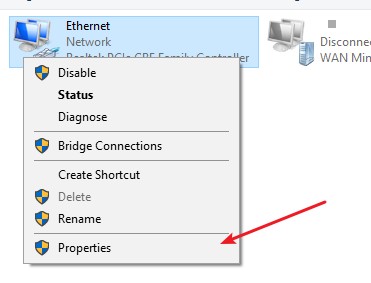
Step 4: Double click Internet Protocol Version 4(TCP/IPv4).
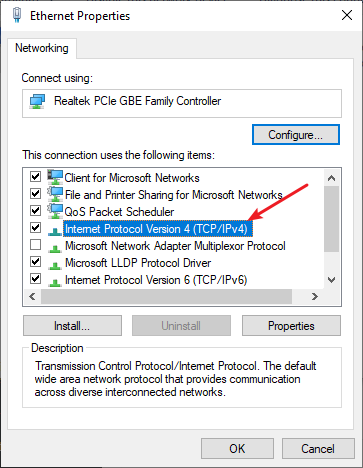
Step 5: Make sure Obtain an IP address automatically and Obtain DNS server address automatically are selected, then click OK. (If they already are then skip this step and go to step 7.)
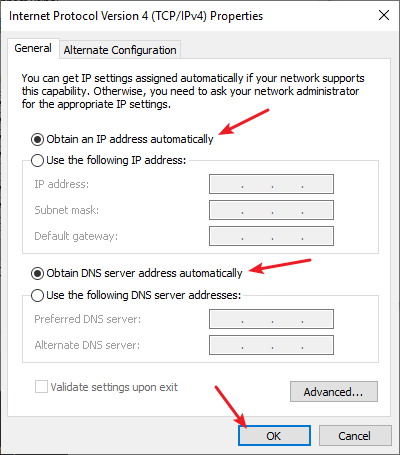
Step 6: Check if this fixes your error. If not move on to the step below.
Step 7: Select Use the following DNS server addresses, then set the server addresses to the Google public DNS server addresses (8.8.8.8 / 8.8.4.4).
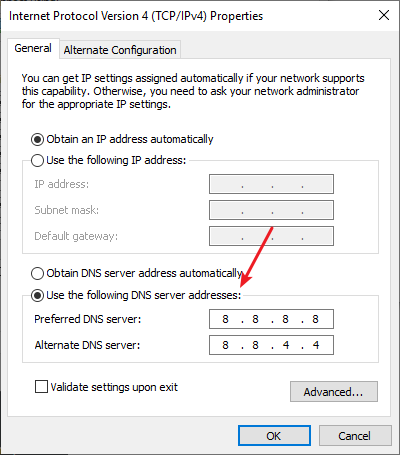
Step 8: Click OK.
This should fix your Omegle error connecting to server issue. Now test and see if this is the case.
Reset your Windows network settings
It’s possible that the cause of your Omegle error connecting to server problem is on your Windows IP and DNS settings. You can try resetting them and see if this works.
Step 1: Press and the Win and R keys on your keyboard to launch the Run box.
Step 2: Type “cmd” and press Ctrl, Shift and Enter on your keyboard. This will run Command Prompt as Adminstrator.
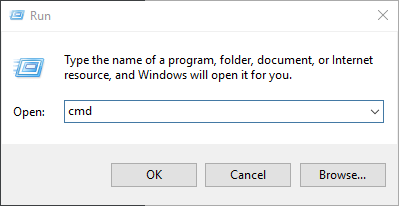
Step 3:
In Command Prompt, enter the following commands:
ipconfig /flushdns
ipconfig /renew
ipconfig /registerdns
Restart your computer and see if resetting these settings works for you.
Check the Omegle server status
Perhaps the Omegle servers are down, so you’re having trouble connecting to the Omegle server. To confirm, you can go to the Omegle server status page.
If you discover any server errors, then it’s very likely that they cause your Omegle error connecting to server problem. It may take some time for them to fix their server. So you need to wait until then, and then see if your issue disappear.
Has any of the fixes above worked for you? Or do you have any other effective ways to fix the error connecting to server issue on Omegle? Tell us by leaving a comment below!


