
Are you experiencing terrible lagging on your No Man Sky VR game? This is in fact a very common issue for a lot of No Man Sky players. The game lags and stutters frequently especially when moving their head.
However, this issue is also fixable. There has been some effective ways to resolve this problem. Take a look at them below and see if they are able to help you.
Lower your game graphics settings
This is the first thing you can try – lower your No Man Sky graphics settings and then see if this can reduce your lag. The following changes are what we recommend you trying specifically:
- Disable V-Sync
- Lower Anti-Aliasing
- Disable HBAO
- Lower Anisotropic Filtering
- Lower Shadow Detail
- Disable Light Shafts
- Terrain Tessellation Settings
These can significantly increase your frame rate and fix your in-game NMS VR lagging or stutter issues. But if not, don’t worry, there are other effective ways for you to try!
Edit the thread settings of the game
You can also edit the thread settings of the No Man Sky to optimize how the game use your CPU processors, so you can fix the No Man Sky VR lagging issues. Here is how:
Step 1: Press the CTRL, SHIFT, and ESC keys at the same time to open Task Manager. Then select the Performance tab and check your logical processor number.
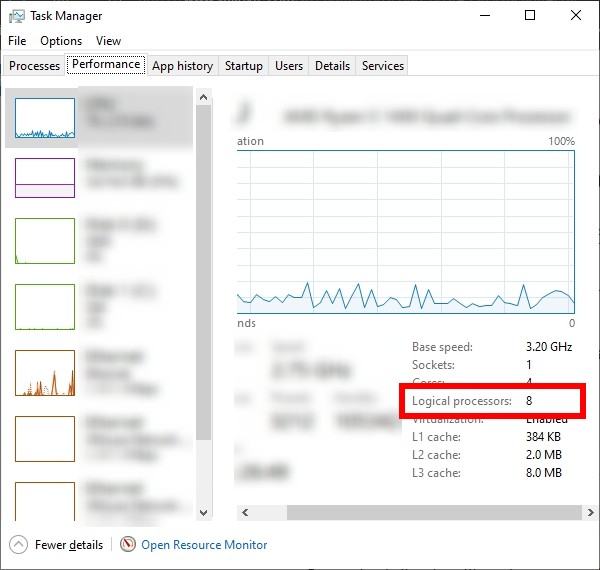
Step 2: Go to your where your game is installed (on your Steam game library, right click No Man Sky and select Manage > Browse local files).
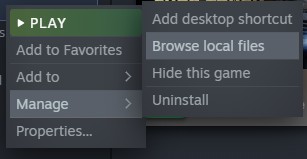
Step 3: Open Binaries and the SETTINGS.
Step 4: Open TKGRAPHICSSETTINGS.MXML with a text editor (create a backup before doing this in case anything goes wrong)
Step 5: Set the value of “NumHighThreads” to be 1 less than your logical processor number, and the “NumLowThreads”. For example, if your logical processor number is 8, then the settings should look like:
<Property name="NumHighThreads" value="3" /> <Property name="NumLowThreads" value="1" />
Step 6: Save your changes and launch your game to see if this works for you.
Hopefully it does. And if you have any questions or suggestions, feel free to leave us a comment below!


