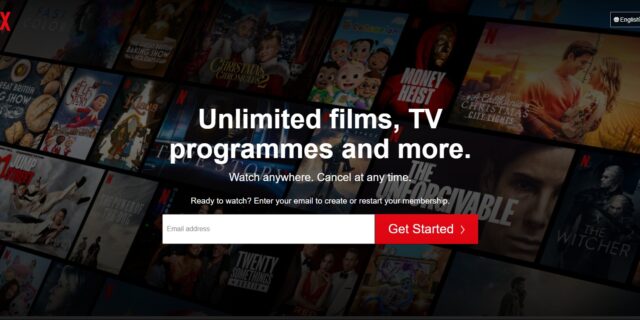
If your are experiencing the Netflix not loading issue on your Windows computer, don’t worry! This has happened to a lot of Netflix users, and many of them have fixed it by using one of the following fixes. They are written in a detailed way so you can follow the steps inside very easily.
Check your firewall or antivirus
The first thing you can check is your firewall settings. You need to check if your antivirus program or firewall is blocking Netflix. If it is, then you need to trying disabling the antivirus program temporarily (be careful for what you’re browsing when it’s off), and see if this can fix your Netflix not loading issue.
If it is the cause, then you may need to consult your firewall vendor for further solution. But if not, don’t worry! You can still try other effective fixes below.
Check the network you’re using
Your network may be the cause of your Netflix not loading issue. To troubleshoot it, there are a few things you can do:
- Restart your network devices (router and modem) and computers.
- Try connecting to the Internet via your mobile devices as a hotspot.
- Try using network cable to connect to Internet if you’re using a wireless connection.
If these methods worked for you, you’re in luck! But if not, check out the other fixes below…
Check your DNS settings
You’re probably using the incorrect DNS settings so you see the Netflix not loading problem. To fix them:
Step 1: Press the Win and R keys on your keyboard at the same time to launch the Run dialog.
Step 2: Type “ncpa.cpl” and press Enter on your keyboard.
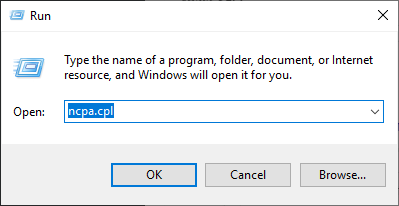
Step 3: Right click your network connection (“Ethernet” for wired connection, and “Wi-Fi” for wireless), and select Properties.
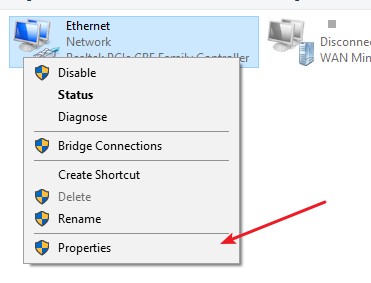
Step 4: Double click Internet Protocol Version 4(TCP/IPv4).
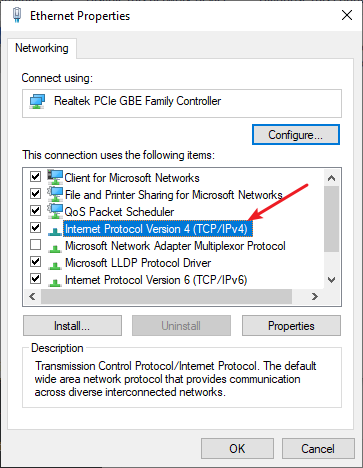
Step 5: Make sure Obtain an IP address automatically and Obtain DNS server address automatically are selected, then click OK. (If they already are then skip this step and go to step 7.)
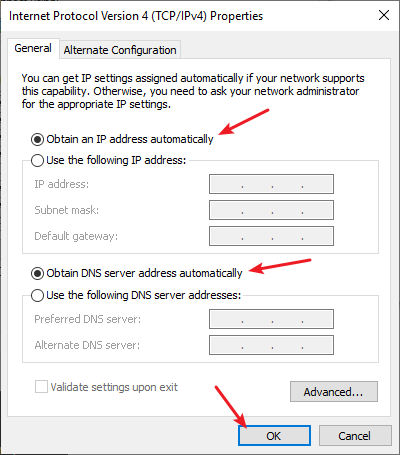
Step 6: Check if this fixes your error. If not move on to the step below.
Step 7: Select Use the following DNS server addresses, then set the server addresses to the Google public DNS server addresses (8.8.8.8 / 8.8.4.4).

Step 8: Click OK.
Now check to see if this resolves your Netflix not loading problem.
Reset your Windows network settings
It’s possible that the cause of your Netflix not loading problem is on your Windows IP and DNS settings. You can try resetting them and see if this works.
Step 1: Press and the Win and R keys on your keyboard to launch the Run box.
Step 2: Type “cmd” and press Ctrl, Shift and Enter on your keyboard. This will run Command Prompt as Adminstrator.
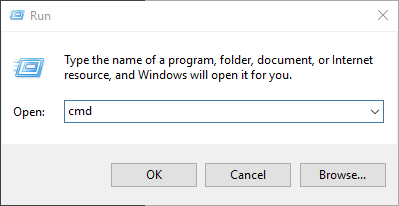
Step 3: In Command Prompt, enter the following commands:
ipconfig /flushdns
ipconfig /renew
ipconfig /registerdns
Now close Command Prompt and restart your computer, then check to see if your Netflix not loading is fixed.
Use a VPN
It’s possible that your Netflix not loading issue occurs because there are interruptions to your Netflix connection. And connecting through a VPN can help you get around them.
Using a VPN usually requires some time and computer skills. If you want an easier option, you should try a VPN service. And we recommend using NordVPN.
NordVPN is an easy-to-use and fast VPN service. You’ll be able to set up a VPN connection with just a few mouse-clicks. And its fast speed servers at multiple locations offers you a comfortable and reliable experience.
To use NordVPN on your computer:
Step 1: Download and install NordVPN on your computer.
Step 2: Run NordVPN and sign in your account.
Step 3: Click the Connect switch. This will automatically connect you to the VPN server recommended for your device.
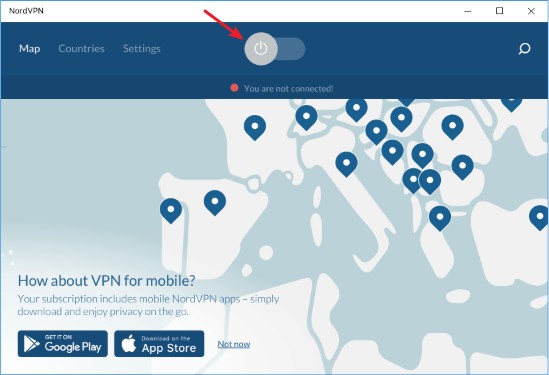
Now your VPN connection is set up, and you can see if this works to fix your Netflix not loading issue.
Has any of the fixes above worked for you? Or do you have any other effective ways to fix the Netflix not loading issue? Tell us by leaving a comment below!


