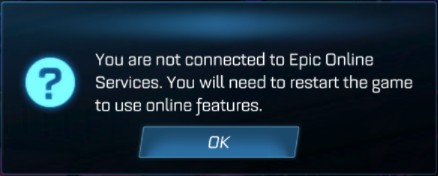
Keep getting a You are not connected to Epic Online Services error on Rocket League? Don’t worry! Here in this post, you’ll see a list of effective ways to troubleshoot this issue. Take a look at them below!
Check your date and time settings
This issue usually occurs when the date and time on your device are wrong. You should go to your device settings, find the date and time settings, and adjust them or sync them to the right one.
If you’re on Windows, you can:
Step 1: Press the Win and R keys, and enter timedate.cpl.
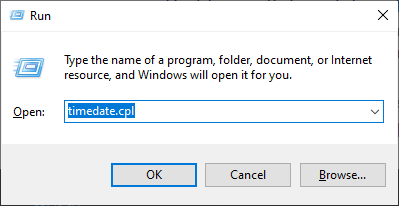
Step 2: Click Change date and time to change or sync your date and time.

Now run Rocket League and see if this fixes your not connected to epic online services error.
Check your DNS settings
Step 1: Press Win + R on your keyboard.
Step 2: Type “ncpa.cpl” and press Enter on your keyboard.

Step 3: Right click your network connection (“Ethernet” for wired connection, and “Wi-Fi” for wireless), and select Properties.
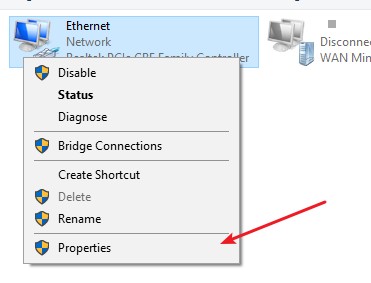
Step 4: Double click Internet Protocol Version 4(TCP/IPv4).
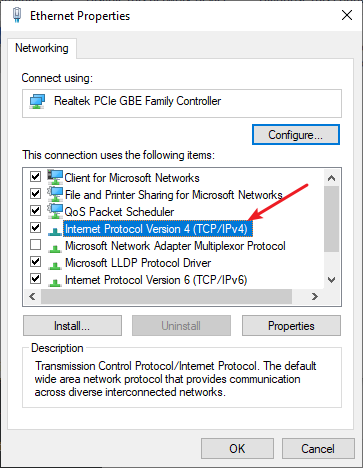
Step 5: Make sure Obtain an IP address automatically and Obtain DNS server address automatically are selected, then click OK. (If they already are then skip this step and go to step 7.)
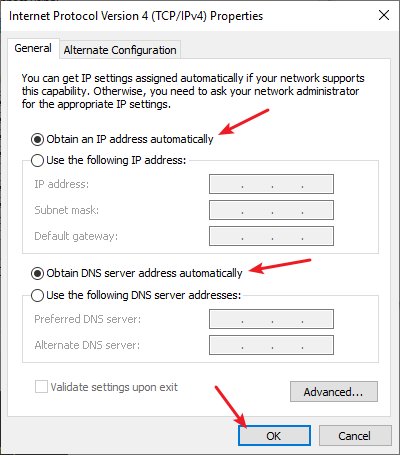
Step 6: Check if this fixes your error. If not move on to the step below.
Step 7: Select Use the following DNS server addresses, then set the server addresses to the Google public DNS server addresses (8.8.8.8 / 8.8.4.4).
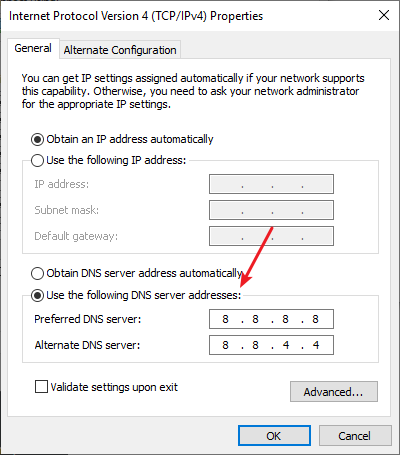
Step 8: Click OK and check to see if this fixes your You are not connected to Epic Online Services error.
Use a VPN
Sometimes your Rocket League connection is not working properly because of network interruptions. To fix this you should try connecting through a VPN.
Using a VPN usually requires some time and computer skills. If you want an easier option, you should try a VPN service. And we recommend using NordVPN.
NordVPN is an easy-to-use and fast VPN service. You’ll be able to set up a VPN connection with just a few mouse-clicks. And its fast speed servers at multiple locations offers you a comfortable and reliable experience.
Also, NordVPN is one of the few services that has strict no logs policy. With its military-grade encryption, NordVPN provides you with top-level security and privacy.
To use NordVPN on your computer:
Step 1: Download and install NordVPN on your computer.
Step 2: Run NordVPN and sign in your account.
Step 3: Click the Connect switch. This will automatically connect you to the VPN server recommended for your device.

This helped me alot thanks!
Not working !
Ничего не помогло