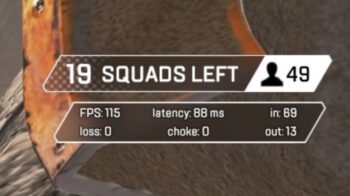Keep seeing the Unable to connect to EA Servers error on Apex Legends? This is a very common issue for Apex Legends players.
But don’t worry! In fact, there has been a lot of effective ways to fix this error. Here we have compiled a list of helpful fixes. Just take a look at them and see if there is any that can help you fix the Unable to connect to EA Servers error.
Run your game as administrator
Step 1: Right click your Apex Legends icon, then select Properties.
Step 2: On the Properties window, select the Compatibility tab, check Disable fullscreen optimizations and Run this program as an administrator, and then click OK.
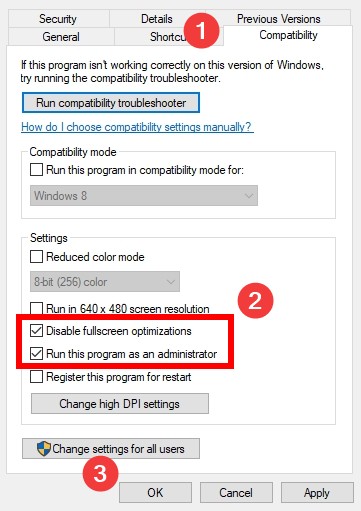
Step 3: Now launch Apex Legends and see if this fixed the Unable to connect to EA Servers error.
Clear your Apex Legends cache
Step 1: Press the Win and E keys on your keyboard to open your File Explorer.
Step 2: Enter %programdata%/Apex Legends in the address bar.

Step 3: Delete all the files and folders there excluding Disclaimer and LocalContent.
Step 4: Enter %appdata% in the address bar.
Step 5: Delete the Apex Legends folder.
Step 6: Enter %localappdata% in the address bar.
Step 7: Delete the Apex Legends folder there.
Step 8: Restart your computer, open the game and test your issue.
Check your DNS settings
Step 1: Press the Win and R keys on your keyboard.
Step 2: Type “ncpa.cpl” and press Enter on your keyboard.

Step 3: Right click your network connection (“Ethernet” for wired connection, and “Wi-Fi” for wireless), and select Properties.
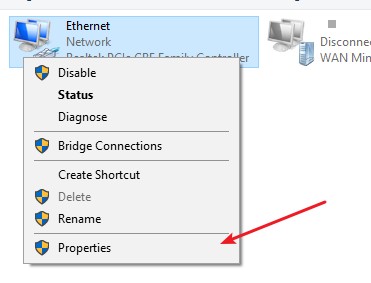
Step 4: Double click Internet Protocol Version 4(TCP/IPv4).
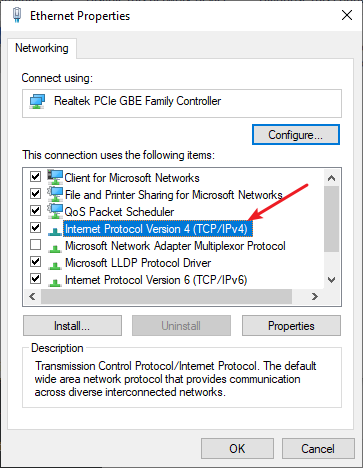
Step 5: Make sure Obtain an IP address automatically and Obtain DNS server address automatically are selected, then click OK. (If they already are then skip this step and go to step 7.)
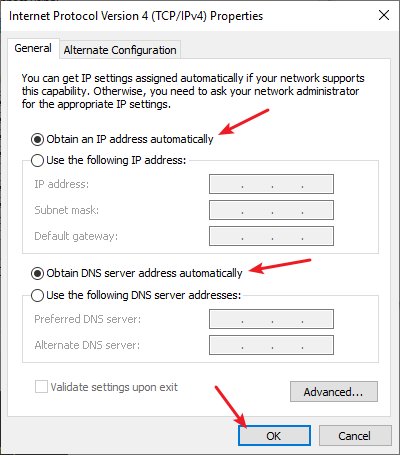
Step 6: Check if this fixes your error. If not move on to the step below.
Step 7: Select Use the following DNS server addresses, then set the server addresses to the Google public DNS server addresses (8.8.8.8 / 8.8.4.4).
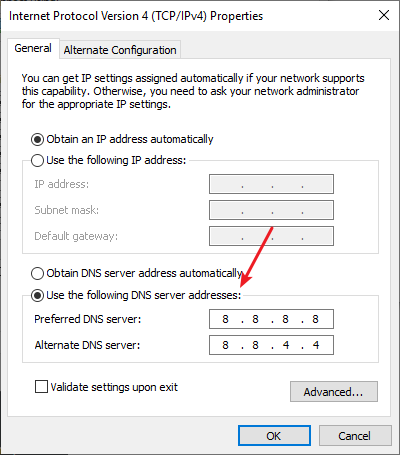
Step 8: Click OK and check to see if this fixes the Unable to connect to EA servers error on Apex Legends.
Install a VPN
This can also fix your Apex Legends connection error. In fact, using a VPN can not only fix some Internet issues, it can also help you maintain a good connection to your game servers, so you may experience less connection issues.
Using a VPN usually requires some time and computer skills. If you want an easier option, you should try a VPN service. And we recommend using NordVPN.
NordVPN is an easy-to-use and fast VPN service. You’ll be able to set up a VPN connection with just a few mouse-clicks. And its fast speed servers at multiple locations offers you a comfortable and reliable experience.
To use NordVPN on your computer:
Step 1: Download and install NordVPN on your computer.
Step 2: Run NordVPN and sign in your account.
Step 3: Click the Connect switch. This will automatically connect you to the VPN server recommended for your device.

Step 4: Check to see if your Apex Legends is playable now.
Reset your network settings
Step 1: Press Win + R on your keyboard.
Step 2: Type “cmd” and press Ctrl + Shift + Enter on your keyboard.

Step 3: Enter the following commands:
ipconfig /flushdns
ipconfig /renew
ipconfig /registerdns
Step 4: Close the window and restart your computer. Then test your Apex Legends issue.
Has any of the fixes above worked for you? Or do you have any other effective ways to fix your Unable to connect to EA Servers error on Apex Legends? Tell us by leaving a comment below!