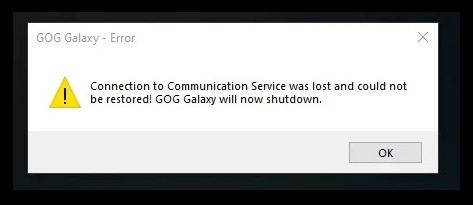
Seeing a Connection to communication service was lost error on GOG Galaxy? Don’t worry! The following is the list of fixes for this error. Take a look at them below!
Check your antivirus
Perhaps your GOG Galaxy connection is getting trouble because your antivirus program or firewall is interrupting your GOG Galaxy connection. Trying add an exception for your GOG Galaxy program, or disable the antivirus program temporarily (be careful for what you’re browsing when it’s off). Then see if this fixes the Connection to communication service was lost error.
Check the network you’re connecting to
Your network connection may be the cause of your GOG Galaxy connection issue. To check it, there are a few things you can do to troubleshoot:
- Restart your network devices (router and modem) and computers.
- Trying connecting to the Internet via your mobile devices as a hotspot.
- Connect to your friend’s network.
- Borrow the network devices (router and modem) and use them on your network.
If you find any issues with your network connection during these processes, you may need to contact your Internet service provider for assistance.
Try using a VPN
Sometimes you can’t connect to GOG Galaxy because there are interruptions on your Internet connection. You can try getting around these issues by using a VPN.
In fact, using a VPN can not only fix some Internet issues, it can also help you maintain a good connection to your game servers, so you may experience less connection issues.
Using a VPN usually requires some time and computer skills. If you want an easier option, you should try a VPN service. And we recommend using NordVPN.
NordVPN is an easy-to-use and fast VPN service. You’ll be able to set up a VPN connection with just a few mouse-clicks. And its fast speed servers at multiple locations offers you a comfortable and reliable experience.
To use NordVPN on your computer:
Step 1: Download and install NordVPN on your computer.
Step 2: Run NordVPN and sign in your account.
Step 3: Click the Connect switch. This will automatically connect you to the VPN server recommended for your device.

Step 4: Check to see if the Connection to communication service was lost error is gone.
Reset your network settings
Step 1: Press Win + R on your keyboard.
Step 2: Type “cmd” and press Ctrl + Shift + Enter on your keyboard.

Step 3: Enter the following commands:
ipconfig /flushdns
ipconfig /renew
ipconfig /registerdns
Step 4: Close the window and restart your computer. Then test your GOG Galaxy connection.
Disable your proxy settings
Step 1: Press the Win and I keys on your keyboard.
Step 2: Search proxy and select Change proxy settings.
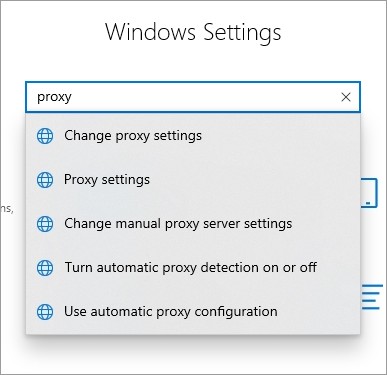
Step 3: Make sure every switch here (in the Proxy screen) is turned off.
Step 4: Test and see if this fixes your Windows could not automatically detect this network’s proxy settings error
Step 5: Press Win + R on your keyboard, and enter “inetcpl.cpl”.
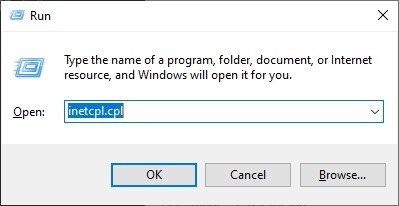
Step 6: Select the Connections tab, and click the LAN settings button.
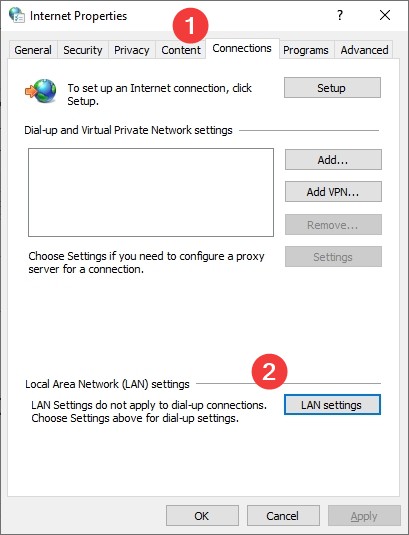
Step 7: Check Automatically detect settings and uncheck Use a proxy server for your LAN, and click OK.
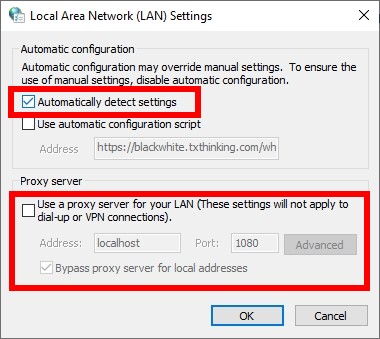
Step 8: Click OK. Then test your GOG Galaxy connection issue.
Has any of the fixes above worked for you GOG Galaxy connection issue? Or do you have any other effective ways to fix it? Tell us by leaving a comment below!