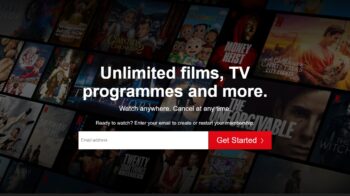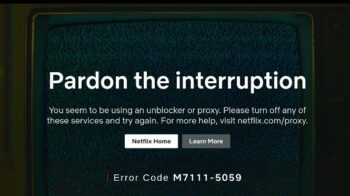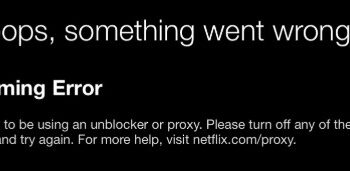Netflix keeps freezing on your computer (or device)? This is a common issue for the Netflix users that keeps them from enjoying the content. But there has been some effective ways to fix this issue. Here we have compiled a list of them. Just take a look at them below!
Check your date and time settings
This issue usually occurs when the date and time on your device are wrong. You should go to your device settings, find the date and time settings, and adjust them or sync them to the right one.
If you’re on Windows, you can:
Step 1: Press the Win and R keys, and enter timedate.cpl.
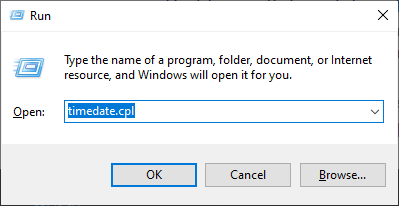
Step 2: Click Change date and time to change or sync your date and time.

Step 3: Test your Netflix keeps freezing issue.
Restart your network
Step 1: Turn off your devices and router/modem, then disconnect them from power.
Step 2: Wait for a few minutes.
Step 3: Connect your devices back to power, and turn them back on.
Now test to see if this fixed your Netflix freezing issue.
Try using a VPN
This is also an effective way that has helped some people fix their Netflix freezing issue.
Using a VPN usually requires some time and computer skills. If you want an easier option, you should try a VPN service. And we recommend using NordVPN.
NordVPN is an easy-to-use and fast VPN service. You’ll be able to set up a VPN connection with just a few mouse-clicks. And its fast speed servers at multiple locations offers you a comfortable and reliable experience.
Also, NordVPN allows you to access content outside your region easily and stably. This means that you don’t have to be that country to watch the shows or movies only available on the Netflix there.
To use NordVPN on your computer:
Step 1: Download and install NordVPN on your computer.
Step 2: Run NordVPN and sign in your account.
Step 3: Click the Connect switch. This will automatically connect you to the VPN server recommended for your device.

Step 4: Check to see if your Netflix freezes now.
Has any of the fixes above worked for you? Or do you have other effective ways? Tell us by leaving a comment below!