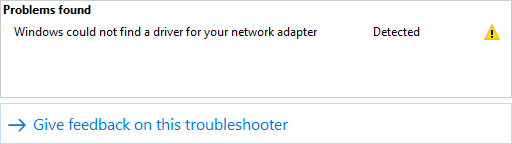
See a Windows could not find a driver for your network adapter error on your troubleshooter? This is an issue with your network adapter driver. So to fix it, the effective way is to update the driver.
Note that this method requires a working connection to the Internet. So if your wireless connection is not working, try a wired one, or vice versa.
Update your network driver
To update your driver, you can use Device Manager on your Windows system, or go to your hardware manufacturer website to find the correct driver manually. Either way, you should make sure the driver you get is correct and up to date.
Or you can use a driver updater. This is a more convenient option — it only takes a few mouse clicks to update a driver! The driver updater we recommend is DriverMax, because it’s powerful and easy to use, and you can use it to update drivers for free!
To use DriverMax to update your network adapter driver:
Step 1: Download DriverMax and install it on your computer.
Step 2: Launch DriverMax, and scan for driver updates.
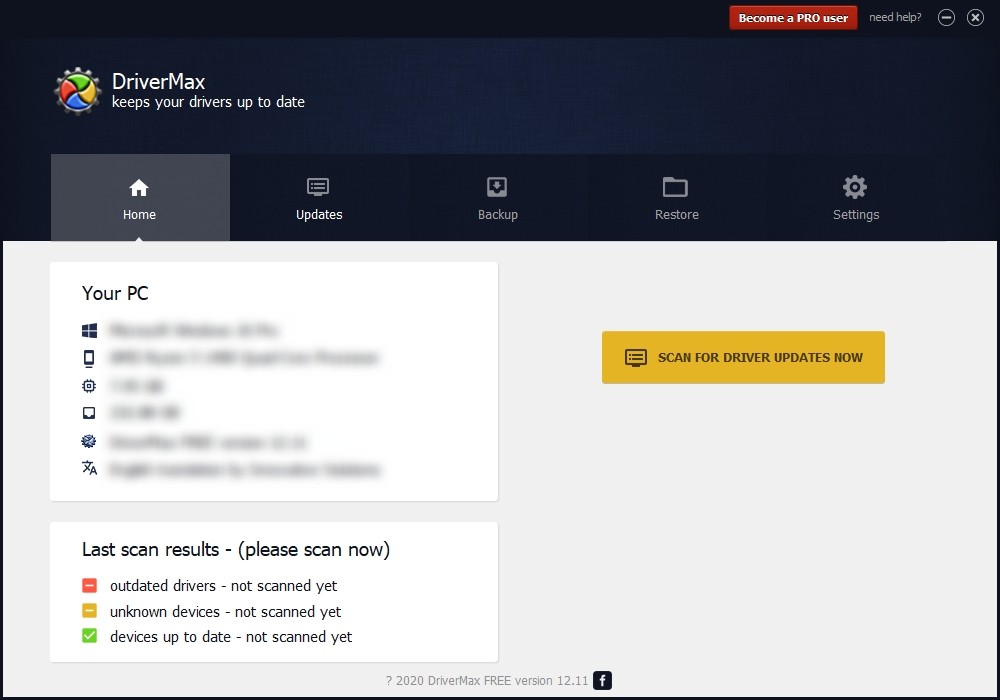
Step 3: Update your network adapter driver (click the update button next to a driver listed).
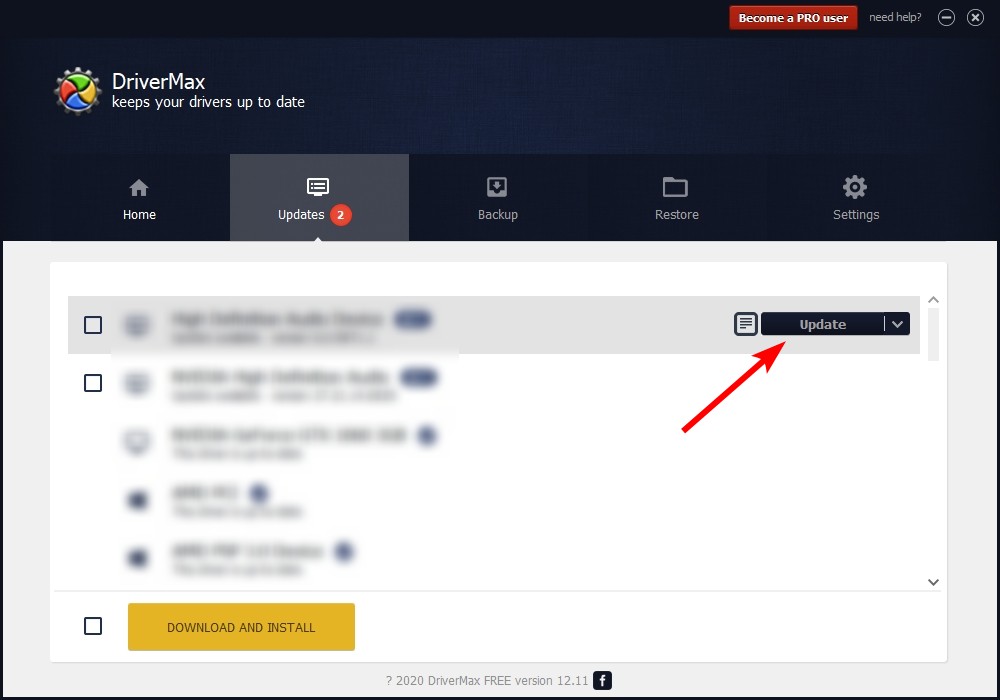
That’s it! That’s how you can update your network driver with DriverMax.
Note that there are some limitations in the free version of DriverMax. Like you can only update two drivers per day. If you want to get rid of these limits and use its full features, you need to upgrade to its PRO version.


